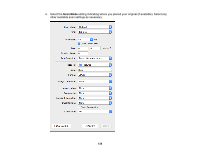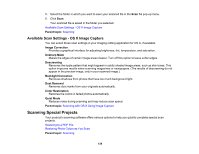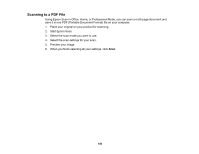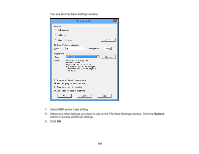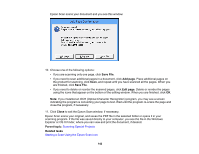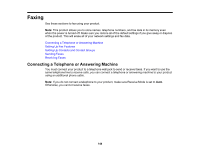Epson ET-4550 User Manual - Page 143
Restoring Photo Colors as You Scan, Color Restoration, Close, Parent topic, Related tasks
 |
View all Epson ET-4550 manuals
Add to My Manuals
Save this manual to your list of manuals |
Page 143 highlights
Selecting the Scan Mode Selecting Scan File Settings Restoring Photo Colors as You Scan You can restore the colors in faded photos as you scan them using Epson Scan's Color Restoration setting. You can select this setting in any of the available scan modes. Note: Color restoration is not available in Office Mode, if Epson Scan offers that mode. 1. Place your original on your product for scanning. 2. Start Epson Scan. 3. Select the scan mode you want to use. 4. Select the scan settings for your scan. 5. Preview your image. 6. Locate or access the image adjustment settings. 7. Select the Color Restoration checkbox. 8. When you finish selecting all your settings, click Scan. 9. Click Close to exit the Epson Scan window, if necessary. Epson Scan scans your original, and saves the color-restored file in the selected folder or opens it in your scanning program. If the file was saved directly to your computer, you see the file in the Windows Explorer or OS X Finder, where you can view and print the image, if desired. Parent topic: Scanning Special Projects Related tasks Starting a Scan Using the Epson Scan Icon Selecting the Scan Mode Placing Originals on the Scanner Glass Related topics Selecting Epson Scan Settings 143