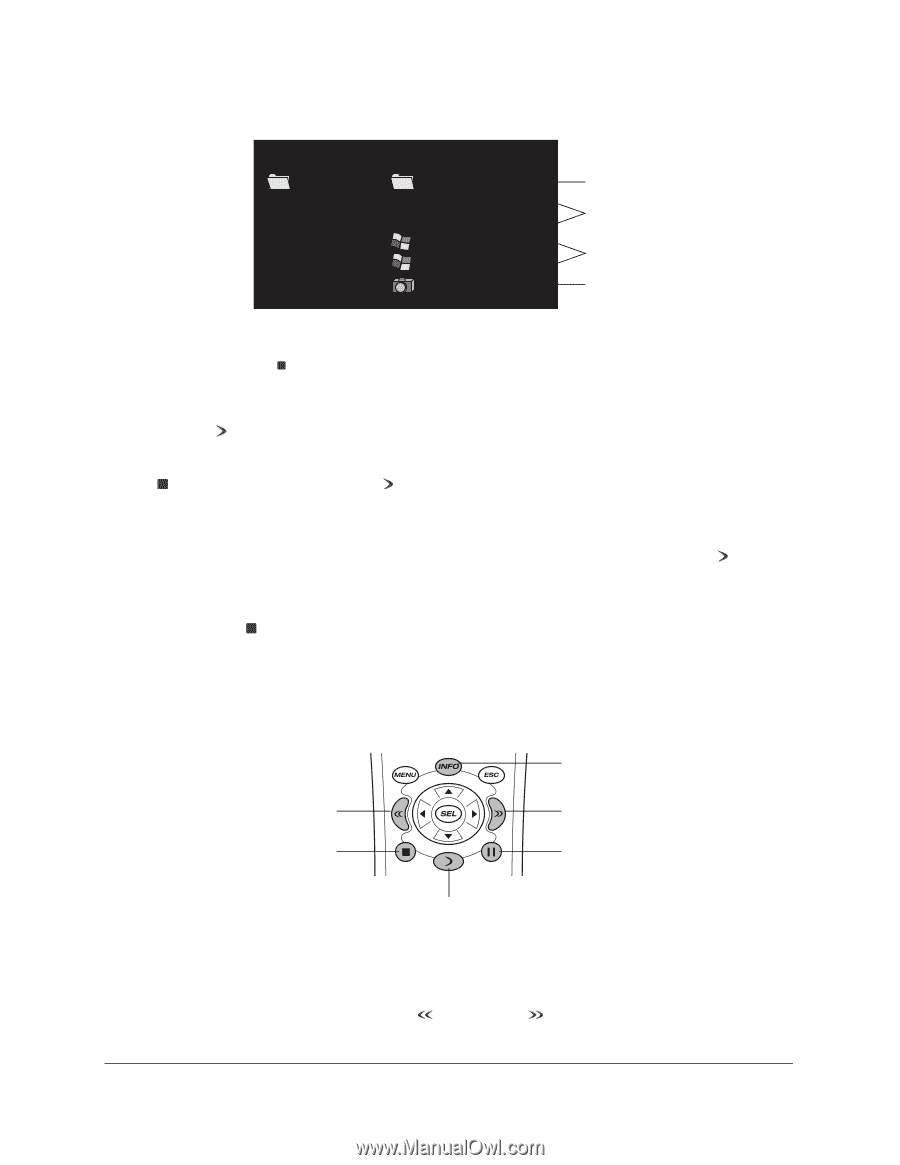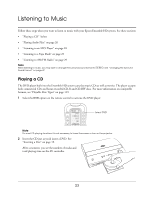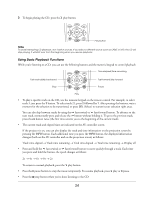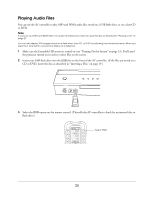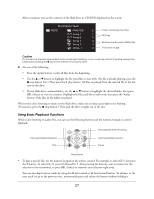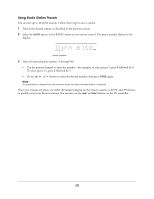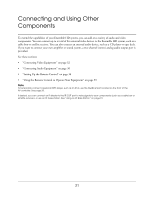Epson Ensemble HD 720 User's Guide - Page 27
Using Basic Playback Functions, followed
 |
View all Epson Ensemble HD 720 manuals
Add to My Manuals
Save this manual to your list of manuals |
Page 27 highlights
After a moment, you see the contents of the flash drive or CD/DVD displayed on the screen: Multimedia Player ROOT PHOTOS 0 Folder containing more files MP3 Song 1 MP3 Song 2 1 MP3 files 2 Song 3 Song 4 3 Windows media audio (WMA) files 4 Photo 1 5 JPG photo image Caution Do not remove the flash drive while its data access light is flashing, or you could lose data on the drive. Always stop playback by pressing the stop button before removing the drive. 4 Do one of the following: • Press the play button to play all files from the beginning. • Use the u or d button to highlight the file you'd like to start with. (If a file is already playing, press the stop button first.) Then press the play button. All files are played from the selected file to the last one on the drive. • If your flash drive contains folders, use the u or d button to highlight the desired folder, then press SEL (Select) to view its contents. Highlight the file you'd like to start with, then press the play button. Only files in the folder are played. When you're done listening to music on the flash drive, make sure its data access light is not flashing. (If necessary, press the stop button.) Then pull the drive straight out of the slot. Using Basic Playback Functions While you're listening to audio files, you can use the following buttons and the numeric keypad to control playback: Time elapsed/time remaining Fast-rewind/skip backward Stop Fast-forward/skip forward Pause Play/resume • To play a specific file, use the numeric keypad on the remote control. For example, to select file 3, just press the 3 button. To select file 21, press 2 followed by 1. After pressing the buttons, wait a moment for the selection to be transmitted, or press SEL (Select) to transmit your selection right away. You can also skip between tracks by using the fast-rewind or fast-forward button. To advance to the next track (or go to the previous one), momentarily press and release the button without holding it. 27