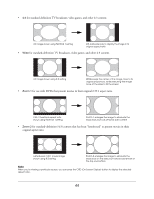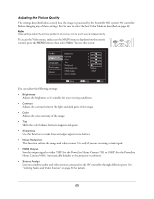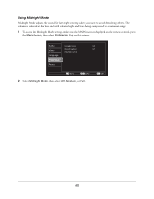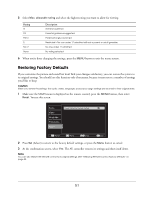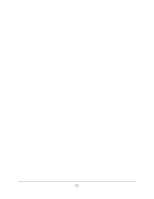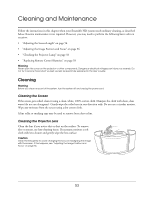Epson Ensemble HD 720 User's Guide - Page 49
Using Other Features, Choosing the Language
 |
View all Epson Ensemble HD 720 manuals
Add to My Manuals
Save this manual to your list of manuals |
Page 49 highlights
Using Other Features In addition to its audio and video settings, the on-screen menu system lets you select language options, turn on closed captioning, and use parental controls to restrict access to rated DVDs. Choosing the Language You can change the language that the on-screen display and various DVD features appear in. For each option, you can choose from English, French, or Spanish. To access the Language menu, make sure the MAIN menu is displayed on the remote control, press the Menu button, then select Language. You see this screen: Audio Video Language Preference Reset On Screen Display DVD Menu DVD Audio DVD Subtitles English English English English Move Sel Enter Menu Exit You can adjust the following settings: • On Screen Display Lets you change the language for the menu screens discussed and shown in this chapter. • DVD Menu Lets you select the default language for the menu you see when you first insert a DVD (the menu that lets you select its contents). • DVD Audio Lets you select the default language for the audio portion of your DVDs, when you play a DVD that has separate audio tracks in different languages. DVDs with separate audio tracks have a symbol like this to indicate the number of languages: • DVD Subtitles Lets you select the default language that subtitles appear in, when you turn on the subtitles option for a DVD that has subtitles. DVDs with subtitles have a symbol like this to indicate the number of subtitled languages: 49