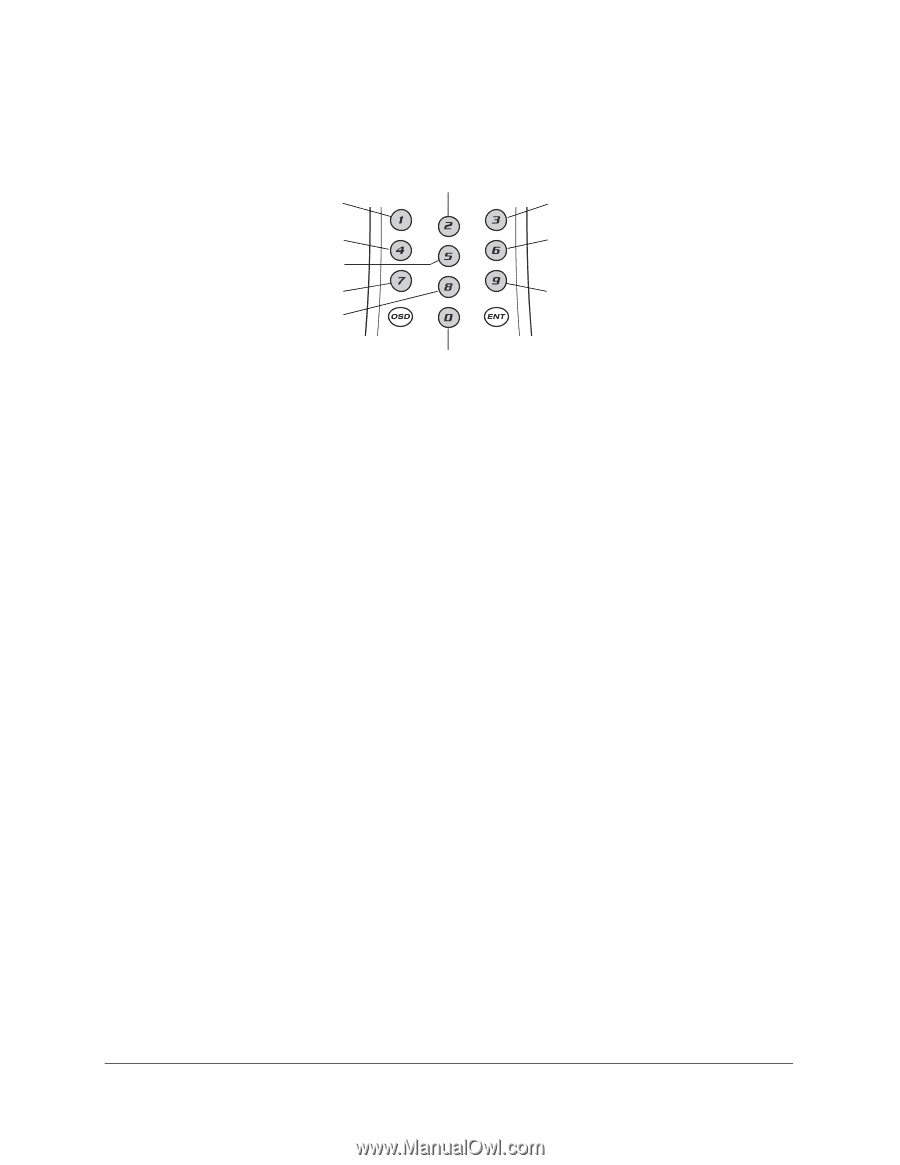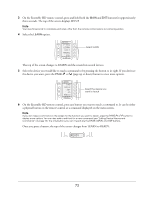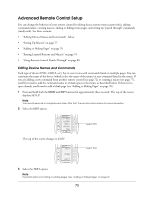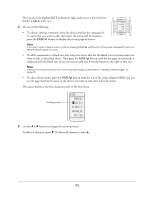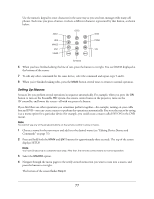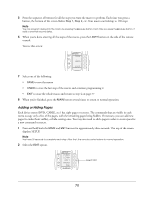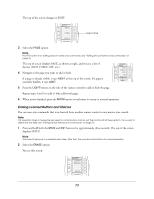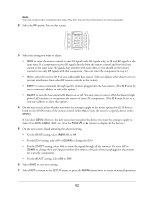Epson Ensemble HD 720 User's Guide - Page 77
Setting Up Macros, Press and hold both
 |
View all Epson Ensemble HD 720 manuals
Add to My Manuals
Save this manual to your list of manuals |
Page 77 highlights
Use the numeric keypad to enter characters in the same way as you send text-messages with many cell phones. Each time you press a button, it selects a different character represented by that button, as shown below: ABC1 DEF2 GHI3 JKL4 MNO5 STU7 VWX8 PQR6 YZ9 Symbols 6 When you have finished editing the line of text, press the button to its right. You see SAVED displayed at the bottom of the screen. 7 To edit any other commands for the same device, select the command and repeat steps 5 and 6. 8 When you've finished making edits, press the MAIN button several times to return to normal operation. Setting Up Macros A macro lets you perform several operations in sequence automatically. For example, when you press the ON button to turn on the Ensemble HD system, the remote control turns on the projector, turns on the AV controller, and lowers the screen-all with one press of a button. If you find there are other operations you sometimes perform together-for example, turning on your cable box and DVR-you can create a macro to perform the operations automatically. You store the macro by saving it as a menu option for a particular device (for example, you could create a macro called SYS ON in the DVR menu). Note You cannot use any of the physical buttons on the remote control to store a macro. 1 Choose a name for the new macro and add it to the desired menu (see "Editing Device Names and Commands" on page 75). 2 Press and hold both the MAIN and ENT buttons for approximately three seconds. The top of the screen displays SETUP. Note You have 30 seconds to complete each step. After that, the remote control returns to normal operation. 3 Select the MACRO option. 4 Navigate through the menu pages to the newly created menu item you want to turn into a macro, and press the button to its right. The bottom of the screen flashes Step 0. 77