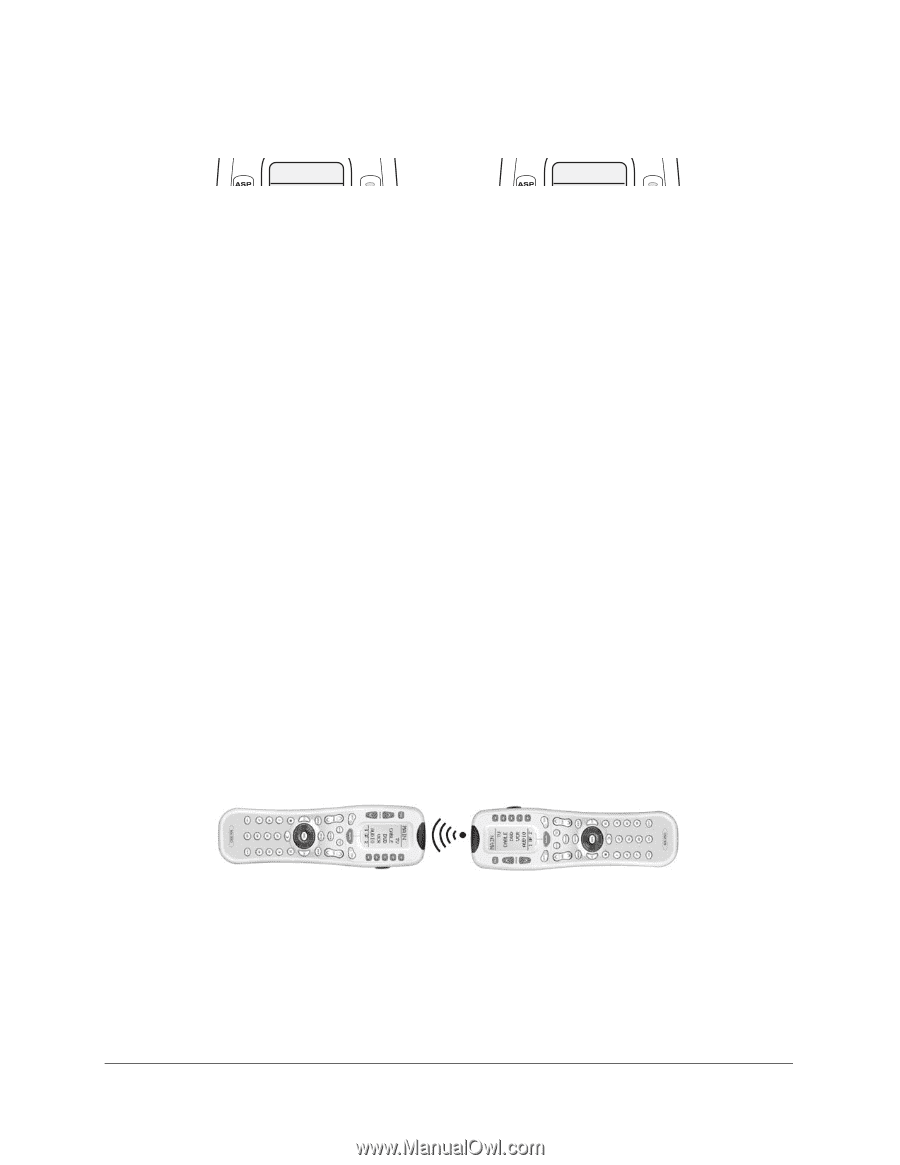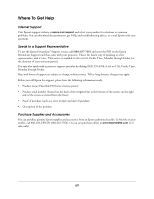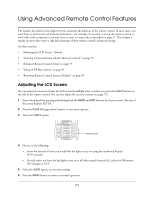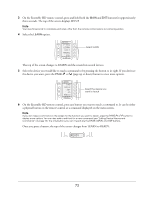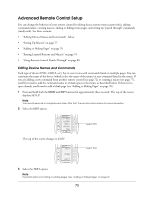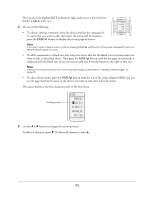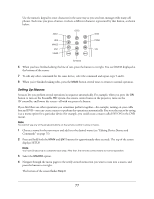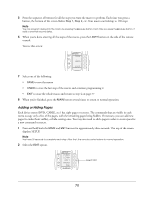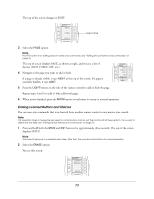Epson Ensemble HD 720 User's Guide - Page 74
Cloning Your Remote Control, FAILD
 |
View all Epson Ensemble HD 720 manuals
Add to My Manuals
Save this manual to your list of manuals |
Page 74 highlights
7 Press and hold the button for the corresponding function on your old remote control until the screen changes to either GOOD or FAILD (failed). GOOD FAILD If GOOD appears at the top of the screen, you were successful. Continue by pressing the next button you want to teach. Repeat steps 6 and 7 until you have programmed all the buttons you want. If FAILD appears, try to teach the same button again by repeating steps 6 and 7. If you continue having difficulties, try the following: • Move to another room. Plasma TVs, sunlight, and halogen or quartz lighting can interfere with the learning process. • Although the old remote control seems to work fine, its batteries may be old. Use fresh batteries. • Vary the distance between the remote controls gradually. Try 1/4 inch, 1 inch, 2 inches, and so on, up to 4 feet. • Repeatedly press the button on the old remote control instead of pressing and holding it during the learning process. 8 Once you've finished, press the MAIN button to return to normal operation. Cloning Your Remote Control If you have two Ensemble HD remote controls and have customized one of them, you can copy your changes from one to the other. 1 On each remote control, press and hold both the MAIN and ENT buttons for approximately three seconds. The top of the screen displays SETUP. Note You have 30 seconds to complete each step. After that, the remote control returns to normal operation. 2 Select the CLONE option. 3 Line up the remote controls, head to head, one or two inches apart. 4 On the remote control you want to modify, select RECV (Receive). On the remote control whose settings you want to keep, select SEND. 5 Select START on each remote control to begin cloning. Note Cloning can take several minutes to complete. You see GOOD displayed when the process is finished. 6 Once cloning is finished, press the MAIN button to return to normal operation. 74