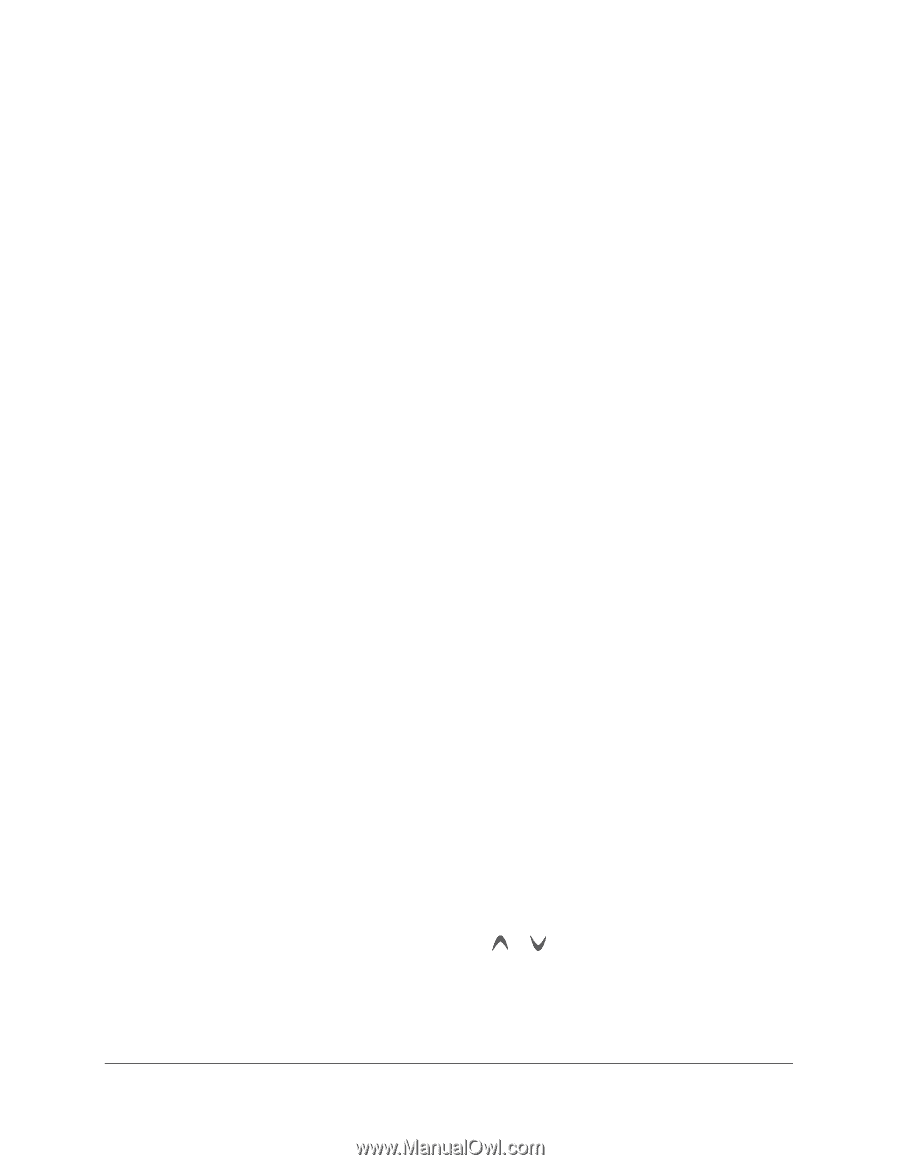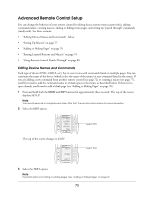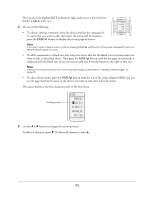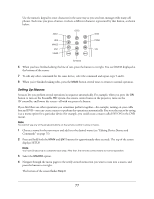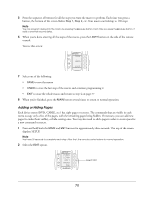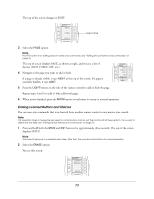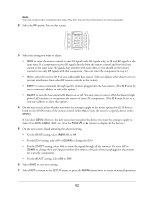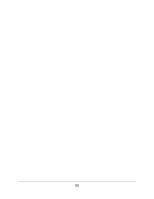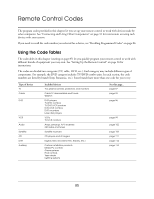Epson Ensemble HD 720 User's Guide - Page 80
Using Remote Control Punch-Through
 |
View all Epson Ensemble HD 720 manuals
Add to My Manuals
Save this manual to your list of manuals |
Page 80 highlights
3 Select one of the following: • LEARN to erase commands that were learned from another remote control • MACRO to erase macros you created 4 At the next screen, select one of the following: • ALL to erase all learned commands or macros. When you select this option, you see SURE? displayed on the screen. Select SURE? to erase the settings, or select EXIT to cancel. • DEVIC to erase all commands or macros for a specific device. When you select this option, you see a list of devices (DVD, CABLE, SAT, etc.). Select the device whose settings you want to erase. You see ERASED! displayed at the bottom of the screen. Caution Be careful to select the correct device. If you select the wrong one, you won't have the option to cancel. • KEY to erase a single command or macro. When you select this option, you see a list of devices (DVD, CABLE, SAT, etc.). Select the device that has the command or macro in its menu that you want to erase, then select the command or macro. You see ERASED! displayed at the bottom of the screen. Caution Be careful to select the correct command or macro. If you select the wrong one, you won't have the option to cancel. 5 Press the MAIN button several times to return to normal operation. Using Remote Control Punch-Through The Ensemble HD remote control is pre-programmed to let you operate various devices, each from its own menu. For example, if you've connected a high-definition DVD player, you can operate it from the HD menu; or you can operate a satellite receiver from the SAT menu. However, you may want to be able to operate your high-definition DVD player from the MAIN menu so you can also access the Ensemble HD setup menu, and adjust the picture or sound at the same time, for example. To do this, you create a "punch through." This lets you use the remote control to operate certain functions of one device, while you have the menu screen open for another device. (You can punch commands through any menu, not just the MAIN menu.) Note The volume control is automatically punched through to your home theater system from every device. Follow these steps to set up a punch-through: 1 Enter Setup mode by pressing and holding both the MAIN and ENT buttons for three seconds. The top of the screen displays SETUP. Note You have 30 seconds to complete each step. After that, the remote control returns to normal operation. 2 Select the PUNCH option. (You may have to press PAGE or to see it.) 80