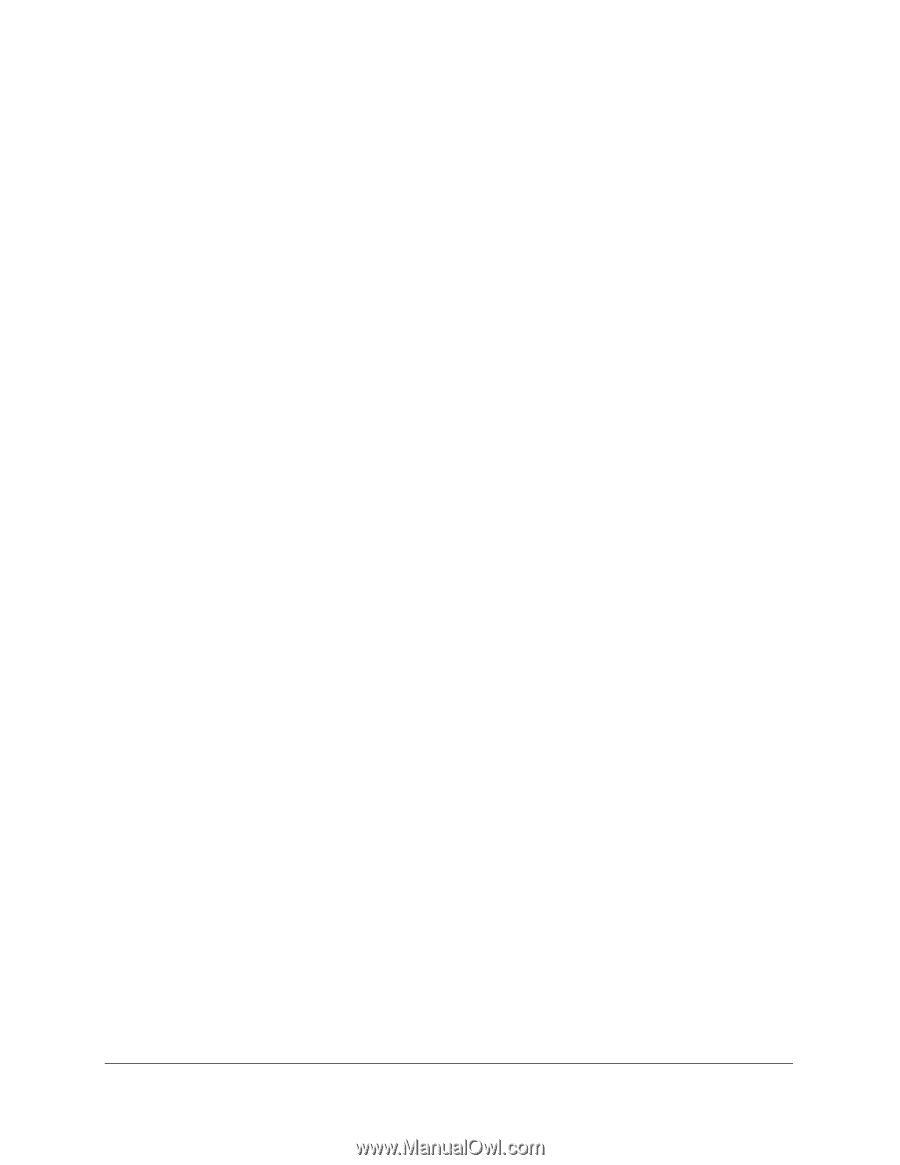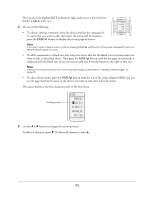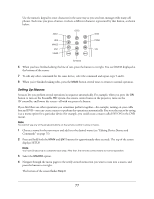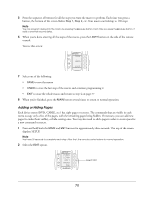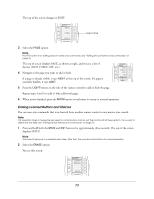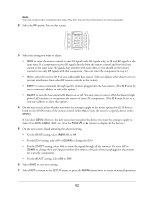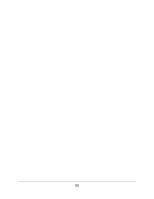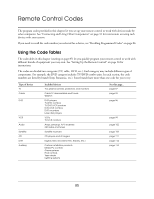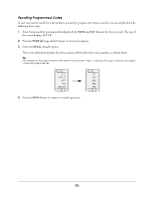Epson Ensemble HD 720 User's Guide - Page 81
Using an RF Base Station, Setting Up an Addressable Base Station
 |
View all Epson Ensemble HD 720 manuals
Add to My Manuals
Save this manual to your list of manuals |
Page 81 highlights
3 Select the button group that contains the type of function you want to punch through: • CH: Channel up/down and number buttons (0-9 and Enter) • PLAY: Play, pause, stop, rewind, and fast-forward • VOD (Video On Demand): Guide, Menu, Info, ESC, arrow buttons (u d l r), and Select • POWER: Power on and off The bottom of the screen displays PUNCH TO. 4 Select the menu from which you want to be able to operate the device that's not normally controlled by that menu, or press the OFF button to select the MAIN menu. For example, to operate your satellite receiver from the MAIN menu, press the OFF button. The bottom of the screen displays PUNCH FROM. 5 Select the device that you want to be able to operate-for example, SAT for a satellite receiver. The bottom of the screen displays SAVED. 6 Repeat steps 3 through 5 to set up additional punch-throughs, or press the MAIN button twice to return to normal operation. Using an RF Base Station You can use the Ensemble HD remote control to operate components such as a cable box or satellite receiver, even if they're hidden inside a cabinet. You can do this by using an optional RF base station (radio-frequency receiver) to relay the remote control's commands. An RF base station lets you send commands to components that are not located near the AV controller, or are located inside a closed space such as a cabinet. The base station receives RF commands from the remote control and relays them to each of your components, wherever they're located. (This is possible because the Ensemble HD remote control emits both IR and RF signals.) Note The AV controller included with your system can be used in a closed space even without a base station. That's because the sensor that receives commands for it is located at the top of the screen. The Ensemble HD remote control is compatible with RF base stations made by Universal Remote Control (www.UniversalRemote.com). Both addressable and non-addressable versions are available. Addressable ones let you avoid interference from other RF remote controls being used nearby. See the next section for instructions on setting up an addressable base station. (If you have a non-addressable base station, you probably won't need to change any of the RF settings.) Setting Up an Addressable Base Station If you have an addressable base station, there are several RF settings you may need to adjust on the remote control. At a minimum, you should set the ID # to match the one assigned to your base station. 1 Press and hold both the MAIN and ENT buttons for approximately three seconds. The top of the screen displays SETUP. 81