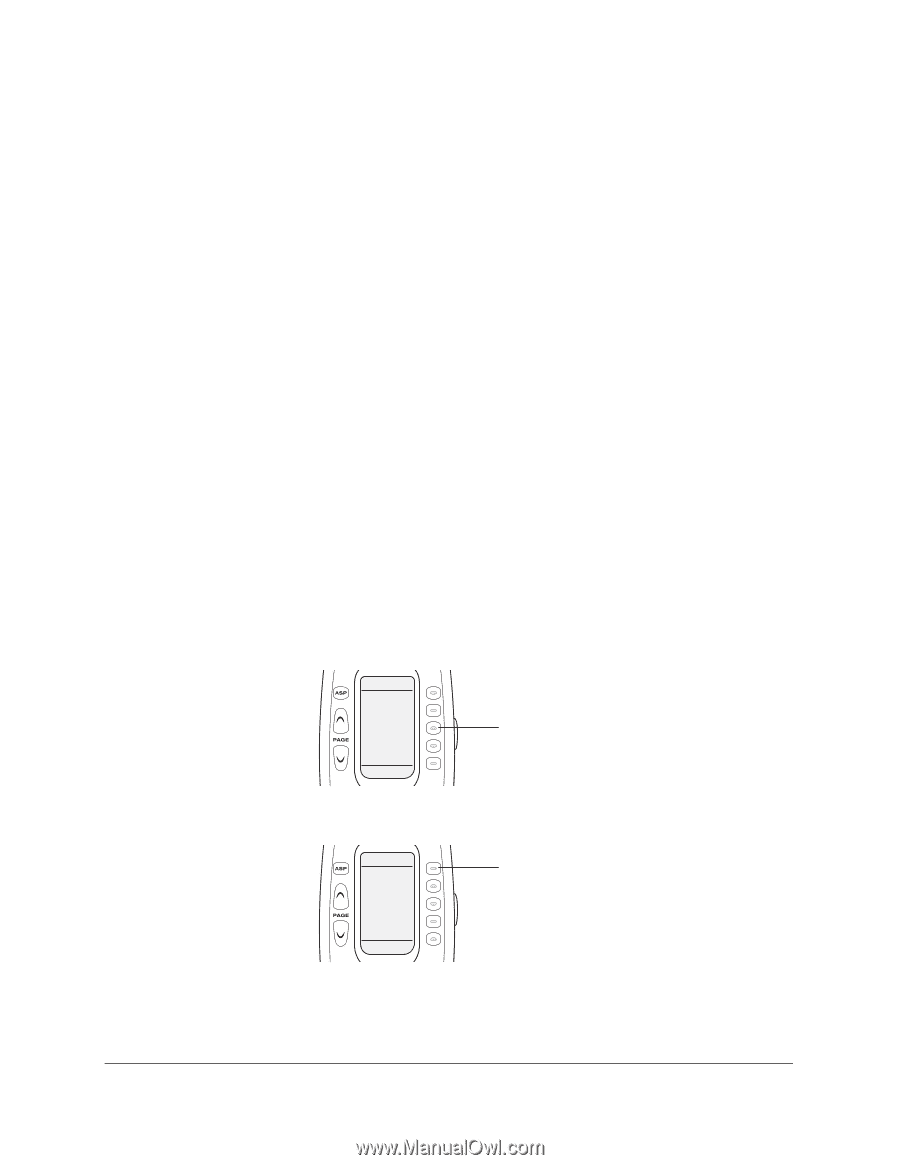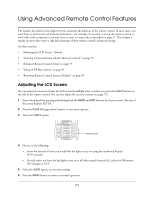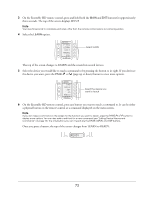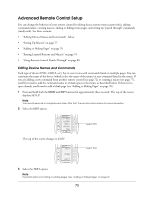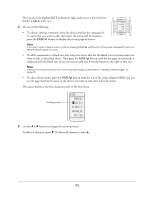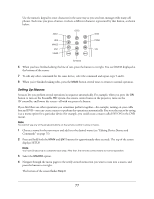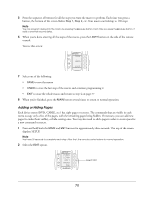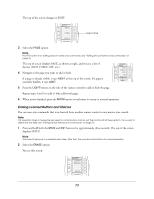Epson Ensemble HD 720 User's Guide - Page 75
Advanced Remote Control Setup, Editing Device Names and Commands
 |
View all Epson Ensemble HD 720 manuals
Add to My Manuals
Save this manual to your list of manuals |
Page 75 highlights
Advanced Remote Control Setup You can change the behavior of your remote control by editing device names (menu screen titles), editing command names, creating macros, adding or hiding menu pages, and setting up "punch through" commands (rarely used). See these sections: • "Editing Device Names and Commands" below • "Setting Up Macros" on page 77 • "Adding or Hiding Pages" on page 78 • "Erasing Learned Buttons and Macros" on page 79 • "Using Remote Control Punch-Through" on page 80 Editing Device Names and Commands Each type of device (DVD, CABLE, etc.) has its own menu with commands listed on multiple pages. You can customize the name of the device (which is also the name of the menu) or any command listed in the menu. If you are adding a new command from another remote control (see page 72) or creating a macro (see page 77), you'll first need to add the command name to a blank space in the menu, as described below. If there isn't a space already, you'll need to add a blank page (see "Adding or Hiding Pages" on page 78). 1 Press and hold both the MAIN and ENT buttons for approximately three seconds. The top of the screen displays SETUP. Note You have 30 seconds to complete each step. After that, the remote control returns to normal operation. 2 Select the EDIT option. SETUP P-PRO LEARN EDIT MACRO FAV 1 OF 3 The top of the screen changes to EDIT: Select EDIT EDIT TEXT PAGE EXIT Select TEXT 3 Select the TEXT option. Note The PAGE option is for hiding or adding pages. See "Adding or Hiding Pages" on page 78. 75