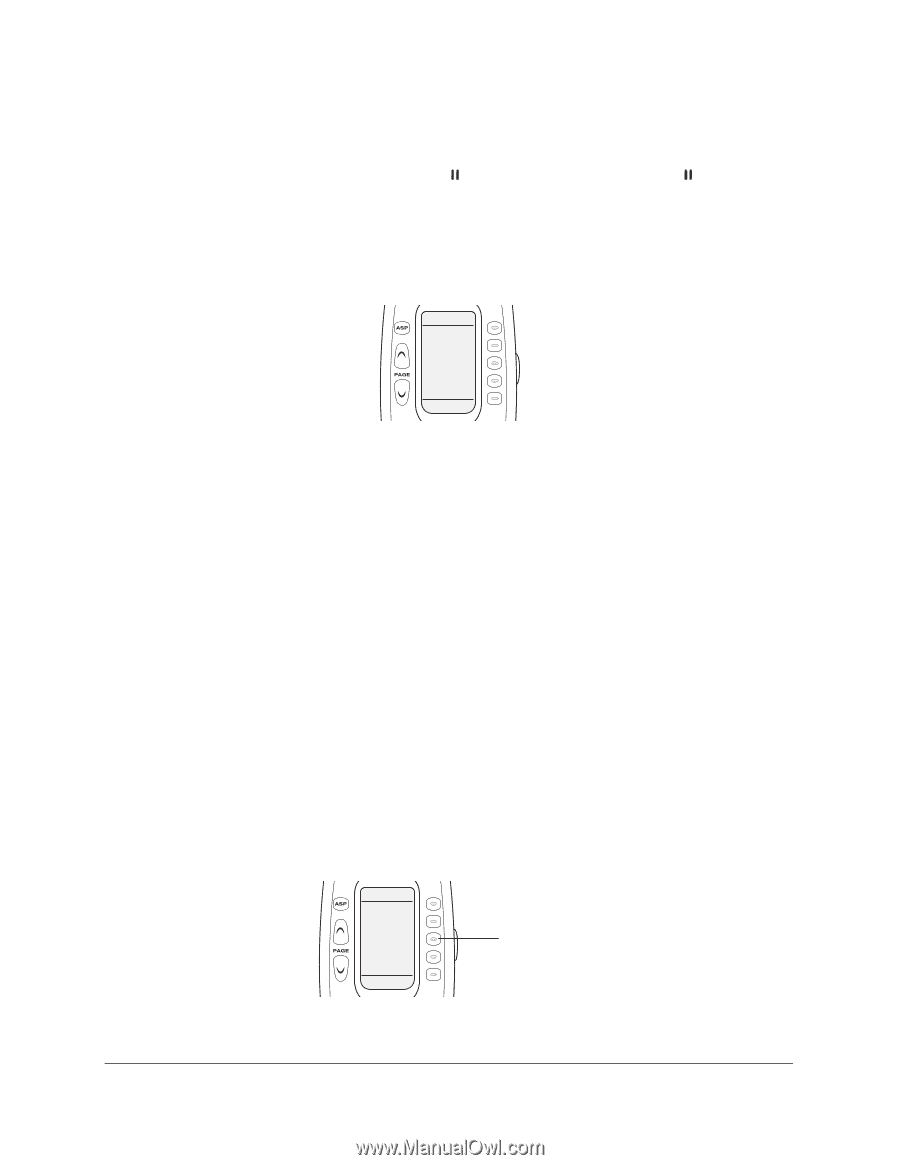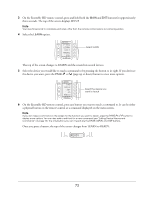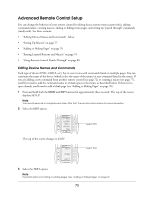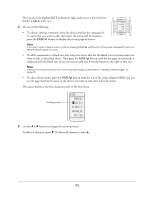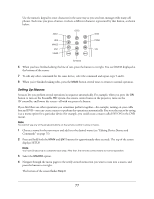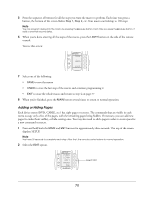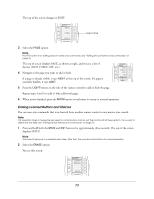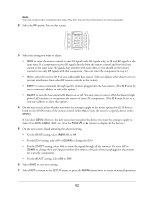Epson Ensemble HD 720 User's Guide - Page 78
Adding or Hiding s, s to make them visible
 |
View all Epson Ensemble HD 720 manuals
Add to My Manuals
Save this manual to your list of manuals |
Page 78 highlights
5 Press the sequence of buttons for all the steps you want the macro to perform. Each time you press a button, the bottom of the screen flashes Step 1, Step 2, etc. Your macro can hold up to 190 steps. Note You can program delays into the macro by pressing the pause button. Each time you press the pause button, it adds a one-half second delay. 6 When you're done entering all the steps of the macro, press the LIGHT button on the side of the remote control. You see this screen: MACRO SAVE UNDO EXIT 7 Select one of the following: • SAVE to save the macro • UNDO to erase the last step of the macro and continue programming it • EXIT to erase the whole macro and return to step 4 on page 77 8 When you've finished, press the MAIN button several times to return to normal operation. Adding or Hiding Pages Each device menu (DVD, CABLE, etc.) has eight pages or screens. The commands that are visible in each menu occupy only a few of the pages, with the remaining pages being hidden. If necessary, you can add new pages (to make them visible), or hide existing ones. You may also need to add a page in order to create space for a new command or macro. 1 Press and hold both the MAIN and ENT buttons for approximately three seconds. The top of the screen displays SETUP. Note You have 30 seconds to complete each step. After that, the remote control returns to normal operation. 2 Select the EDIT option. SETUP P-PRO LEARN EDIT MACRO FAV 1 OF 3 Select EDIT 78