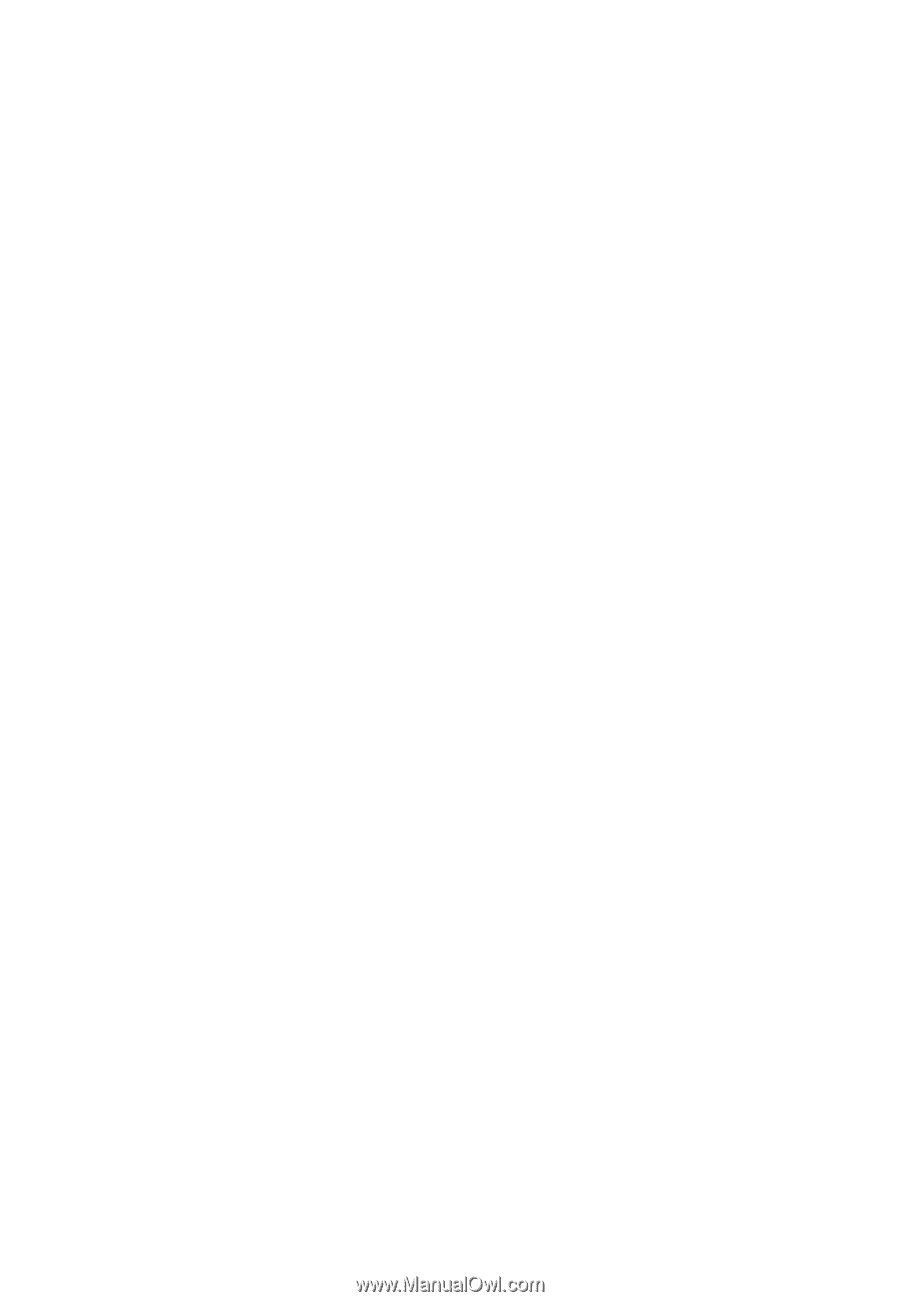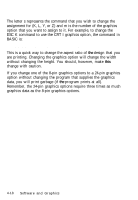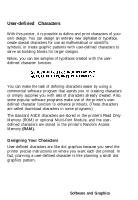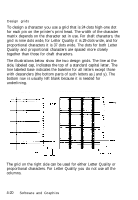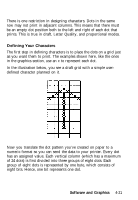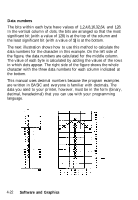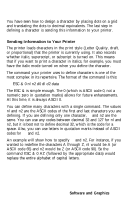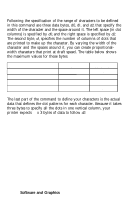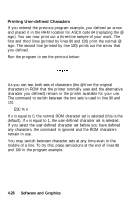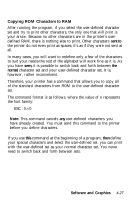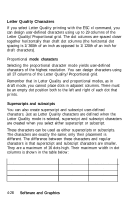Epson LQ-860 User Manual - Page 130
Sending Information to Your Printer, same. You can use any codes between decimal 32 and 127 for nl
 |
View all Epson LQ-860 manuals
Add to My Manuals
Save this manual to your list of manuals |
Page 130 highlights
You have seen how to design a character by placing dots on a grid and translating the dots to decimal equivalents. The last step in defining a character is sending this information to your printer. Sending Information to Your Printer The printer loads characters in the print style (Letter Quality, draft, or proportional) that the printer is currently using. It also records whether italic, superscript, or subscript is turned on. This means that if you want to print a character in italics, for example, you must have the italic mode turned on when you define the character. The command your printer uses to define characters is one of the most complex in its repertoire. The format of the command is this: ESC & 0 nl n2 d0 dl d2 data The ESC & is simple enough. The 0 (which is ASCII code 0, not a numeric zero in quotation marks) allows for future enhancements. At this time, it is always ASCII 0. You can define many characters with a single command. The values nl and n2 are the ASCII codes of the first and last characters you are defining. If you are defining only one character, n1 and n2 are the same. You can use any codes between decimal 32 and 127 for nl and n2, but it is best not to define decimal 32, which is the code for a space. Also, you can use letters in quotation marks instead of ASCII codes for n1 and n2. An example will show how to specify n1l and n2. For instance, if you wanted to redefine the characters A through Z, nl would be A (or ASCII code 65) and n2 would be Z (or ASCII code 90). So the command ESC & 0 AZ (followed by the appropriate data) would replace the entire alphabet of capital letters. Software and Graphics 4-23