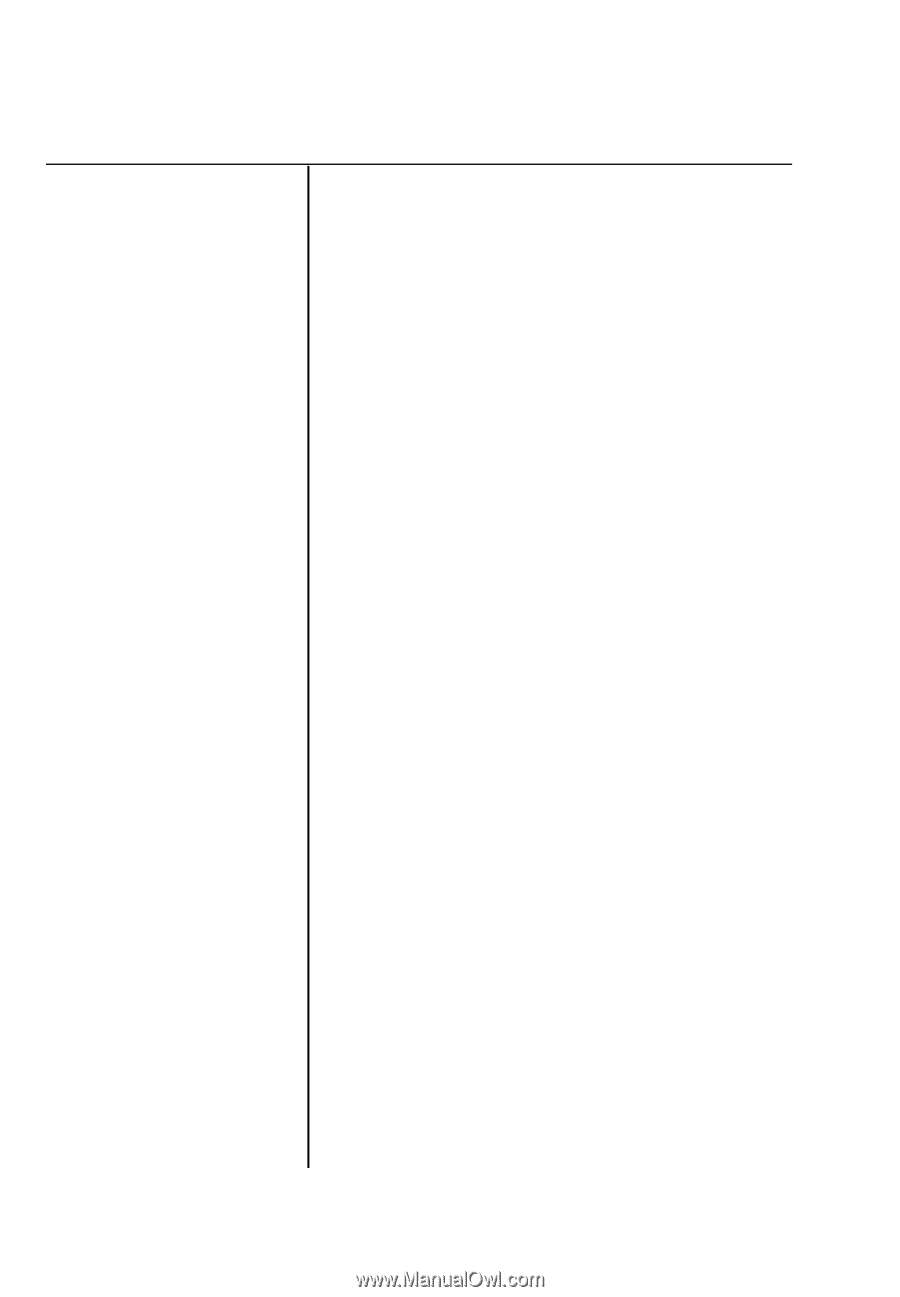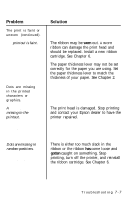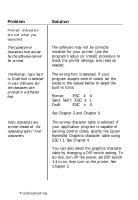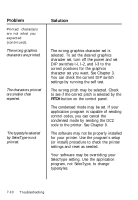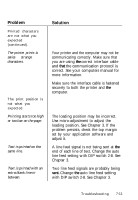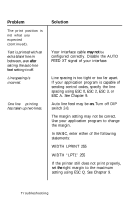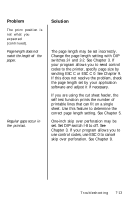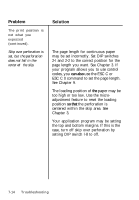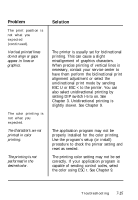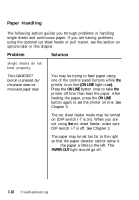Epson LQ-860 User Manual - Page 212
after, may not, setting using ESC Q. See
 |
View all Epson LQ-860 manuals
Add to My Manuals
Save this manual to your list of manuals |
Page 212 highlights
Problem The print position is not what you expected (continued). Text is printed with an extra blank line in between, even after setting the auto line feed setting to off. Line spacing is incorrect. One line of printing has taken up two lines. Solution Your interface cable may not be configured correctly. Disable the AUTO FEED XT signal of your interface. Line spacing is too tight or too far apart. If your application program is capable of sending control codes, specify the line spacing using ESC 0, ESC 2, ESC 3, or ESC A. See Chapter 9. Auto line feed may be on. Turn off DIP switch 2-8. The margin setting may not be correct. Use your application program to change the margin. In BASIC, enter either of the following statements: WIDTH LPRINT 255 or WIDTH "LPT1" 255 If the printer still does not print properly, set the right margin to the maximum setting using ESC Q. See Chapter 9. 7-12 Troubleshooting