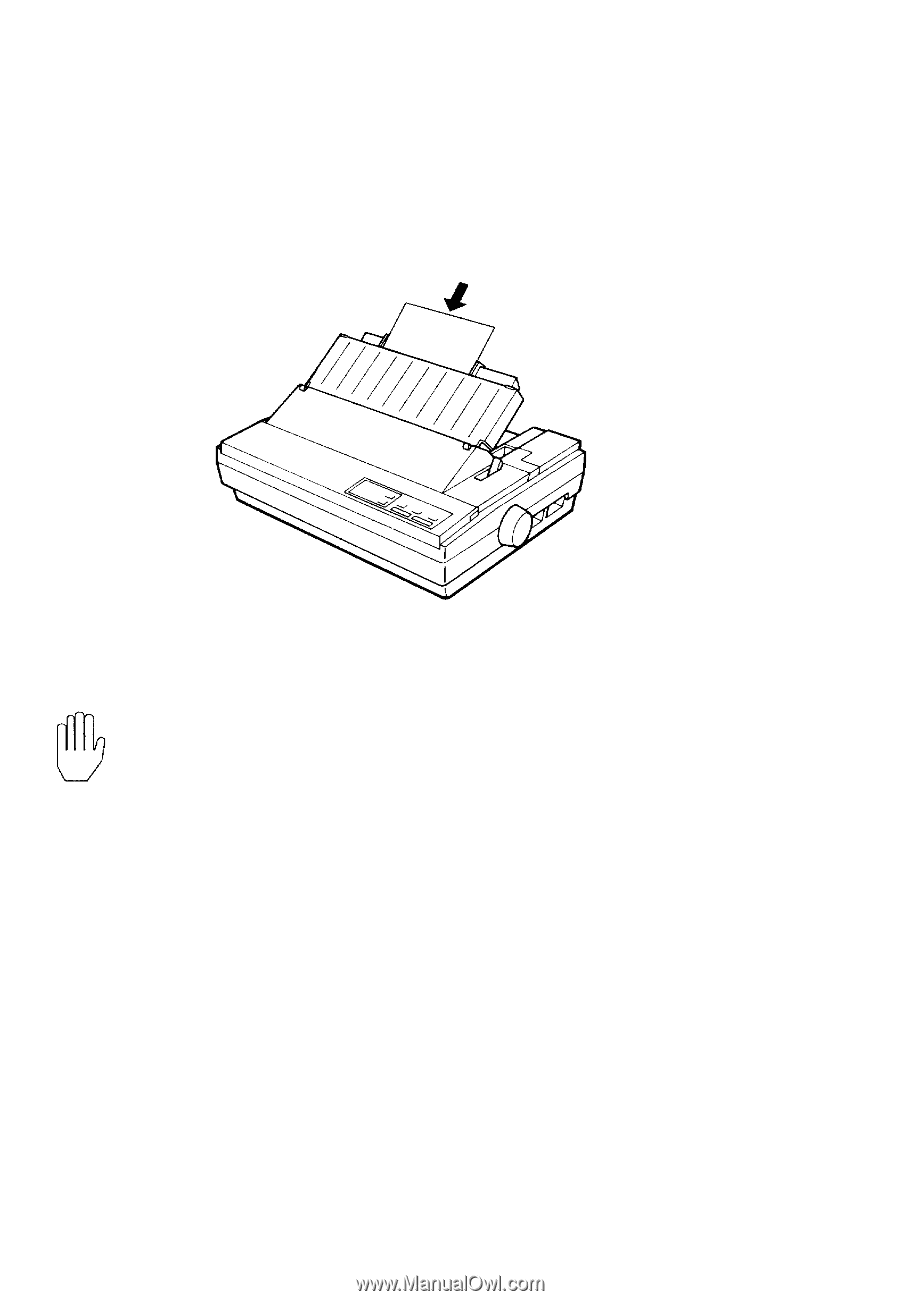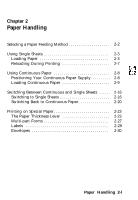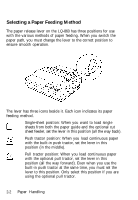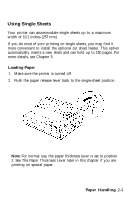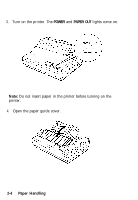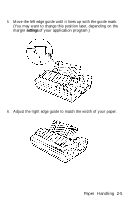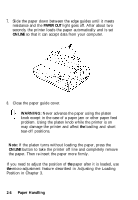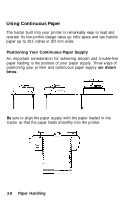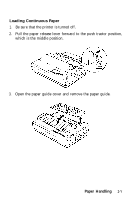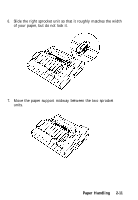Epson LQ-860 User Manual - Page 52
PAPER OUT, ON LINE, WARNING, Paper Handling
 |
View all Epson LQ-860 manuals
Add to My Manuals
Save this manual to your list of manuals |
Page 52 highlights
7. Slide the paper down between the edge guides until it meets resistance and the PAPER OUT light goes off. After about two seconds, the printer loads the paper automatically and is set ON LINE so that it can accept data from your computer. 8. Close the paper guide cover. WARNING: Never advance the paper using the platen knob except in the case of a paper jam or other paper feed problem. Using the platen knob while the printer is on may damage the printer and affect the loading and short tear-off positions. Note: If the platen turns without loading the paper, press the ON LINE button to take the printer off line and completely remove the paper. Then re-insert the paper more firmly. If you need to adjust the position of the paper after it is loaded, use the micro-adjustment feature described in Adjusting the Loading Position in Chapter 3. 2-6 Paper Handling