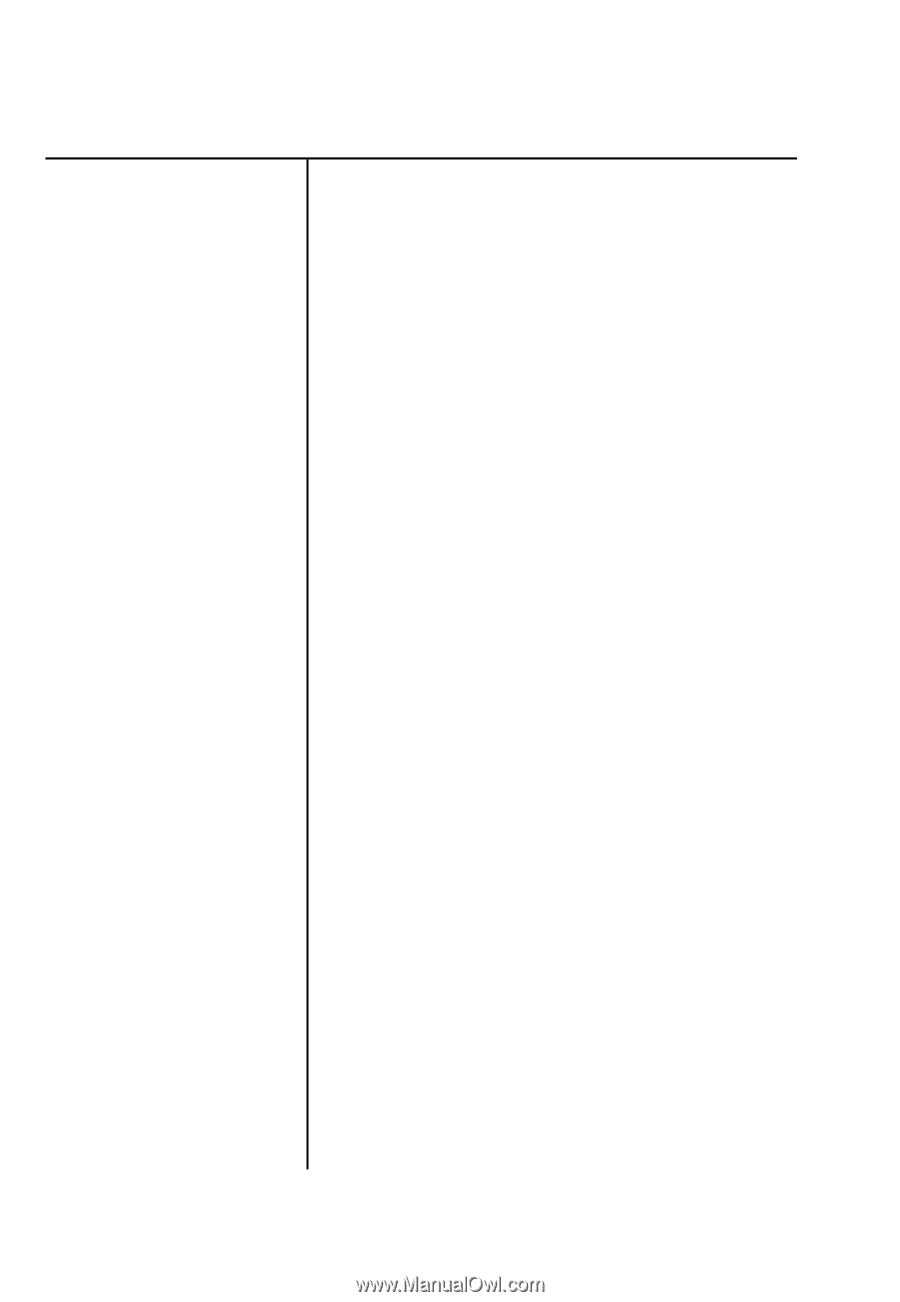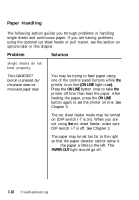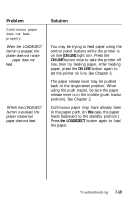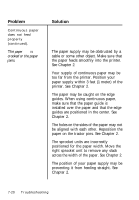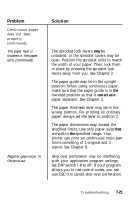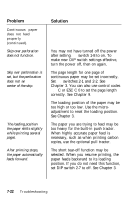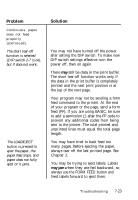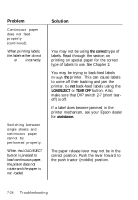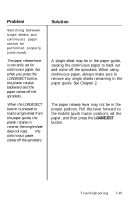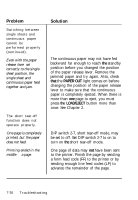Epson LQ-860 User Manual - Page 221
copies. See can act as
 |
View all Epson LQ-860 manuals
Add to My Manuals
Save this manual to your list of manuals |
Page 221 highlights
Problem Continuous paper does not feed properly (continued). The paper feed is crooked or the paper jams (continued). Regular gaps occur in the printout. Solution The sprocket lock levers may be unlocked, or the sprocket covers may be open. Position the sprocket units to match the width of your paper. Then, lock them in place by pressing the sprocket lock levers away from you. See Chapter 2. The paper guide may be in the upright position. When using continuous paper, make sure that the paper guide is in the lowered position so that it can act as a paper separator. See Chapter 2. The paper thickness lever may be in the wrong position. For printing on ordinary paper, always set the lever to position 2. The paper dimensions may exceed the specified limits. Use only paper sizes that are within the specified range. Your printer can print on continuous multi-part forms consisting of 1 original and 3 copies. See Chapter 8. Skip over perforation may be interfering with your application program settings. Set DIP switch l-8 to off. If your program allows you to use control codes, you can use ESC 0 to cancel skip over perforation. Troubleshooting 7-21