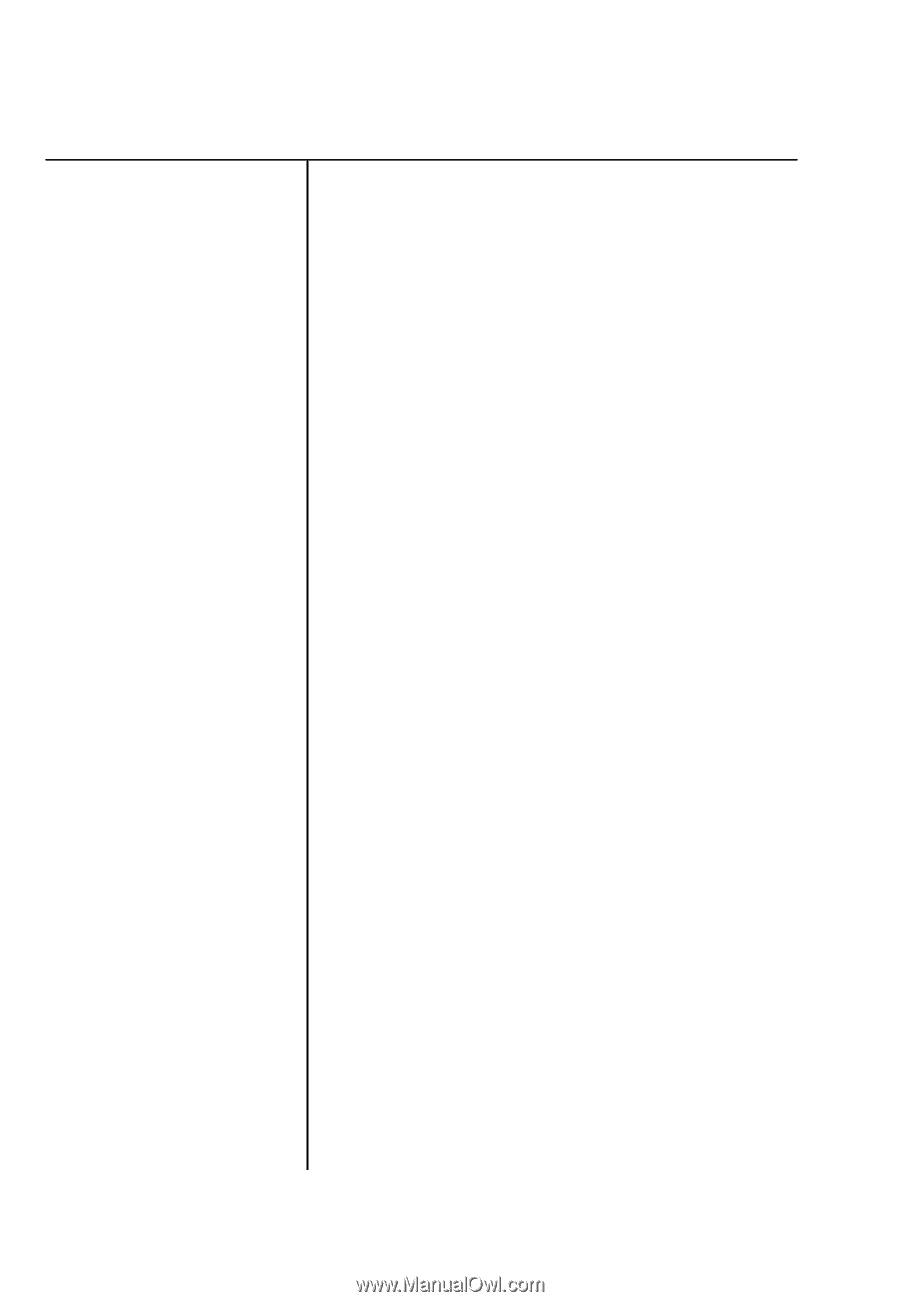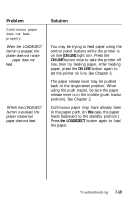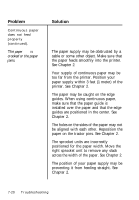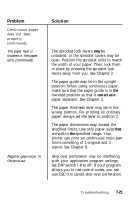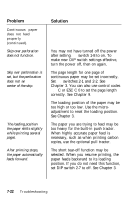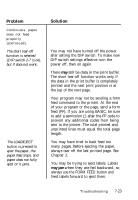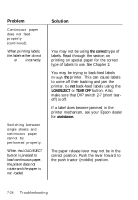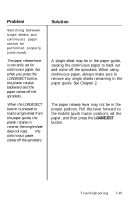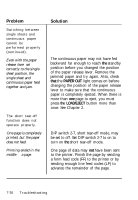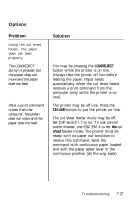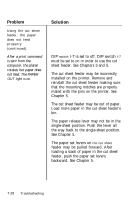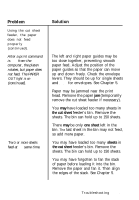Epson LQ-860 User Manual - Page 224
the correct, LOAD/EJECT, TEAR OFF, assistance., printer. This can cause labels
 |
View all Epson LQ-860 manuals
Add to My Manuals
Save this manual to your list of manuals |
Page 224 highlights
Problem Continuous paper does not feed properly (continued). When printing labels, the labels either do not feed or feed incorrectly. Switching between single sheets and continuous paper cannot be performed properly. When the LOAD/EJECT button is pressed to load continuous paper, the platen does not rotate and the paper is not loaded. Solution You may not be using the correct type of labels. Read through the section on printing on special paper for the correct type of labels to use. See Chapter 2. You may be trying to back-feed labels through the printer. This can cause labels to come off their backing and jam the printer. Do not back-feed labels using the LOAD/EJECT or TEAR OFF button. Also, make sure that DIP switch 2-7 (short tearoff) is off. If a label does become jammed in the printer mechanism, see your Epson dealer for assistance. The paper release lever may not be in the correct position. Push the lever foward to the push tractor (middle) position. 7-24 Troubleshooting