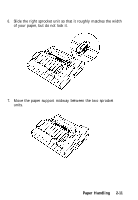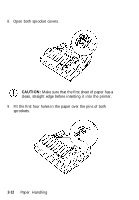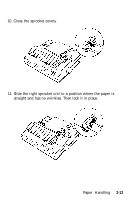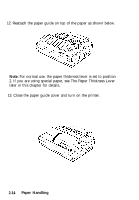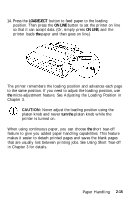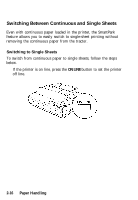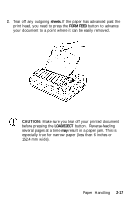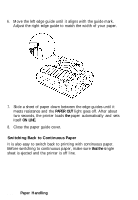Epson LQ-860 User Manual - Page 61
LOAD/EJECT, ON LINE, turn the, When using continuous paper, you can choose
 |
View all Epson LQ-860 manuals
Add to My Manuals
Save this manual to your list of manuals |
Page 61 highlights
14. Press the LOAD/EJECT button to feed paper to the loading position. Then press the ON LINE button to set the printer on line so that it can accept data. (Or, simply press ON LINE, and the printer loads the paper and then goes on line.) The printer remembers the loading position and advances each page to the same position. If you need to adjust the loading position, use the micro-adjustment feature. See Adjusting the Loading Position in Chapter 3. CAUTION: Never adjust the loading position using the platen knob and never turn the platen knob while the printer is turned on. When using continuous paper, you can choose the short tear-off feature to give you added paper handling capabilities. This feature makes it easier to detach printed pages and saves the blank pages that are usually lost between printing jobs. See Using Short Tear-off in Chapter 3 for details. Paper Handling 2-15