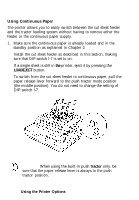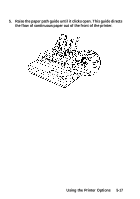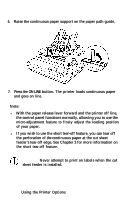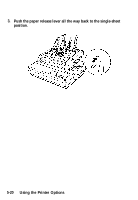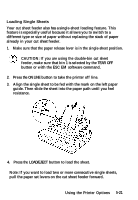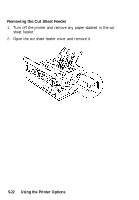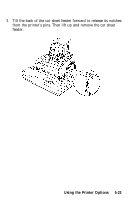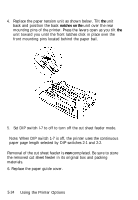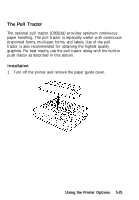Epson LQ-860 User Manual - Page 158
Loading Single Sheets
 |
View all Epson LQ-860 manuals
Add to My Manuals
Save this manual to your list of manuals |
Page 158 highlights
Loading Single Sheets Your cut sheet feeder also has a single-sheet loading feature. This feature is especially useful because it allows you to switch to a different type or size of paper without replacing the stack of paper already in your cut sheet feeder. 1. Make sure that the paper release lever is in the single-sheet position. CAUTION: If you are using the double-bin cut sheet feeder, make sure that bin 1 is selected by the TEAR OFF button or with the ESC EM software command. 2. Press the ON LINE button to take the printer off line. 3. Align the single sheet to be fed with the mark on the left paper guide. Then slide the sheet into the paper path until you feel resistance. 4. Press the LOAD/EJECT button to load the sheet. Note: If you want to load two or more consecutive single sheets, pull the paper set levers on the cut sheet feeder forward. Using the Printer Options 5-21