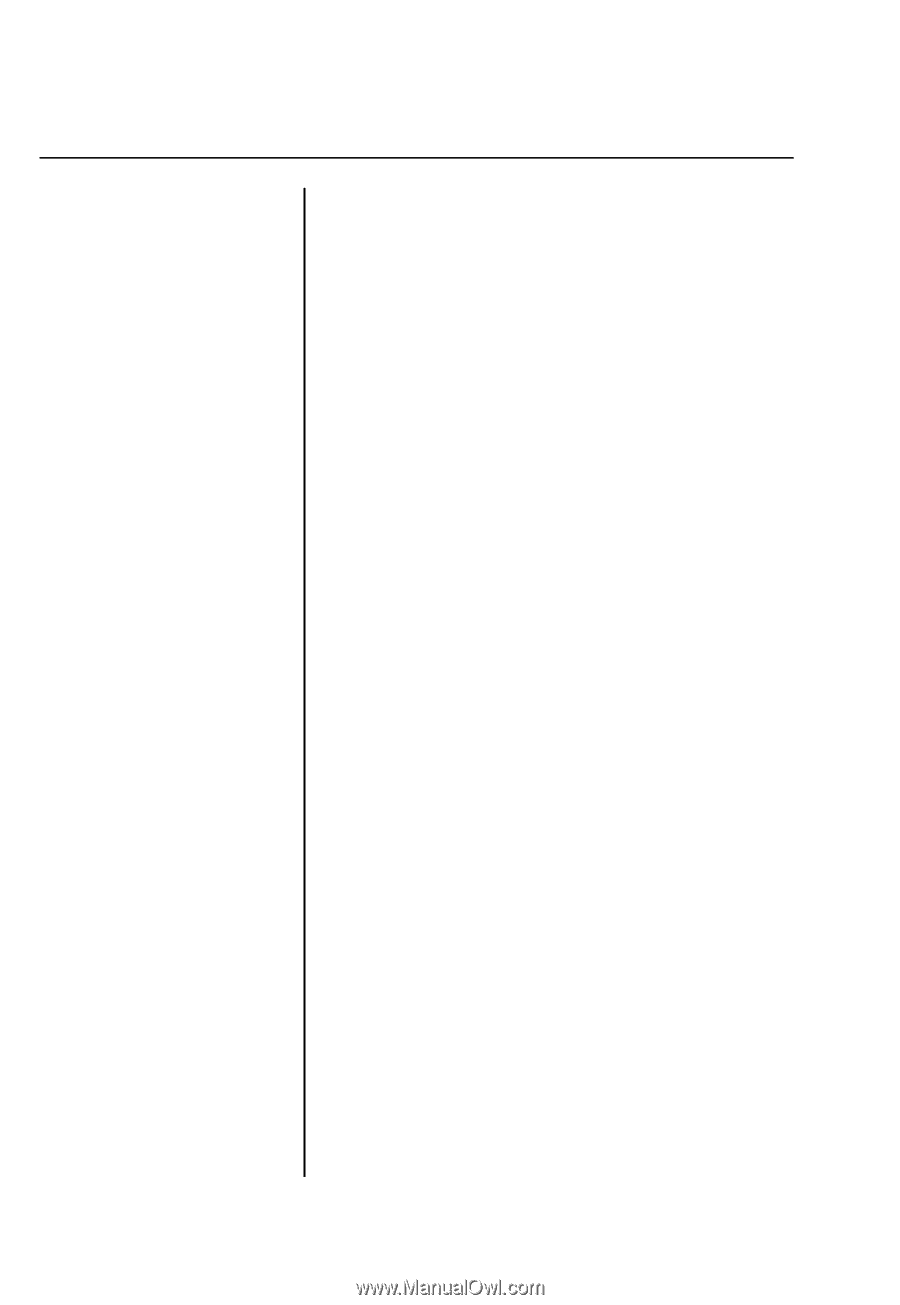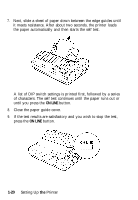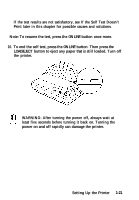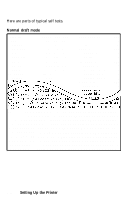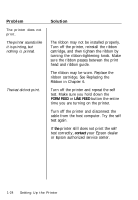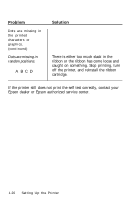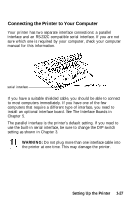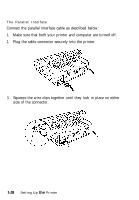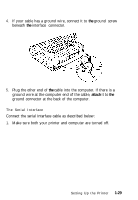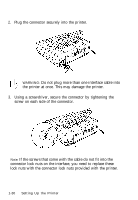Epson LQ-860 User Manual - Page 39
Replacing the Ribbon in Thickness Lever
 |
View all Epson LQ-860 manuals
Add to My Manuals
Save this manual to your list of manuals |
Page 39 highlights
Problem The print is faint or uneven. Printed characters have part missing at the bottom as shown here. ABCD The printout is faint. Dots are missing in the printed characters or graphics. A line of dots is missing in the printout. ABCD Solution The ribbon cartridge may not be properly installed. Remove the ribbon cartridge and reinstall it; make sure the cartridge hooks are inserted securely into the printer. The ribbon may be worn out. A worn ribbon can damage the print head and should be replaced. Install a new ribbon cartridge as soon as possible. See Replacing the Ribbon in Chapter 6. The paper thickness lever may not be set correctly for the paper you are using. Set the paper thickness lever to match the thickness of your paper. See The Paper Thickness Lever in Chapter 2. The print head is damaged. Stop printing and contact your Epson dealer to have the print head replaced. Setting Up the Printer 1-25