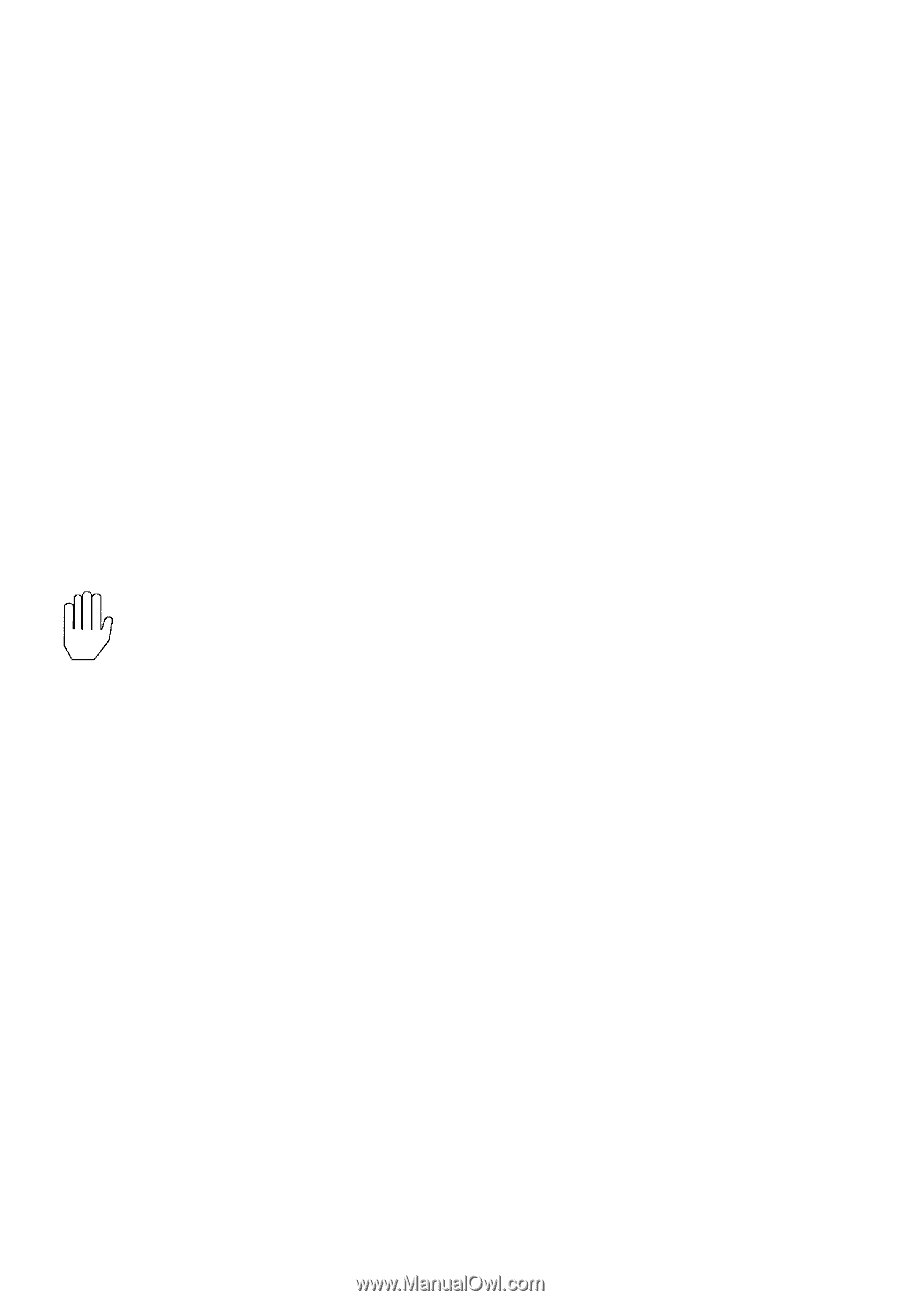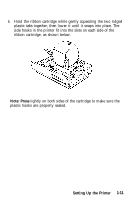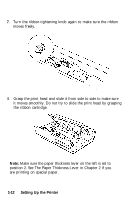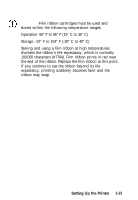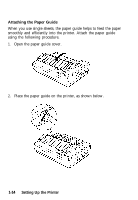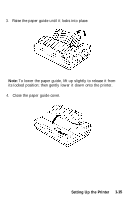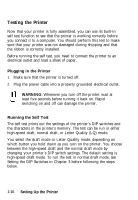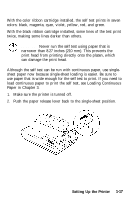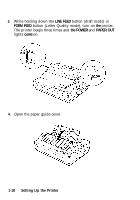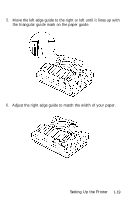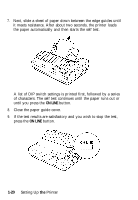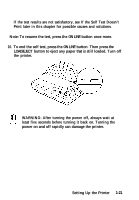Epson LQ-860 User Manual - Page 30
Testing the Printer, Plugging in the Printer, Running the Self Test, WARNING
 |
View all Epson LQ-860 manuals
Add to My Manuals
Save this manual to your list of manuals |
Page 30 highlights
Testing the Printer Now that your printer is fully assembled, you can use its built-in self test function to see that the printer is working correctly before you connect it to a computer. You should perform this test to make sure that your printer was not damaged during shipping and that the ribbon is correctly installed. Before running the self test, you need to connect the printer to an electrical outlet and load a sheet of paper. Plugging in the Printer 1. Make sure that the printer is turned off. 2. Plug the power cable into a properly grounded electrical outlet. WARNING: Whenever you turn off the printer, wait at least five seconds before turning it back on. Rapid switching on and off can damage the printer. Running the Self Test The self test prints out the settings of the printer's DIP switches and the characters in the printer's memory. The test can be run in either high-speed draft, normal draft, or Letter Quality (LQ) mode. You select the draft mode or Letter Quality mode, depending on which button you hold down as you turn on the printer. You choose between the high-speed draft and the normal draft mode by changing your printer's DIP switch settings. The default setting is high-speed draft mode. To run the test in normal draft mode, see Setting the DIP Switches in Chapter 3 before following the steps below. 1-16 Setting Up the Printer