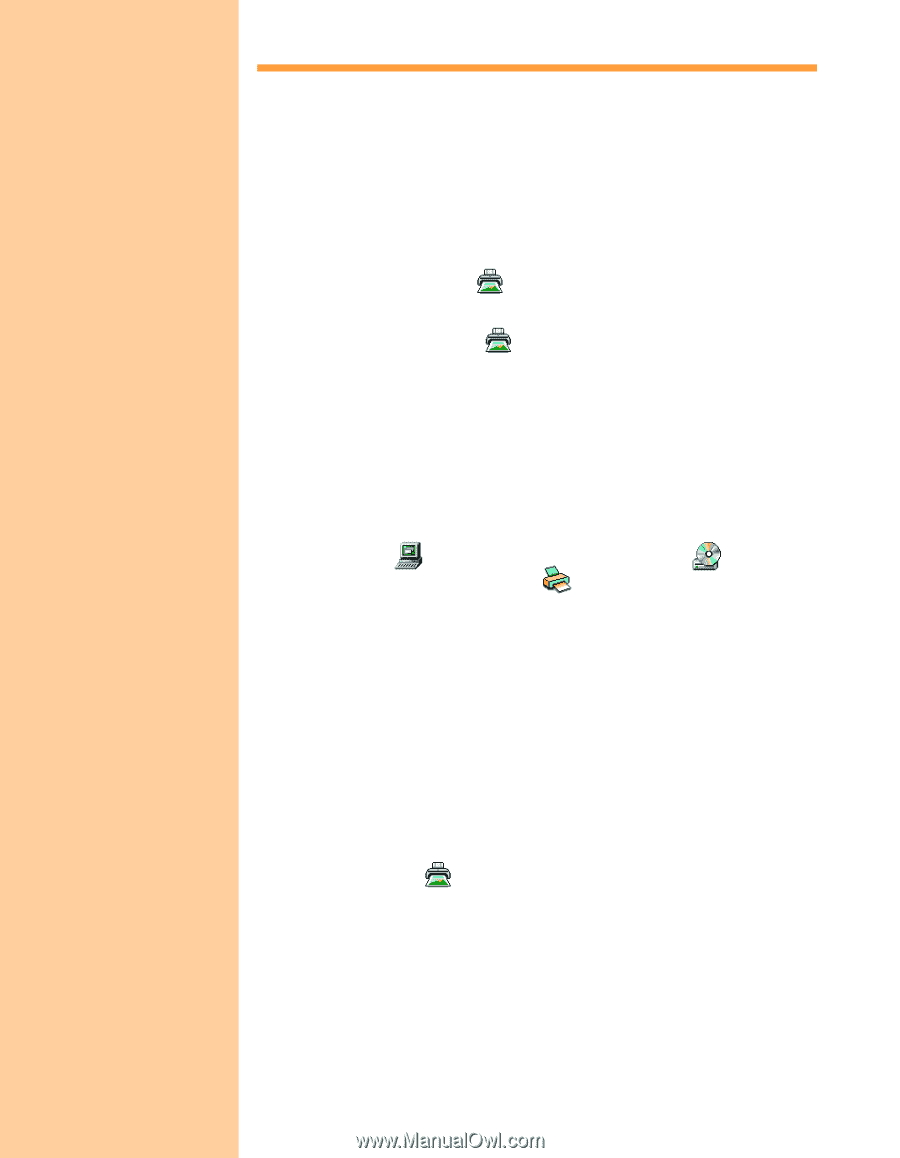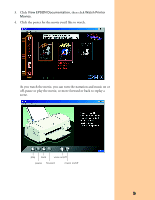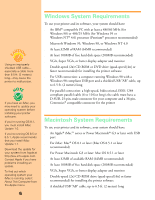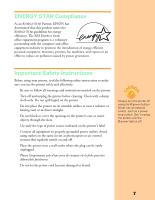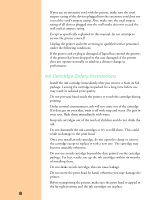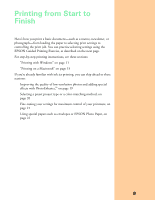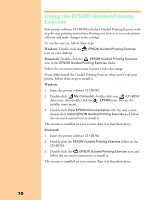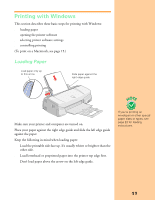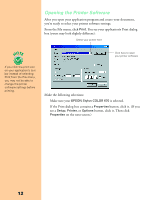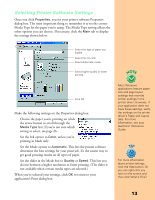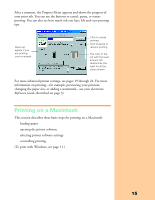Epson Stylus COLOR 670 Special Edition Printer Basics - Page 15
Using the EPSON Guided Printing Exercise
 |
View all Epson Stylus COLOR 670 Special Edition manuals
Add to My Manuals
Save this manual to your list of manuals |
Page 15 highlights
Using the EPSON Guided Printing Exercise Your printer software CD-ROM includes a Guided Printing Exercise with step-by-step printing instructions showing you how to access your printer software and make changes to the settings. To run the exercise, follow these steps: Windows: Double-click the icon on your desktop. EPSON Guided Printing Exercise Macintosh: Double-click the EPSON Guided Printing Exercise icon in the EPSON Guided Printing Exercise folder. Follow the on-screen instructions to print a full-color image. If you didn't install the Guided Printing Exercise when you set up your printer, follow these steps to install it: Windows 1. Insert the printer software CD-ROM. 2. Double-click My Computer, double-click your CD-ROM drive icon, then double-click the EPSON icon. You see the installer main menu. 3. Double-click View EPSON Documentation. On the next screen, double-click Install EPSON Guided Printing Exercise and follow the on-screen instructions to install it. The exercise is installed on your system. Run it as described above. Macintosh 1. Insert the printer software CD-ROM. 2. Double-click the EPSON Guided Printing Exercise folder on the CD-ROM. 3. Double-click the EPSON Guided Printing Exercise icon and follow the on-screen instructions to install it. The exercise is installed on your system. Run it as described above. 10