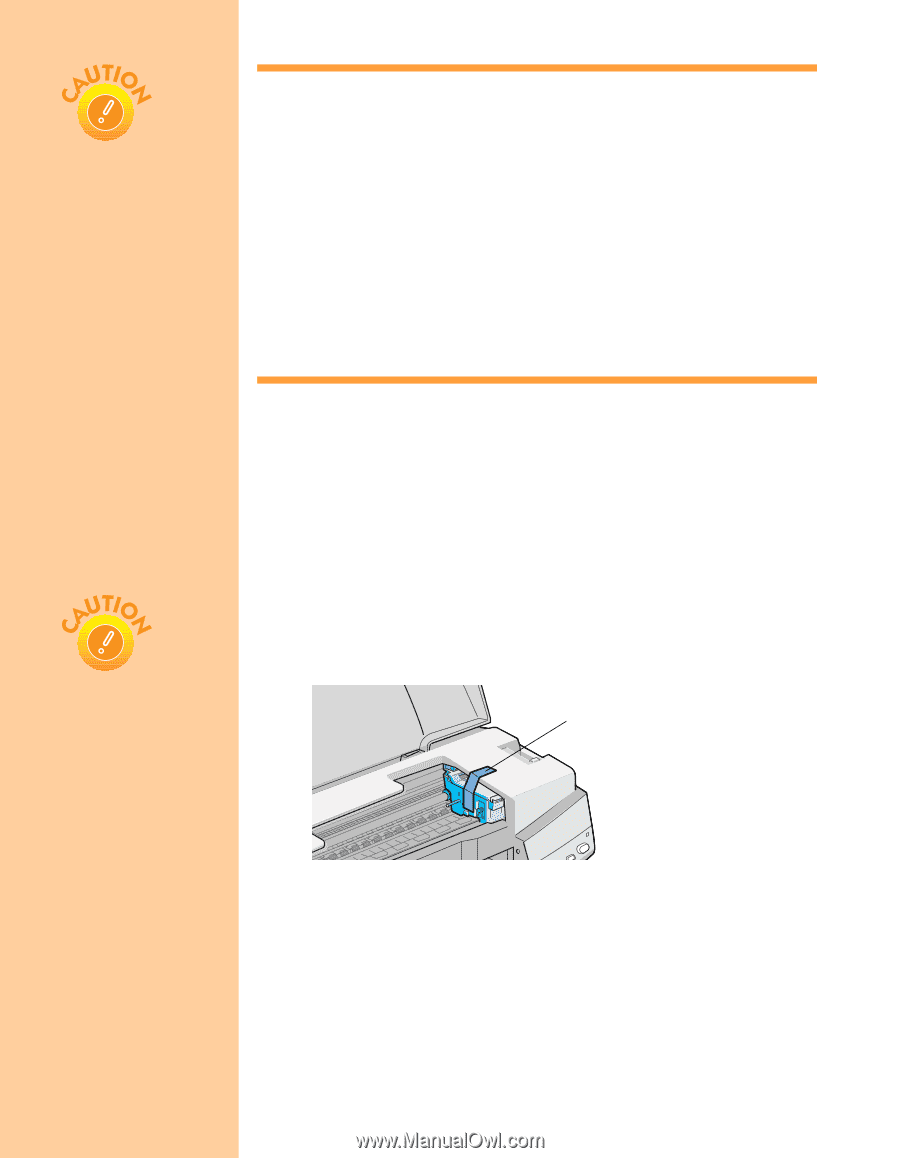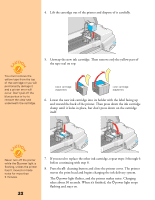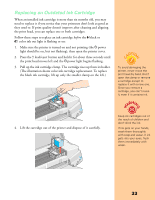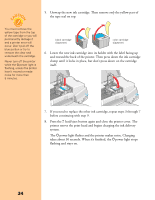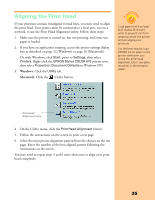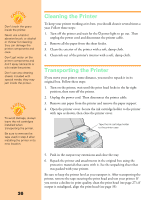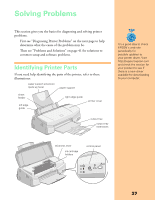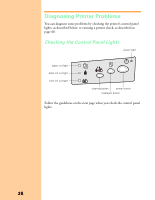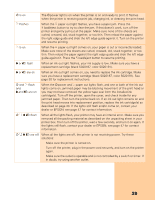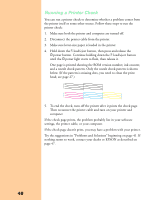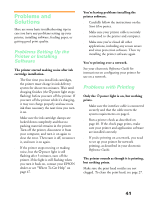Epson Stylus COLOR 670 Special Edition Printer Basics - Page 41
Cleaning the Printer, Transporting the Printer
 |
View all Epson Stylus COLOR 670 Special Edition manuals
Add to My Manuals
Save this manual to your list of manuals |
Page 41 highlights
Don't touch the gears inside the printer. Never use a hard or abrasive brush, or alcohol or thinner for cleaning; they can damage the printer components and case. Don't get water on the printer components and don't spray lubricants or oils inside the printer. Don't use any cleaning sheets included with special media; they may jam inside the printer. To avoid damage, always leave the ink cartridges installed when transporting the printer. Be sure to remove the tape used in step 4 after installing the printer in its new location. Cleaning the Printer To keep your printer working at its best, you should clean it several times a year. Follow these steps: 1. Turn off the printer and wait for the Ppower light to go out. Then unplug the power cord and disconnect the printer cable. 2. Remove all the paper from the sheet feeder. 3. Clean the exterior of the printer with a soft, damp cloth. 4. Clean ink out of the printer's interior with a soft, damp cloth. Transporting the Printer If you move your printer some distance, you need to repack it in its original box. Follow these steps: 1. Turn on the printer, wait until the print head locks in the far right position, then turn off the printer. 2. Unplug the power cord. Then disconnect the printer cable. 3. Remove any paper from the printer and remove the paper support. 4. Open the printer cover. Secure the ink cartridge holder to the printer with tape as shown, then close the printer cover. Tape the ink cartridge holder to the printer case 5. Push in the output tray extensions and close the tray. 6. Repack the printer and attachments in the original box using the protective materials that came with it. See the unpacking sheet that was packed with your printer. Be sure to keep the printer level as you transport it. After transporting the printer, remove the tape securing the print head and test your printer. If you notice a decline in print quality, clean the print head (see page 27); if output is misaligned, align the print head (see page 35). 36