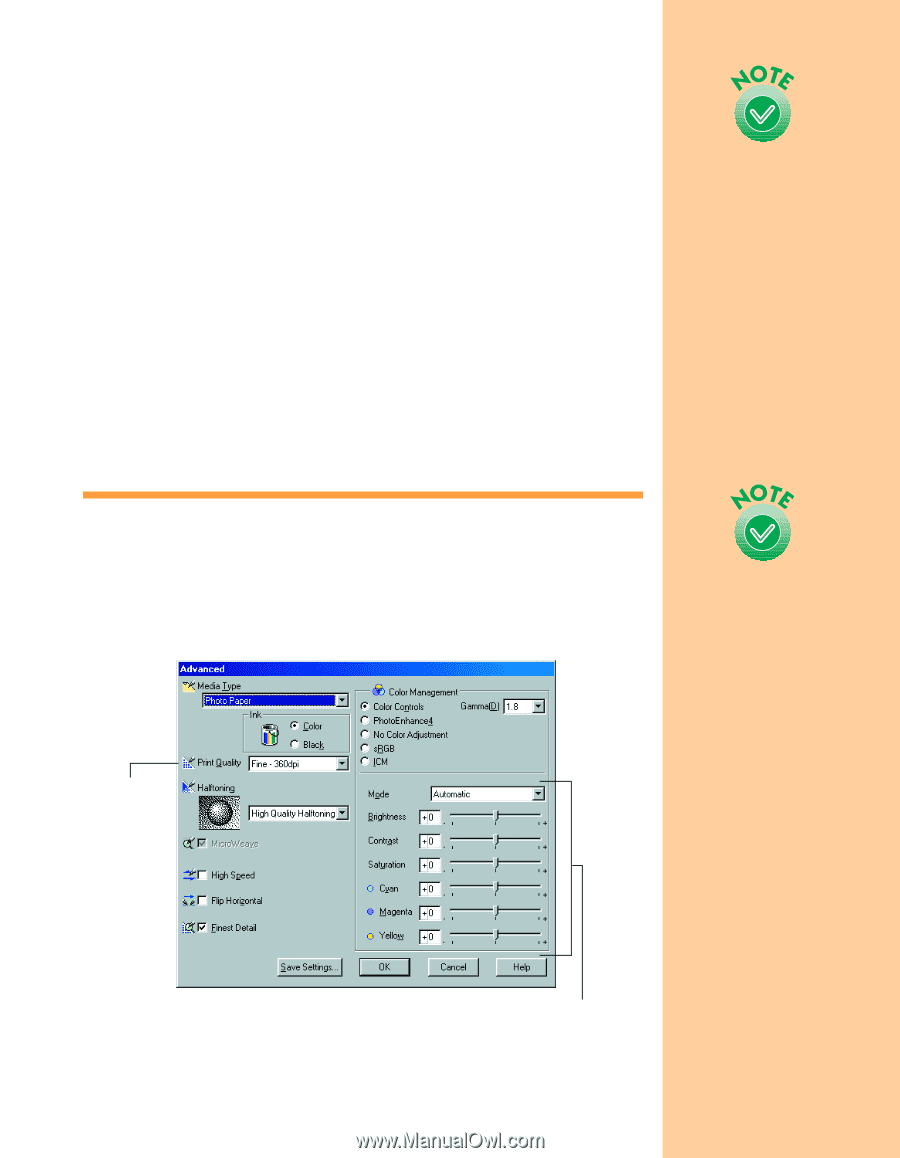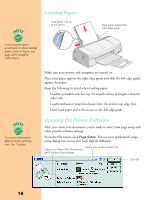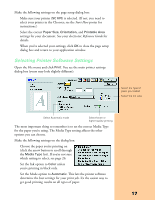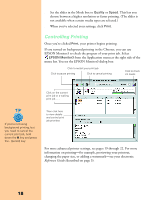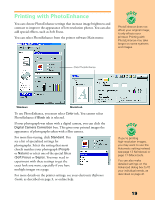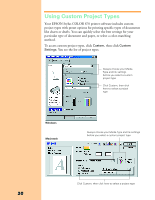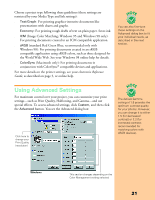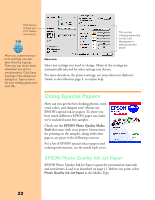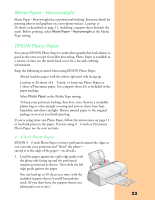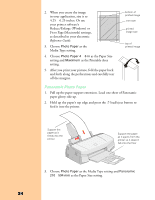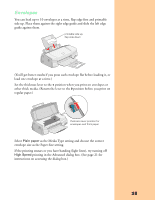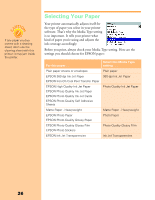Epson Stylus COLOR 670 Special Edition Printer Basics - Page 26
Using Advanced Settings
 |
View all Epson Stylus COLOR 670 Special Edition manuals
Add to My Manuals
Save this manual to your list of manuals |
Page 26 highlights
Choose a project type following these guidelines (these settings are restricted by your Media Type and Ink settings): s Text/Graph: For printing graphics-intensive documents like presentations with charts and graphs. s Economy: For printing rough drafts of text on plain paper. Saves ink. s ICM (Image Color Matching; Windows 95 and Windows 98 only): For printing documents created in an ICM compatible application. s sRGB (standard Red Green Blue; recommended only with Windows 98): For printing documents created in an sRGB compatible application using sRGB colors, such as those designed for the World Wide Web. See your Windows 98 online help for details. s ColorSync (Macintosh only): For printing documents in conjunction with ColorSync® compatible devices and applications. For more details on the printer settings, see your electronic Reference Guide, as described on page 3, or online help. You can also fine-tune these settings on the Advanced dialog box to fit your individual needs, as described in the next section. Using Advanced Settings For maximum control over your project, you can customize your print settings-such as Print Quality, Halftoning, and Gamma-and use special effects. To access advanced settings, click Custom, and then click the Advanced button. You see the Advanced dialog box: Click here to change your Print Quality (resolution) The default Gamma setting of 1.8 provides the optimum contrast quality for your photos. However, you can change it to either 1.5 (for decreased contrast) or 2.2 (for increased contrast; recommended for matching colors with sRGB devices). Windows This section changes depending on the Color Management setting selected 21