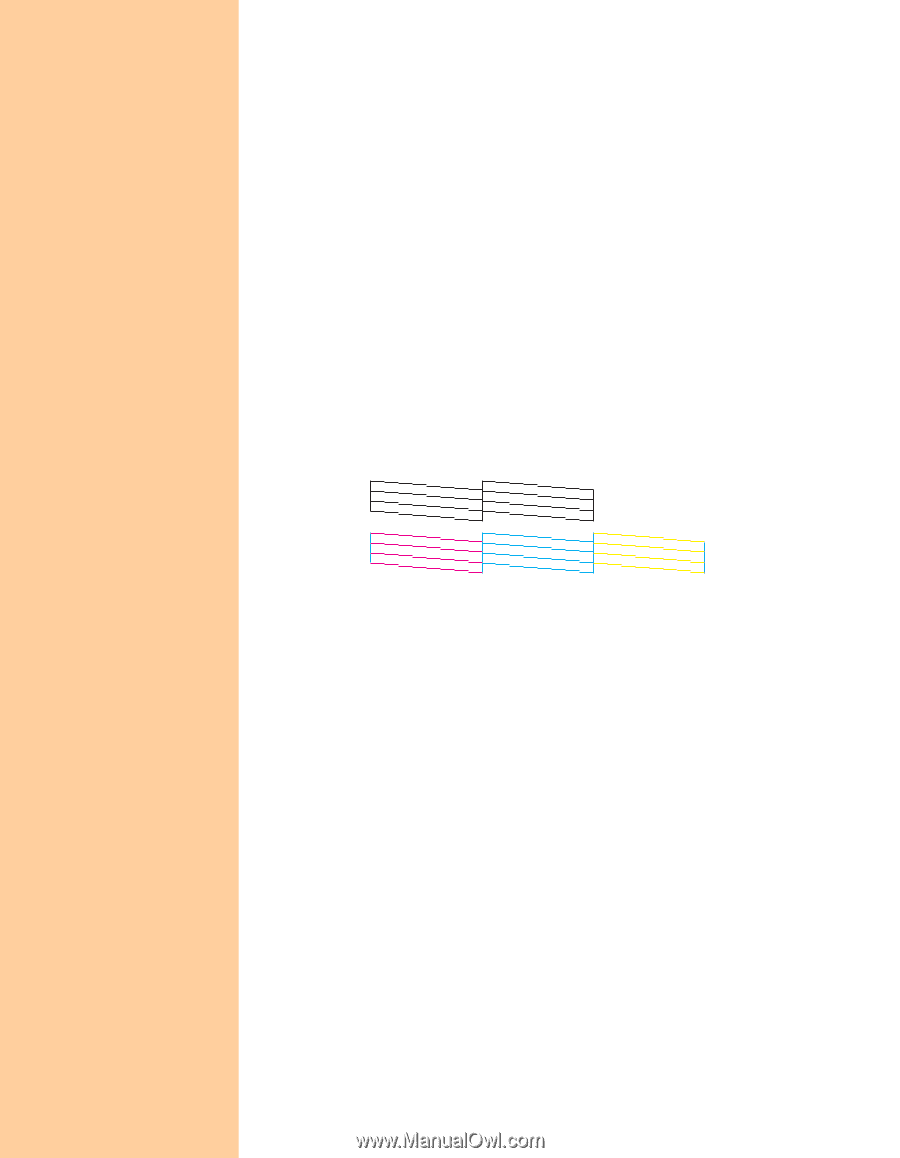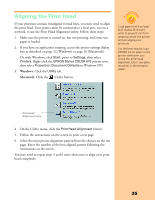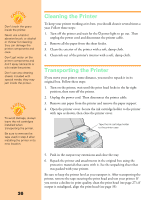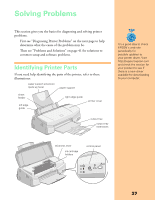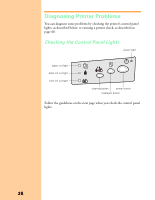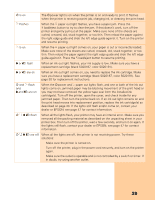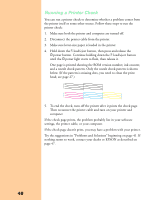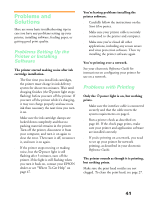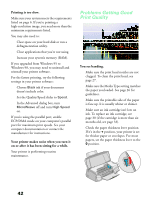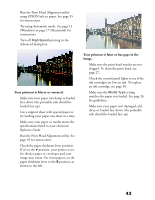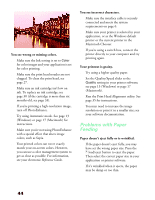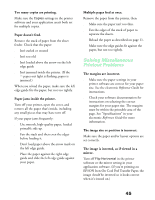Epson Stylus COLOR 670 Special Edition Printer Basics - Page 45
Running a Printer Check, head; see
 |
View all Epson Stylus COLOR 670 Special Edition manuals
Add to My Manuals
Save this manual to your list of manuals |
Page 45 highlights
Running a Printer Check You can run a printer check to determine whether a problem comes from the printer itself or some other source. Follow these steps to run the printer check: 1. Make sure both the printer and computer are turned off. 2. Disconnect the printer cable from the printer. 3. Make sure letter-size paper is loaded in the printer. 4. Hold down the E load/eject button, then press and release the Ppower button. Continue holding down the E load/eject button until the Ppower light starts to flash, then release it. One page is printed showing the ROM version number, ink counter, and a nozzle check pattern. Only the nozzle check pattern is shown below. (If the pattern is missing dots, you need to clean the print head; see page 27.) 5. To end the check, turn off the printer after it prints the check page. Then reconnect the printer cable and turn on your printer and computer. If the check page prints, the problem probably lies in your software settings, the printer cable, or your computer. If the check page doesn't print, you may have a problem with your printer. Try the suggestions in "Problems and Solutions" beginning on page 41. If nothing seems to work, contact your dealer or EPSON as described on page 47. 40