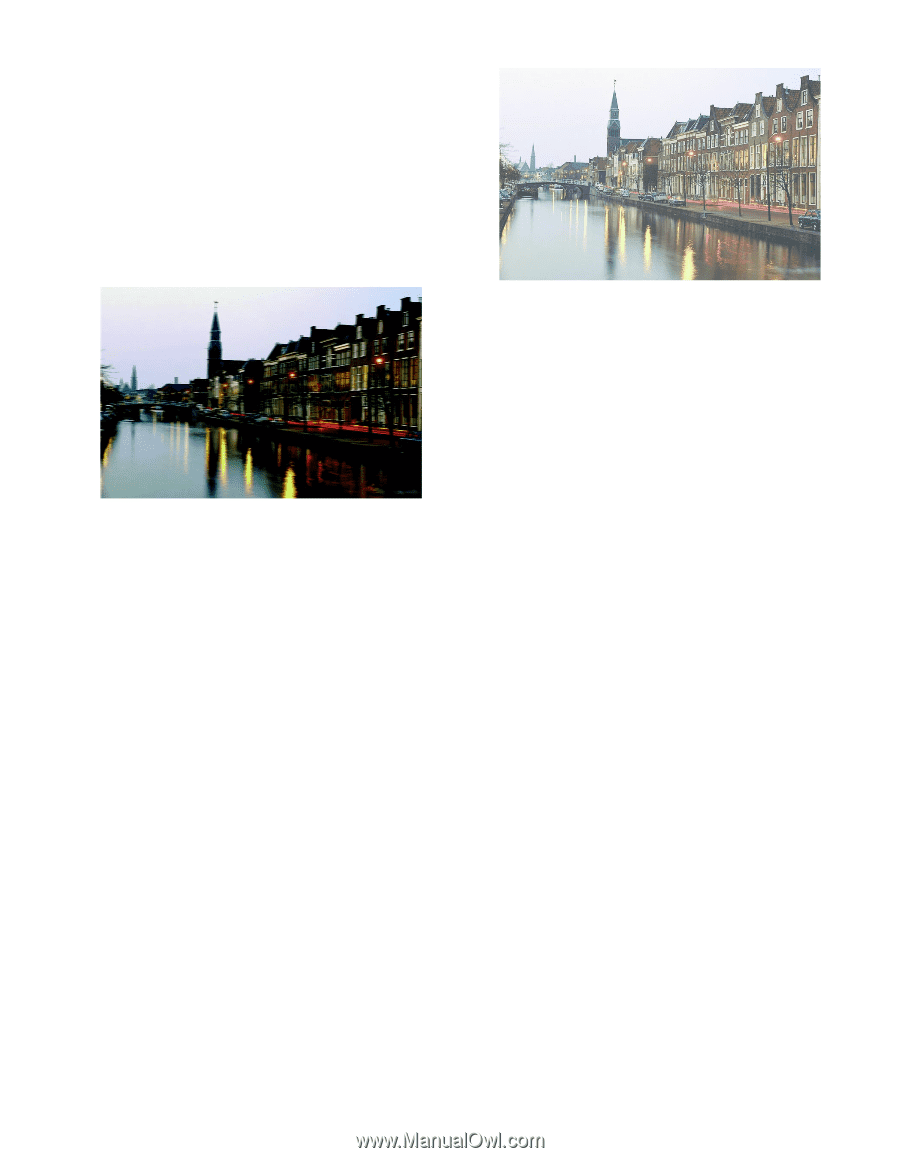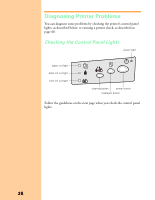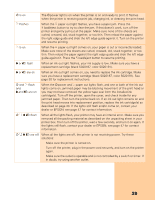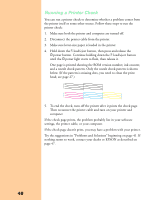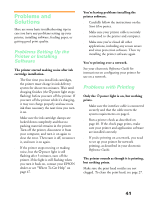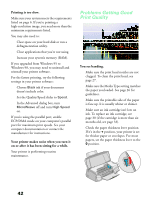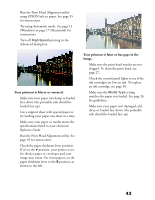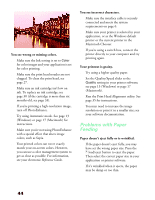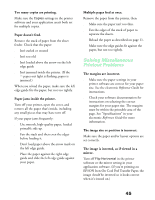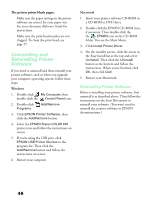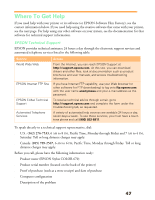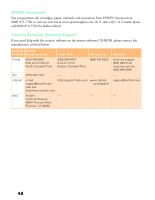Epson Stylus COLOR 670 Special Edition Printer Basics - Page 48
Your printout is blurry or smeared., Your printout is faint or has gaps in the, image.
 |
View all Epson Stylus COLOR 670 Special Edition manuals
Add to My Manuals
Save this manual to your list of manuals |
Page 48 highlights
s Run the Print Head Alignment utility using EPSON ink jet paper. See page 35 for instructions. s Try using Automatic mode. See page 13 (Windows) or page 17 (Macintosh) for instructions. s Turn off High Speed printing in the Advanced dialog box. Your printout is blurry or smeared. s Make sure your paper isn't damp or loaded face down (the printable side should be loaded face up). s Use a support sheet with special paper or try loading your paper one sheet at a time. s Make sure your paper or media meets the specifications listed in your electronic Reference Guide. s Run the Print Head Alignment utility. See page 35 for instructions. s Check the paper thickness lever position. If it's in the + position, your printer is set for thicker paper or envelopes and your image may smear. For most papers, set the paper thickness lever to the 0 position, as shown to the left. Your printout is faint or has gaps in the image. s Make sure the print head nozzles are not clogged. To clean the print head, see page 27. s Check the control panel lights to see if the ink cartridges are low on ink. To replace an ink cartridge, see page 30. s Make sure the Media Type setting matches the paper you loaded. See page 26 for guidelines. s Make sure your paper isn't damaged, old, dirty, or loaded face down (the printable side should be loaded face up). 43