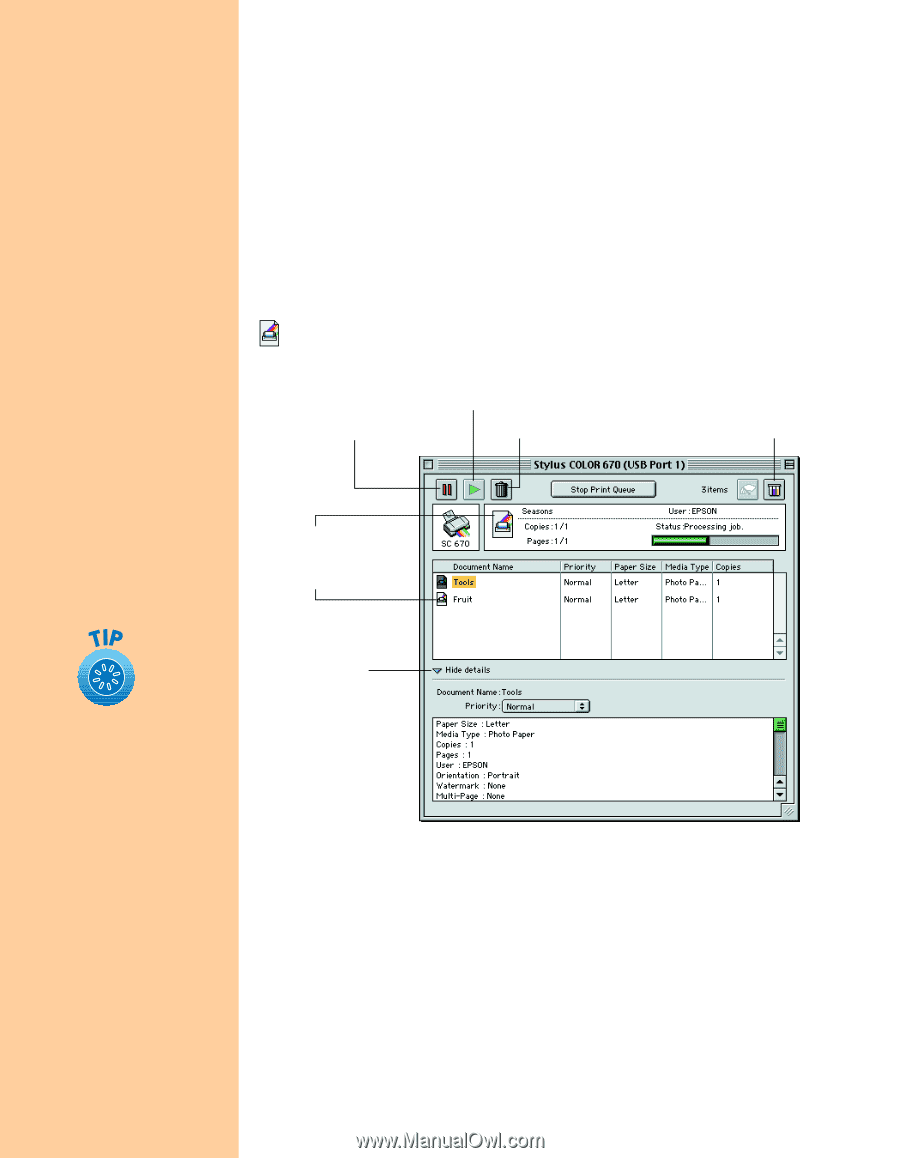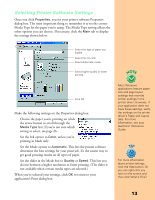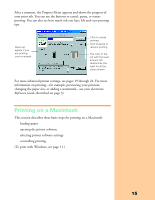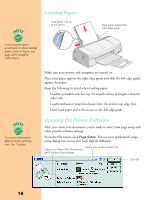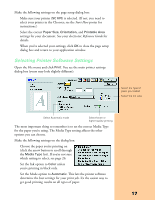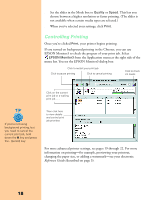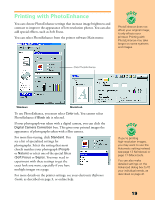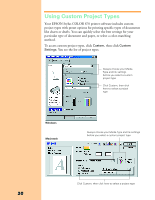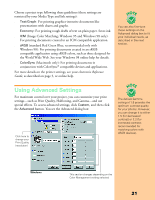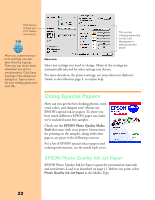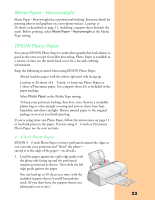Epson Stylus COLOR 670 Special Edition Printer Basics - Page 23
Controlling Printing, from the Application menu at the right side of
 |
View all Epson Stylus COLOR 670 Special Edition manuals
Add to My Manuals
Save this manual to your list of manuals |
Page 23 highlights
s Set the slider in the Mode box to Quality or Speed. This lets you choose between a higher resolution or faster printing. (The slider is not available when certain media types are selected.) s When you've selected your settings, click Print. Controlling Printing Once you've clicked Print, your printer begins printing. If you turned on background printing in the Chooser, you can use EPSON Monitor3 to check the progress of your print job. Select EPSON Monitor3 from the Application menu at the right side of the menu bar. You see the EPSON Monitor3 dialog box: Click to restart your print job Click to pause printing Click to cancel printing Click to check ink levels Click on the current print job or a waiting print job . . . If you're not using background printing, but you need to cancel the current print job, hold down the J key and press the . (period) key. Then click here to view details and control print job priorities For more advanced printer settings, see pages 19 through 22. For more information on printing-for example, previewing your printout, changing the paper size, or adding a watermark-see your electronic Reference Guide (described on page 3). 18