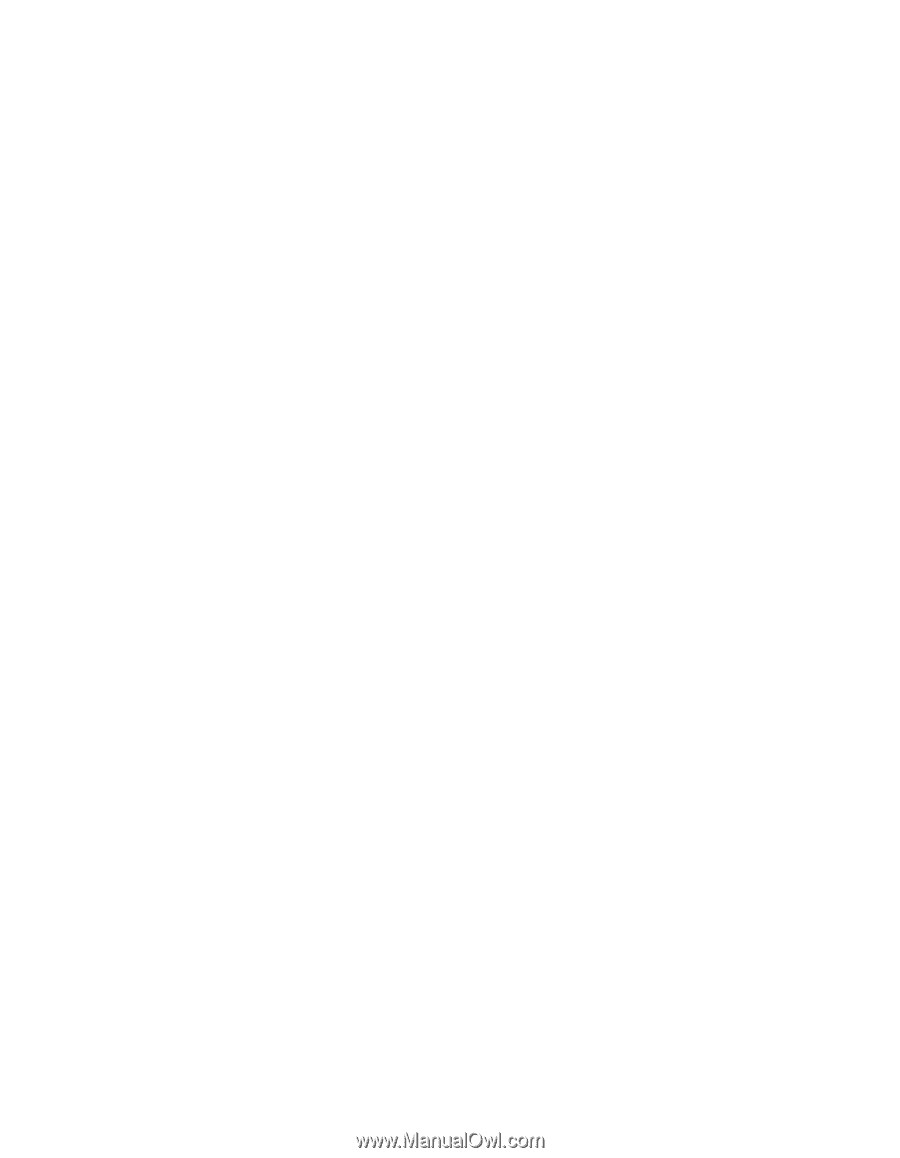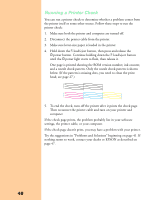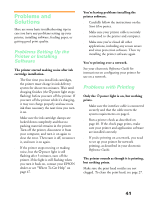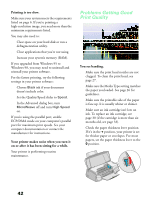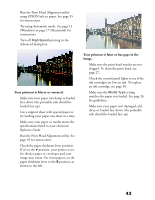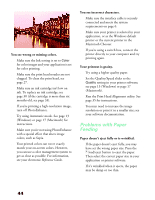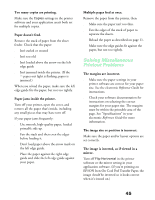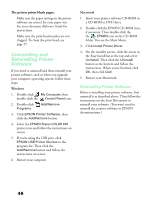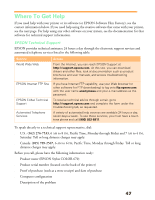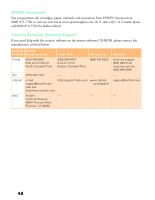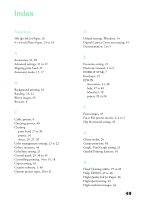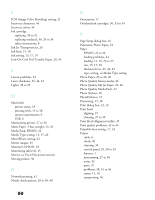Epson Stylus COLOR 670 Special Edition Printer Basics - Page 50
Solving Miscellaneous Printout Problems, The image size or position is incorrect.
 |
View all Epson Stylus COLOR 670 Special Edition manuals
Add to My Manuals
Save this manual to your list of manuals |
Page 50 highlights
Too many copies are printing. Make sure the Copies settings in the printer software and your application aren't both set for multiple copies. Paper doesn't feed. Remove the stack of paper from the sheet feeder. Check that the paper: s Isn't curled or creased s Isn't too old s Isn't loaded above the arrow on the left edge guide s Isn't jammed inside the printer. (If the S paper out light is flashing, paper is jammed.) When you reload the paper, make sure the left edge guide fits the paper, but not too tightly. Paper jams inside the printer. Turn off your printer, open the cover, and remove all the paper that's inside, including any small pieces that may have torn off. If your paper jams frequently: s Use smooth, high-quality paper, loaded printable side up. s Fan the stack and then even the edges before loading it. s Don't load paper above the arrow mark on the left edge guide. s Place the paper against the right edge guide and slide the left edge guide against your paper. Multiple pages feed at once. Remove the paper from the printer, then: s Make sure the paper isn't too thin. s Fan the edges of the stack of paper to separate the sheets. s Reload the paper as described on page 11. s Make sure the edge guides fit against the paper, but not too tightly. Solving Miscellaneous Printout Problems The margins are incorrect. s Make sure the paper settings in your printer software are correct for your paper size. See the electronic Reference Guide for instructions. s Check your software documentation for instructions on selecting the correct margins for your paper size. The margins must be within the printable area of the page. See "Specifications" in your electronic Reference Guide for more information. The image size or position is incorrect. Make sure the paper and/or layout options are set correctly. The image is inverted, as if viewed in a mirror. Turn off Flip Horizontal in the printer software or the mirror setting in your application software. (If you're printing on EPSON Iron-On Cool Peel Transfer Paper, the image should be inverted so it looks correct when it's ironed on.) 45