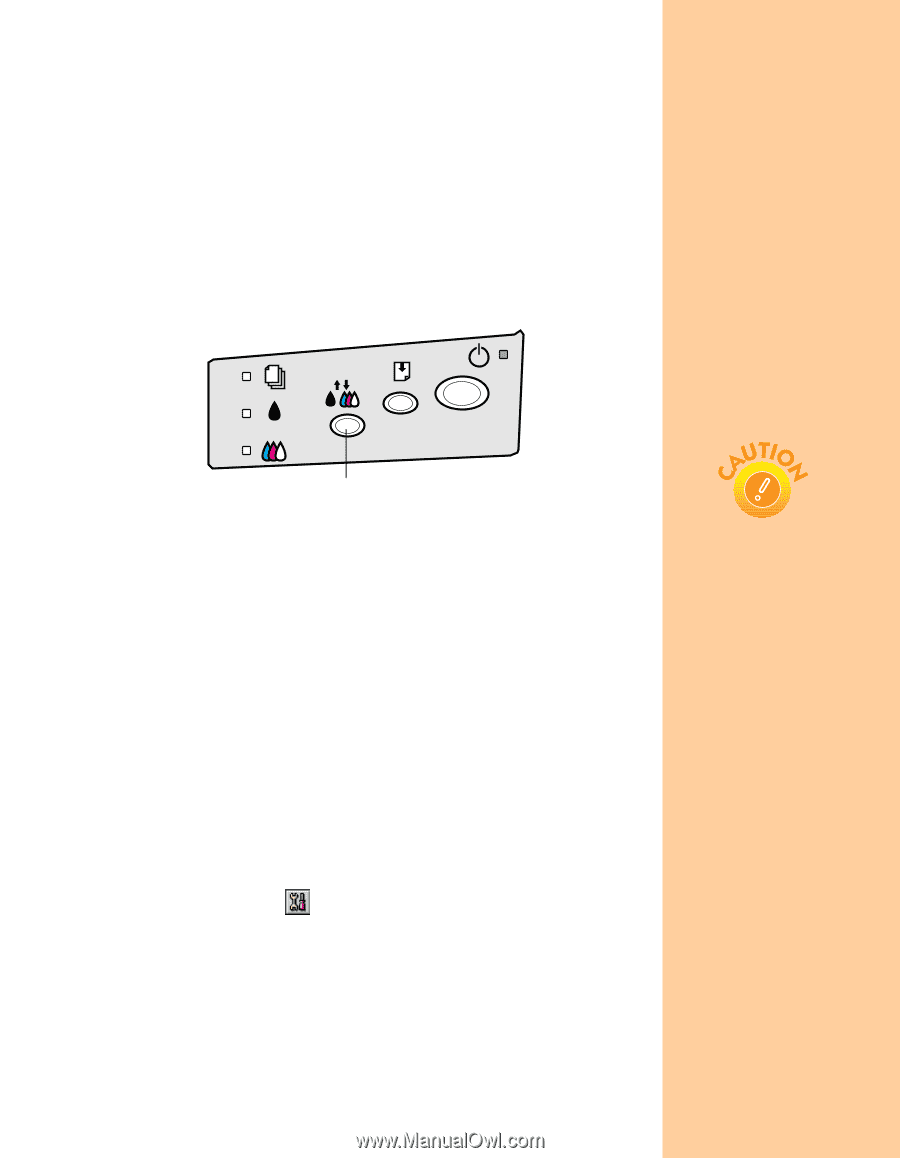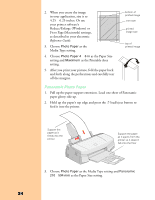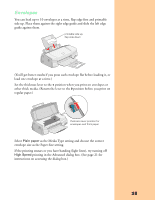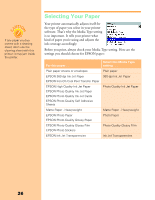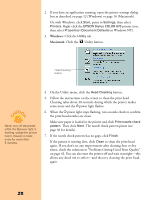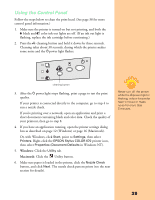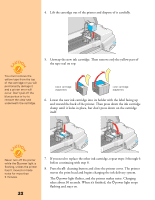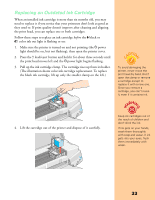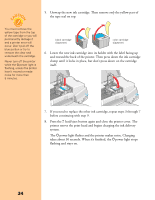Epson Stylus COLOR 670 Special Edition Printer Basics - Page 34
Using the Control Panel
 |
View all Epson Stylus COLOR 670 Special Edition manuals
Add to My Manuals
Save this manual to your list of manuals |
Page 34 highlights
Using the Control Panel Follow the steps below to clean the print head. (See page 38 for more control panel information.) 1. Make sure the printer is turned on but not printing, and both the B black and A color ink out lights are off. (If an ink out light is flashing, replace the ink cartridge before continuing.) 2. Press the R cleaning button and hold it down for three seconds. Cleaning takes about 30 seconds, during which the printer makes some noise and the Ppower light flashes. cleaning button 3. After the Ppower light stops flashing, print a page to test the print quality. If your printer is connected directly to the computer, go to step 4 to run a nozzle check. If you're printing over a network, open an application and print a short document containing black and color data. Check the quality of your printout, then go to step 8. 4. If you have an application running, open the printer settings dialog box as described on page 12 (Windows) or page 16 (Macintosh). Or, with Windows, click Start, point to Settings, then select Printers. Right-click the EPSON Stylus COLOR 670 printer icon, then select Properties (Document Defaults in Windows NT). 5. Windows: Click the Utility tab. Macintosh: Click the Utility button. 6. Make sure paper is loaded in the printer, click the Nozzle Check button, and click Next. The nozzle check pattern prints (see the next section for details). Never turn off the printer while the Ppower light is flashing, unless the printer hasn't moved or made noise for more than 5 minutes. 29