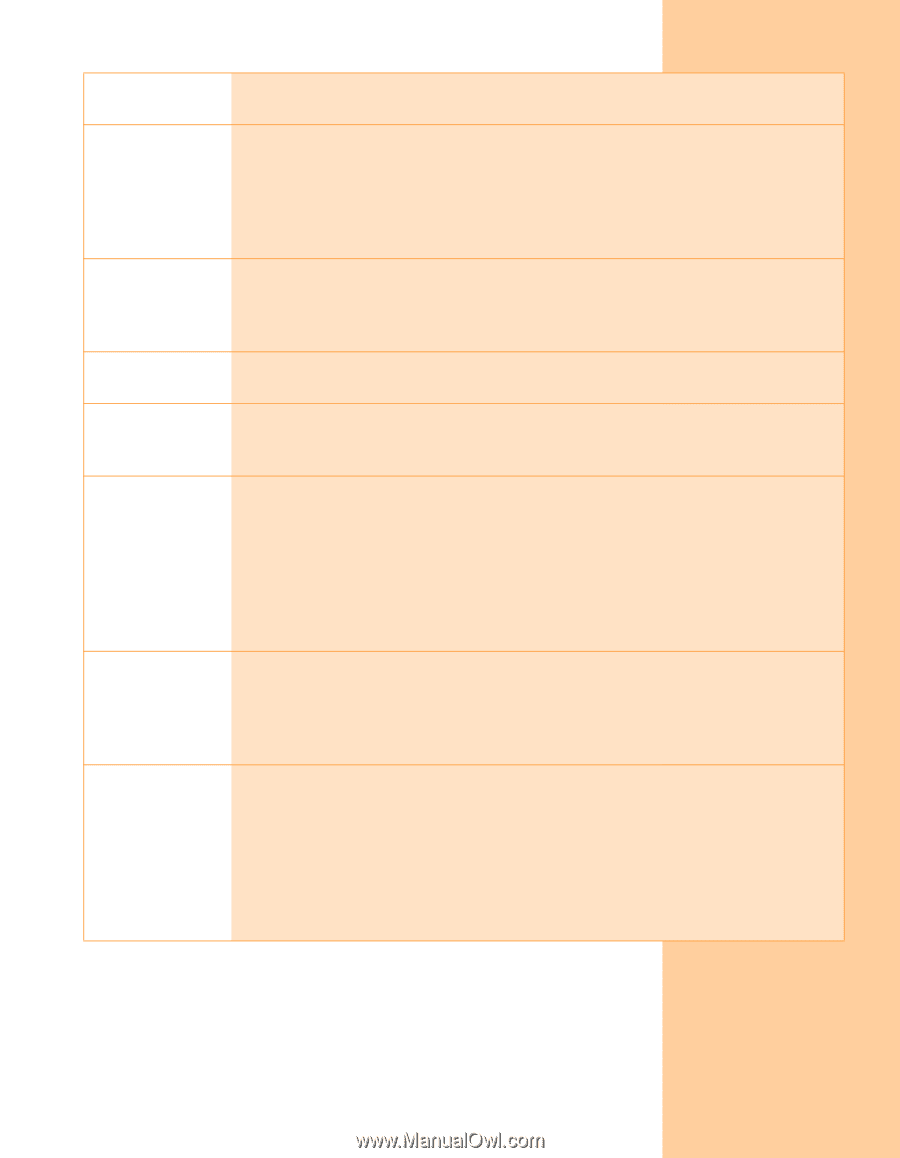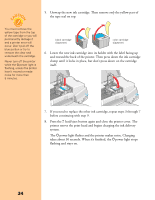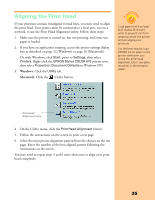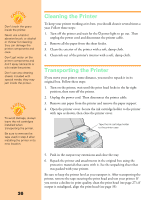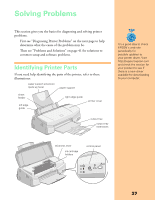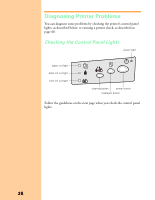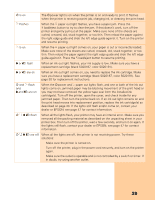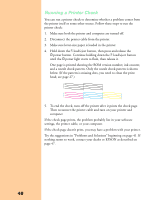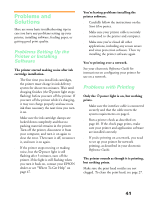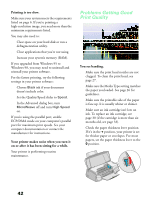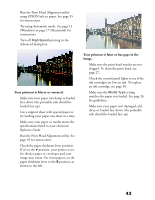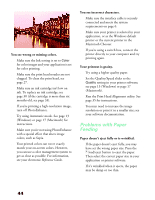Epson Stylus COLOR 670 Special Edition Printer Basics - Page 44
you may not have removed the yellow tape seal from the installed ink, cartridges. Turn off the printer
 |
View all Epson Stylus COLOR 670 Special Edition manuals
Add to My Manuals
Save this manual to your list of manuals |
Page 44 highlights
P is on The Ppower light is on when the printer is on and ready to print. It flashes when the printer is receiving a print job, charging ink, or cleaning the print head. S flashes When the S paper out light flashes, you have a paper jam. Press the E load/eject button to try to clear the jam. If that doesn't work, turn off the printer and gently pull out all the paper. Make sure none of the sheets are curled, creased, old, stuck together, or too thin. Then reload the paper against the right edge guide and slide the left edge guide against it. Turn on the printer and resume printing. S is on When the S paper out light comes on, your paper is out or incorrectly loaded. Make sure none of the sheets are curled, creased, old, stuck together, or too thin. Then reload the paper against the right edge guide and slide the left edge guide against it. Press the E load/eject button to resume printing. B or A flash When an ink out light flashes, your ink supply is low. Make sure you have a replacement cartridge (black S020187, color S020191). B or A are on When an ink out light comes on, you need to replace the ink cartridge. Make sure you have a replacement cartridge (black S020187, color S020191). See page 30 for replacement instructions. P and S flash and B and A are on When the Ppower and S paper out lights flash, and one or both of the ink out lights come on, jammed paper may be blocking movement of the print head or you may not have removed the yellow tape seal from the installed ink cartridge(s). Turn off the printer, open the cover, and check inside for any jammed paper. Then turn the printer back on. If an ink out light remains on and the print head moves into replacement position, replace the ink cartridge(s) as described on page 33. If the lights still flash and/or come on, contact your dealer or EPSON; see page 47 for contact information. P S B A flash When all the lights flash, your printer may have an internal error. Make sure you removed all the packing material as described on the unpacking sheet in your printer box. Then turn off the printer, wait a few seconds, and turn it on again. If the lights still flash, contact your dealer or EPSON; see page 47 for contact information. P S B A are off When all the lights are off, the printer is not receiving power. Try these solutions: s Make sure the printer is turned on. s Turn off the printer, plug in the power cord securely, and turn on the printer again. s Make sure the outlet is operable and is not controlled by a switch or timer. If in doubt, try using another outlet. 39