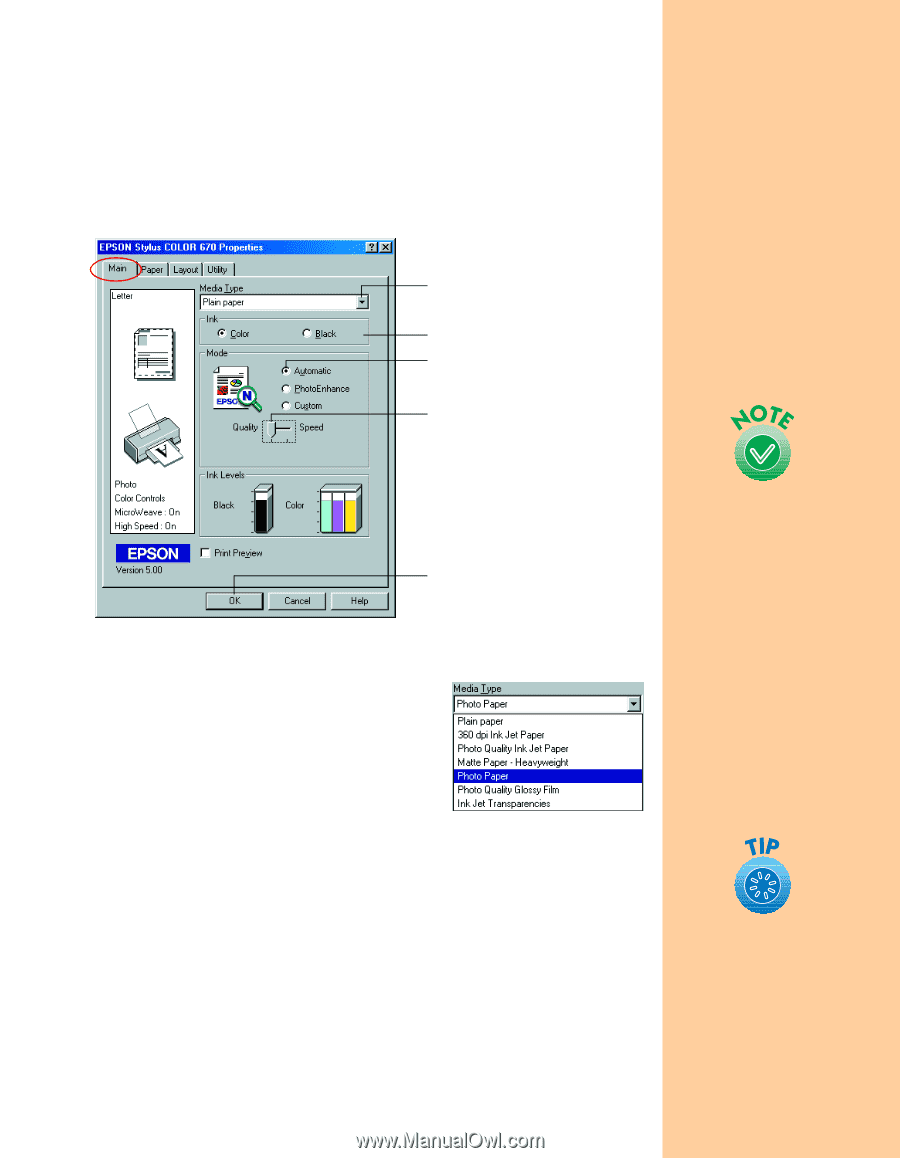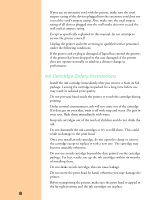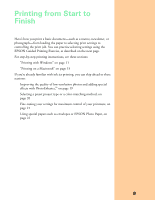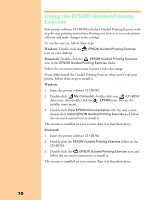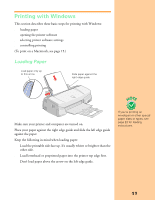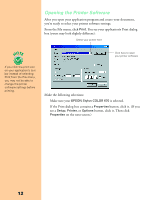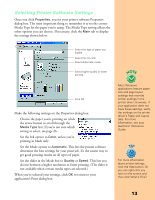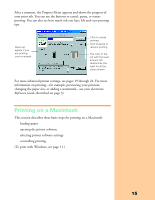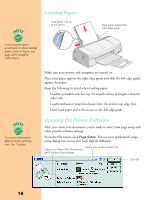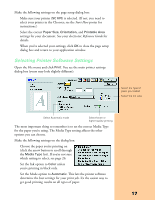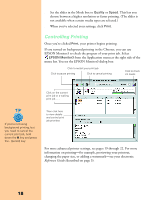Epson Stylus COLOR 670 Special Edition Printer Basics - Page 18
Selecting Printer Software Settings
 |
View all Epson Stylus COLOR 670 Special Edition manuals
Add to My Manuals
Save this manual to your list of manuals |
Page 18 highlights
Selecting Printer Software Settings Once you click Properties, you see your printer software Properties dialog box. The most important thing to remember is to set the correct Media Type for the paper you're using. The Media Type setting affects the other options you can choose. If necessary, click the Main tab to display the settings shown below: Select the type of paper you loaded Select the Ink color Select Automatic mode Select higher-quality or faster printing Click OK Make the following settings on the Properties dialog box: s Choose the paper you're printing on (click the arrow button to scroll through the Media Type list). If you're not sure which setting to select, see page 26. s Set the Ink option to Color, unless you're printing in black only. s Set the Mode option to Automatic. This lets the printer software determine the best settings for your print job. It's the easiest way to get good printing results on all types of paper. s Set the slider in the Mode box to Quality or Speed. This lets you choose between a higher resolution or faster printing. (The slider is not available when certain media types are selected.) When you've selected your settings, click OK to return to your application's Print dialog box. Most Windows applications feature paper size and page layout settings that override similar settings in the printer driver. However, if your application does not have these settings, verify the settings on the printer driver's Paper and Layout tabs. For more information, see your electronic Reference Guide. For more information about printer settings, click the Help button. Or you can right-click any item on the screen and then click What's This?. 13