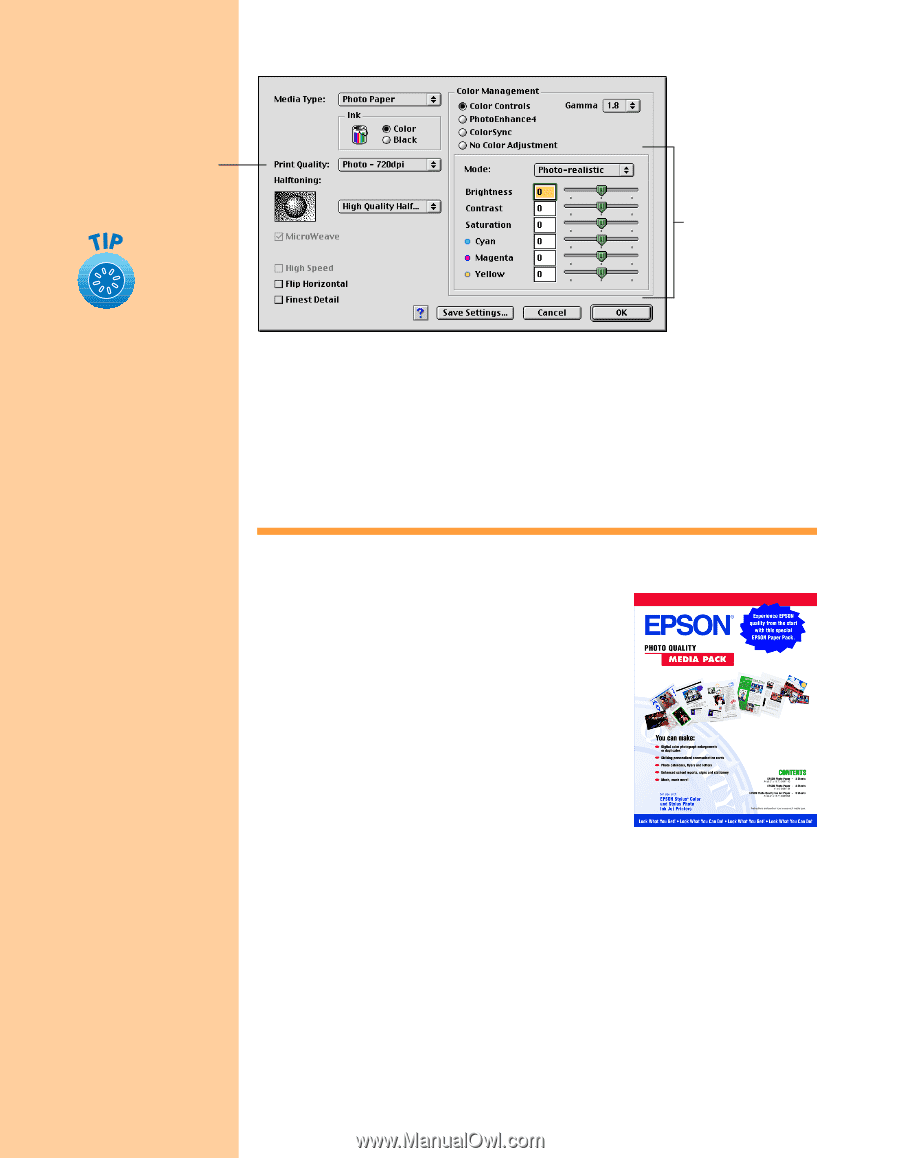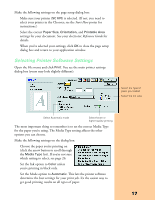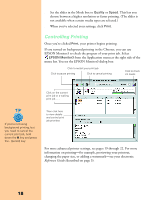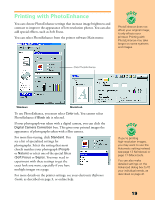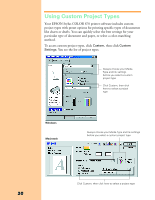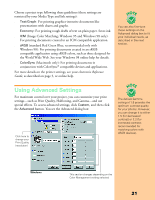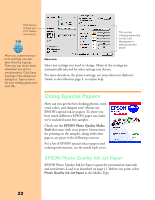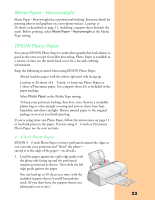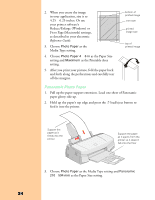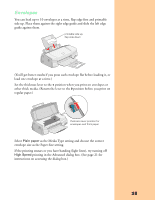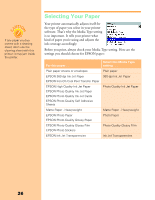Epson Stylus COLOR 670 Special Edition Printer Basics - Page 27
Using Special Papers, EPSON Photo Quality Ink Jet Paper
 |
View all Epson Stylus COLOR 670 Special Edition manuals
Add to My Manuals
Save this manual to your list of manuals |
Page 27 highlights
Click here to change your Print Quality (resolution) After you customize your print settings, you can save them as a group. Then you can reuse them whenever you print a similar project. Click Save Settings in the Advanced dialog box. Type a name for your setting group and click OK. This section changes depending on the Color Management setting selected above Macintosh Select any settings you need to change. Many of the settings are automatically selected by other settings you choose. For more details on the printer settings, see your electronic Reference Guide, as described on page 3, or online help. Using Special Papers How can you get the best-looking photos, most vivid colors, and sharpest text? Always use EPSON's special ink jet papers. To show you how much difference EPSON paper can make, we've included some free samples. Check out the EPSON Photo Quality Media Pack that came with your printer. Instructions for printing on the samples, along with other papers, are given in the following sections. For a list of EPSON special ink jet papers and ordering information, see the inside back cover. EPSON Photo Quality Ink Jet Paper EPSON Photo Quality Ink Jet Paper is great for presentation materials and newsletters. Load it as described on page 11. Before you print, select Photo Quality Ink Jet Paper as the Media Type. 22