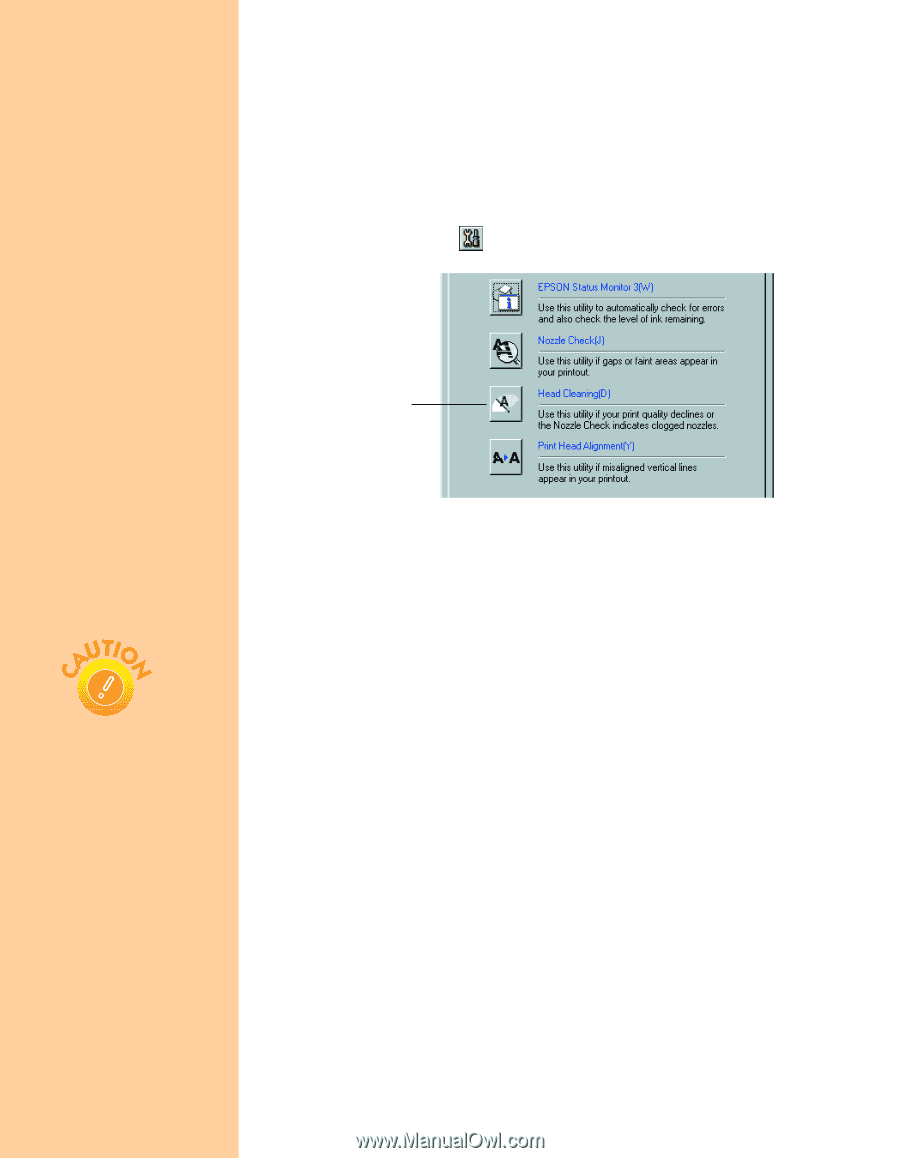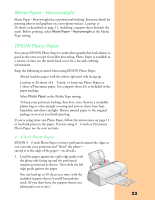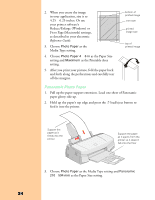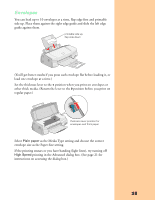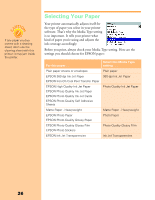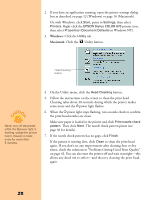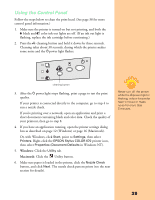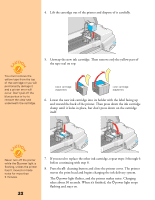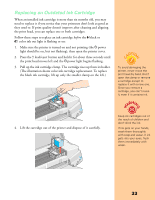Epson Stylus COLOR 670 Special Edition Printer Basics - Page 33
Windows, Macintosh, in Windows NT.
 |
View all Epson Stylus COLOR 670 Special Edition manuals
Add to My Manuals
Save this manual to your list of manuals |
Page 33 highlights
2. If you have an application running, open the printer settings dialog box as described on page 12 (Windows) or page 16 (Macintosh). Or, with Windows, click Start, point to Settings, then select Printers. Right-click the EPSON Stylus COLOR 670 printer icon, then select Properties (Document Defaults in Windows NT). 3. Windows: Click the Utility tab. Macintosh: Click the Utility button. Head Cleaning button Never turn off the printer while the Ppower light is flashing, unless the printer hasn't moved or made noise for more than 5 minutes. 4. On the Utility menu, click the Head Cleaning button. 5. Follow the instructions on the screen to clean the print head. Cleaning takes about 30 seconds, during which the printer makes some noise and the Ppower light flashes. 6. When the Ppower light stops flashing, run a nozzle check to confirm the print head nozzles are clean. Make sure paper is loaded in the printer and click Print nozzle check pattern. Then click Next. The nozzle check pattern prints (see page 30 for details). 7. If the nozzle check pattern has no gaps, click Finish. If the pattern is missing dots, click Clean to clean the print head again. If you don't see any improvement after cleaning four or five times, check the solutions in "Problems Getting Good Print Quality" on page 42. You can also turn the printer off and wait overnight-this allows any dried ink to soften-and then try cleaning the print head again. 28