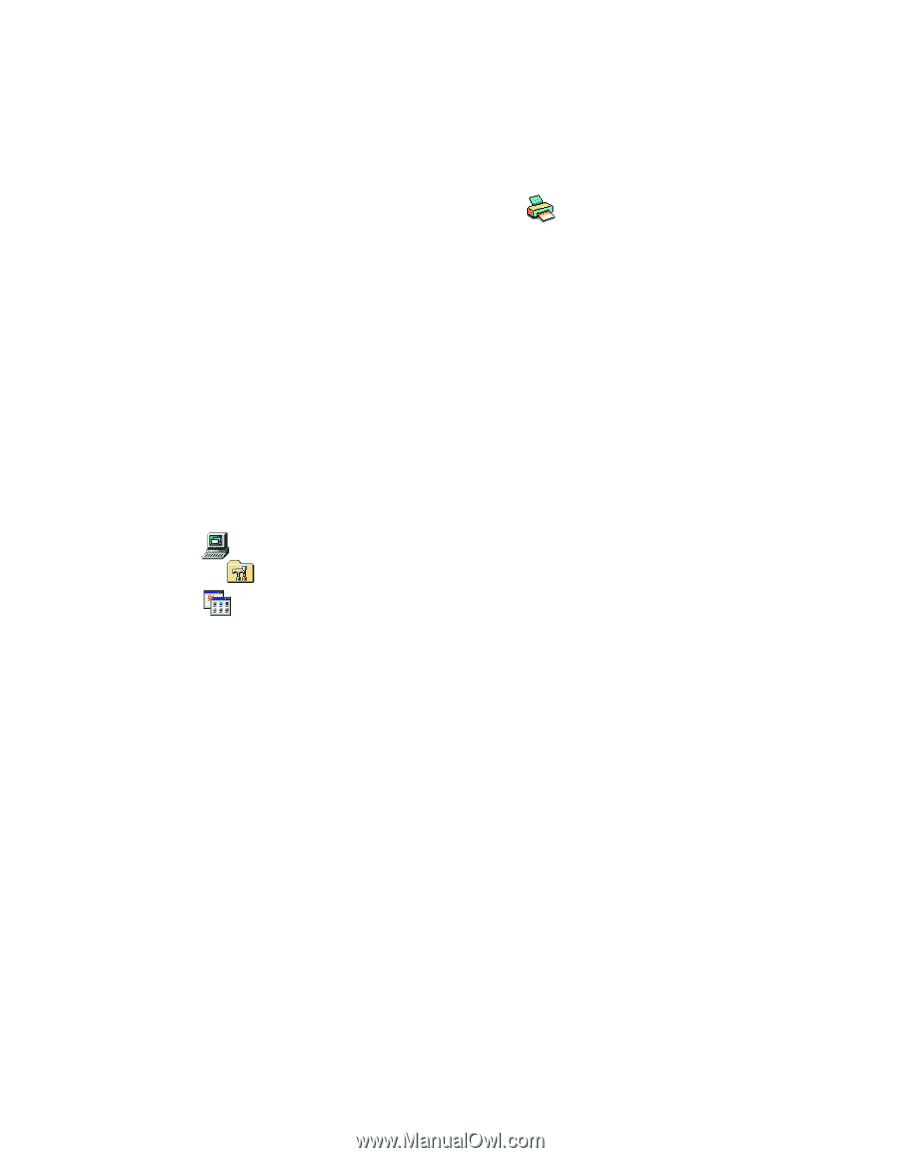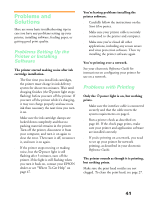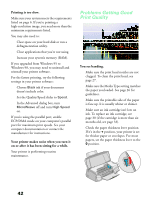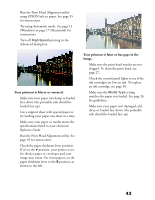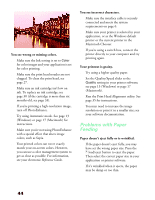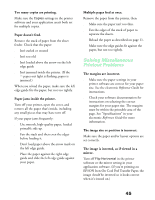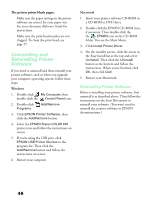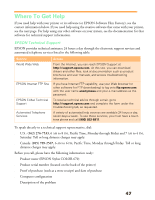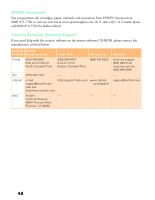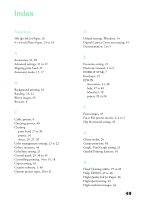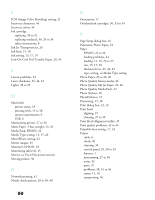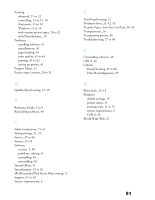Epson Stylus COLOR 670 Special Edition Printer Basics - Page 51
Uninstalling and Reinstalling Printer Software, Reinstalling Printer Software
 |
View all Epson Stylus COLOR 670 Special Edition manuals
Add to My Manuals
Save this manual to your list of manuals |
Page 51 highlights
The printer prints blank pages. s Make sure the paper settings in the printer software are correct for your paper size. See your electronic Reference Guide for instructions. s Make sure the print head nozzles are not clogged. To clean the print head, see page 27. Uninstalling and Reinstalling Printer Software If you need to uninstall and then reinstall your printer software, such as when you upgrade your computer operating system, follow these steps: Windows 1. Double-click My Computer, then double-click the Control Panel icon. 2. Double-click Programs. Add/Remove 3. Click EPSON Printer Software, then click the Add/Remove button. 4. Select the EPSON Stylus COLOR 670 printer icon and follow the instructions on screen. 5. If you're using the USB port, click EPSON USB Printer Devices in the program list. Then click the Add/Remove button and follow the instructions on screen. 6. Restart your computer. Macintosh 1. Insert your printer software CD-ROM in a CD-ROM or DVD drive. 2. Double-click the EPSON CD-ROM icon, if necessary. Then double-click the the EPSON icon in the CD-ROM folder. You see the Main Menu. 3. Click Install Printer Driver. 4. On the installer screen, click the arrow in the Easy Install list at the top and select Uninstall. Then click the Uninstall button at the bottom and follow the instructions. When you're finished, click OK, then click Quit. 5. Restart your Macintosh. Reinstalling Printer Software Before reinstalling your printer software, first uninstall it as described above. Then follow the instructions on the Start Here poster to reinstall your software. (You won't need to reinstall the creative software or EPSON documentation.) 46