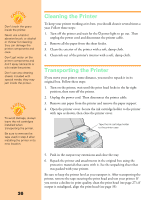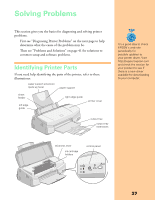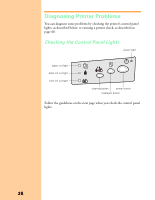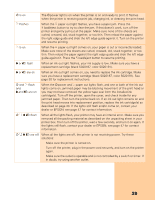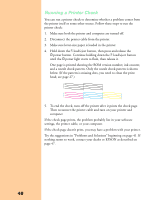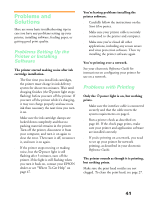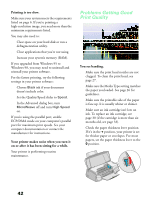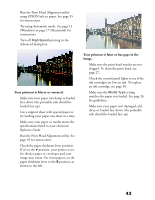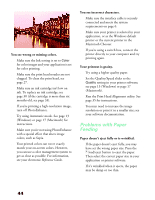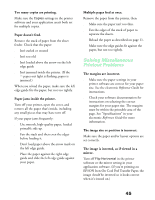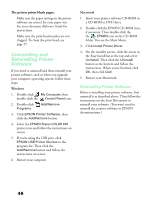Epson Stylus COLOR 670 Special Edition Printer Basics - Page 46
Problems and Solutions, Problems Setting Up the Printer or Installing Software, Problems with Printing
 |
View all Epson Stylus COLOR 670 Special Edition manuals
Add to My Manuals
Save this manual to your list of manuals |
Page 46 highlights
Problems and Solutions Here are some basic troubleshooting tips in case you have any problems setting up your printer, installing software, feeding paper, or getting good print quality. Problems Setting Up the Printer or Installing Software The printer started making noise after ink cartridge installation. s The first time you install ink cartridges, the printer must charge its ink delivery system for about two minutes. Wait until charging finishes (the Ppower light stops flashing) before you turn off the printer. If you turn off the printer while it's charging, it may not charge properly and use more ink than necessary the next time you turn it on. s Make sure the ink cartridge clamps are locked down completely and that no packing material remains in the printer. Turn off the printer, disconnect it from your computer, and turn it on again to clear the error. Then turn it off, reconnect it, and turn it on again. s If the printer stops moving or making noise, but the Ppower light is still flashing after 5 minutes, turn off the printer. If the light is still flashing when you turn it back on, contact your EPSON dealer or see "Where To Get Help" on page 47. You're having problems installing the printer software. s Carefully follow the instructions on the Start Here poster. s Make sure your printer cable is securely connected to the printer and computer. s Make sure you've closed all other applications, including any screen savers and virus protection software. Then try installing the printer software again. You're printing over a network. See your electronic Reference Guide for instructions on configuring your printer for use on a network. Problems with Printing Only the Ppower light is on, but nothing prints. s Make sure the interface cable is connected securely and that the cable meets the system requirements on page 6. s Run a printer check as described on page 40. If the check page prints, make sure your printer and application software are installed correctly. s If you're printing on a network, you need to set up your printer for network printing, as described in your electronic Reference Guide. The printer sounds as though it is printing, but nothing prints. Make sure the print head nozzles are not clogged. To clean the print head, see page 27. 41