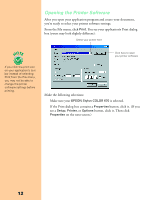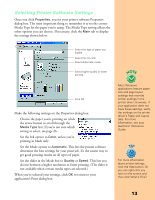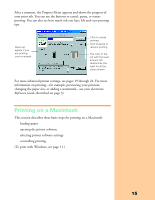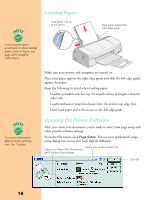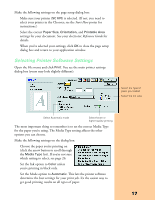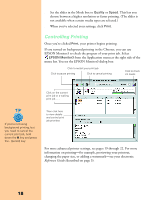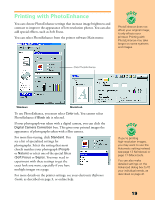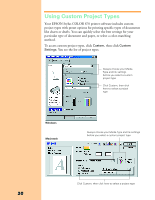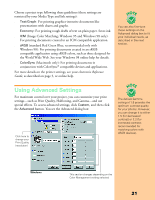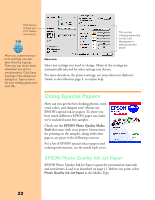Epson Stylus COLOR 670 Special Edition Printer Basics - Page 22
Start Here, Reference Guide, Choose the paper you're printing
 |
View all Epson Stylus COLOR 670 Special Edition manuals
Add to My Manuals
Save this manual to your list of manuals |
Page 22 highlights
Make the following settings on the page setup dialog box: s Make sure your printer (SC 670) is selected. (If not, you need to select your printer in the Chooser; see the Start Here poster for instructions.) s Select the correct Paper Size, Orientation, and Printable Area settings for your document. See your electronic Reference Guide for details. s When you've selected your settings, click OK to close the page setup dialog box and return to your application window. Selecting Printer Software Settings Open the File menu and click Print. You see the main printer settings dialog box (yours may look slightly different): Select the type of paper you loaded Select the Ink color Select Automatic mode Select faster or higher-quality printing The most important thing to remember is to set the correct Media Type for the paper you're using. The Media Type setting affects the other options you can choose. Make the following settings on the dialog box: s Choose the paper you're printing on (click the arrow button to scroll through the Media Type list). If you're not sure which setting to select, see page 26. s Set the Ink option to Color unless you're printing in black only. s Set the Mode option to Automatic. This lets the printer software determine the best settings for your print job. It's the easiest way to get good printing results on all types of paper. 17