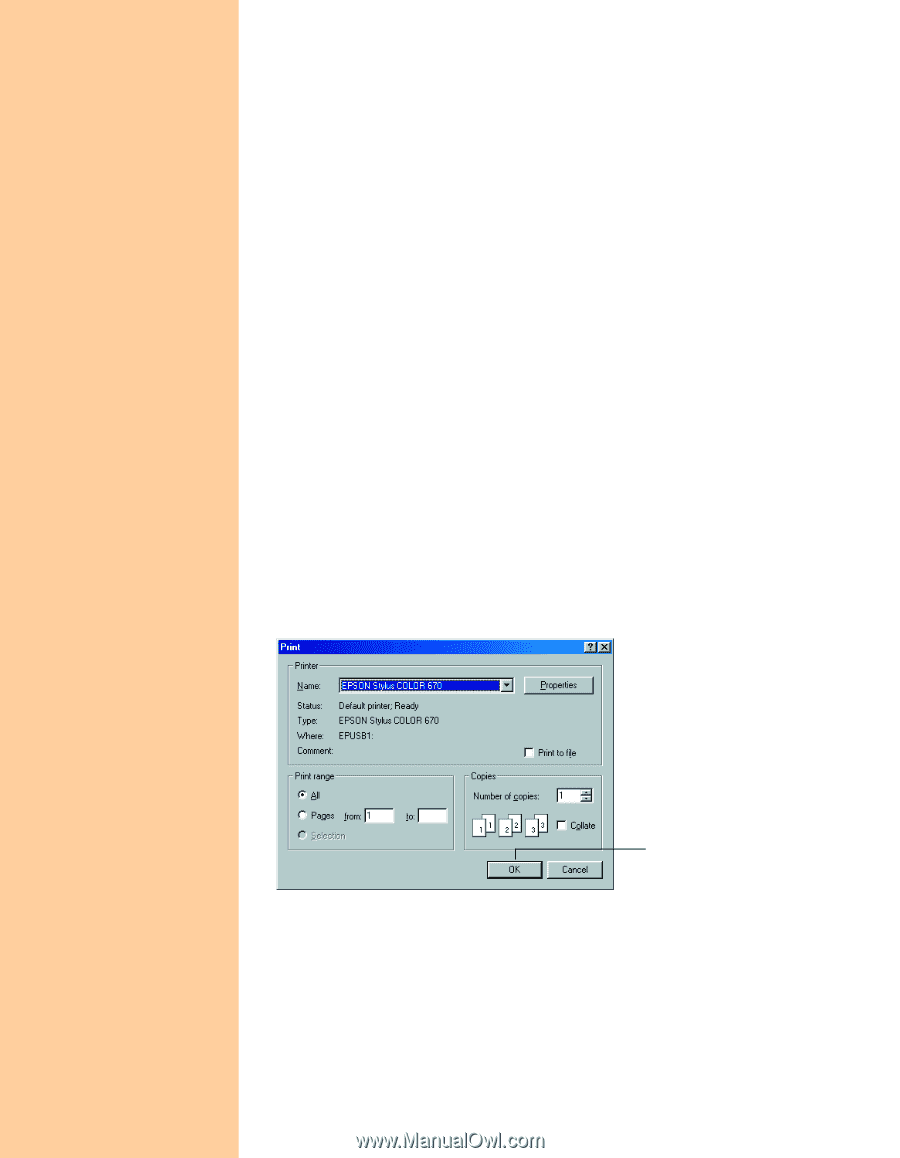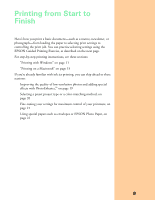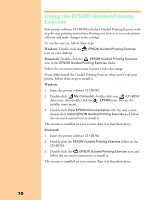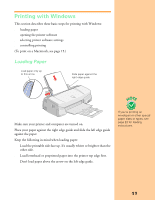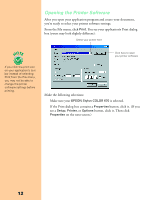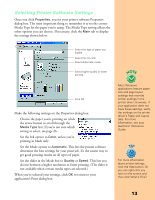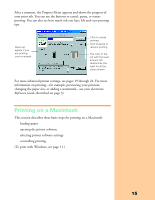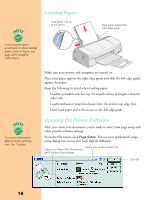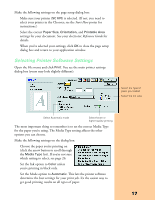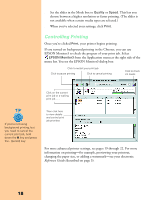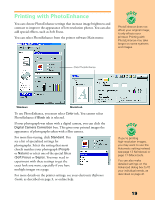Epson Stylus COLOR 670 Special Edition Printer Basics - Page 19
Controlling Printing, Selecting Windows Default Settings
 |
View all Epson Stylus COLOR 670 Special Edition manuals
Add to My Manuals
Save this manual to your list of manuals |
Page 19 highlights
Selecting Windows Default Settings The printer settings you make apply only to the application you're currently using. If you usually print one type of document in different applications-for example, black ink on legal size paper-you can change the default printer settings for all your programs. You do this using the Windows Printer utility: 1. Click Start, point to Settings, and then select Printers. 2. Right-click the EPSON Stylus COLOR 670 icon. 3. Select Properties (Document Defaults in Windows NT). Then click the Main tab. 4. Select the default settings you want to use for all your applications. Click OK when you're finished. Remember, you can always change the default settings in your application when you want to print different types of documents. Another way to select a group of settings quickly is to save them as a group; see page 21 for details. Controlling Printing At the Print dialog box, click OK (or Print, depending on your application) to start printing. Click OK to start printing 14