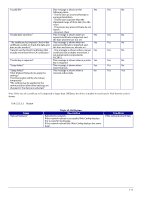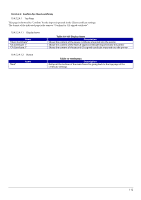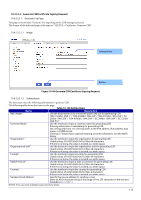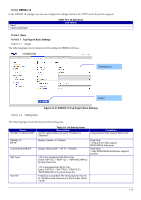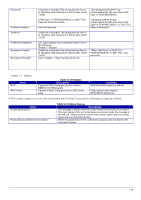Epson TM-m50II Web Config Reference Guide - Page 111
Table 10-106 Button
 |
View all Epson TM-m50II manuals
Add to My Manuals
Save this manual to your list of manuals |
Page 111 highlights
"Invalid file." This message is shown in the Yes Yes No following cases. - The file uses an incorrect format or wrong interrelation. - The file size is greater than the stipulated range of 5k to 24k. (See the note.) - The private key and certificate do not match. - Incorrect chain. "Invalid date and time." This message is shown when an Yes Yes No expired certificate is imported, and the date and time are not set. "The certificate has expired. Check if the This message is shown when an Yes Yes No certificate is valid, or check the date and expired certificate is imported, and time on the product." the date and time are already set. "Cannot use the Client Certificates that - This message is shown when a server Yes Yes No include more than three CA certificates." certificate that includes more than 3 CA-signed certs is imported in PSCS#12. "Private key is required." This message is shown when a private Yes Yes No key is required. "Setup failed." This message is shown when Yes Yes No importing fails. "Setup failed." This message is shown when a No Yes Yes "Click [Reboot Network] to apply the network reboot fails. settings." "Communication will be shut down temporarily." "The setting may be applied to the communication after other settings are changed or the device is restarted." Note: If the size of a certificate to be imported is larger than 24KBytes, the device is unable to read it and a Web browser error is shown. 10.4.5.2.3.2.3 Button Items "Reboot Network" Table 10-106 Button Description Reboots the network If the network reboot is successful, Web Config displays the successful result page. If the network reboot fails, Web Config displays the same page. Condition If the network reboot fails 111