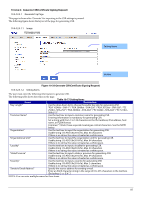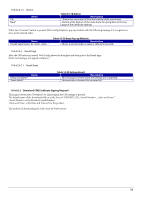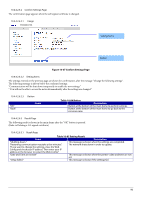Epson TM-m50II Web Config Reference Guide - Page 85
Table 10-73 Description Items, Table 10-74 Button
 |
View all Epson TM-m50II manuals
Add to My Manuals
Save this manual to your list of manuals |
Page 85 highlights
"Password" "CA Certificate 1" "CA Certificate 2" -Enter the passphrase for encryption to create a private key. Usable string: ASCII code (0x20-0x7E) Max of 48 characters. -Enter the file of the certificate signed by CA issuing the server certificate to import it into the printer. You can also use the file button to select the file. -Enter the file of the certificate signed by CA issuing the first CA certificate to import it into the printer. It also is able to select the file using file button. - Enabled if certificate with private key (PKCS#12) selected - Enabled if certificate (PEM/DER) selected - Enabled if certificate (PEM/DER) selected 10.4.4.2.2.1.3 Description Items Table 10-73 Description Items Items "Note: It is recommended to communicate via HTTPS for Fixed Strings importing a certificate." "To use ePOS-Device, use a certificate with an RSA key Fixed Strings length." Description 10.4.4.2.2.1.4 Button The following table shows the buttons on the page. Items "OK" "Back" Table 10-74 Button Description Button at the bottom of the main frame to perform importing. After the "OK" button is pressed, Web Config performs the following operations depending on conditions. - If the entered value is invalid, Web Config displays a pop-up window with an error message. - If the entered value is NOT invalid and a CA-signed Certificate was imported already, Web Config displays a pop-up window with a warning message. - If the entered value is NOT invalid and a CA-signed Certificate was NOT imported already, Web Config displays a Result page. - Button at the bottom of the main frame for going back to the top page of the certificate settings. 85