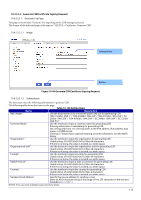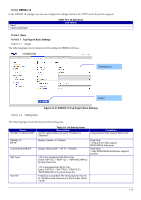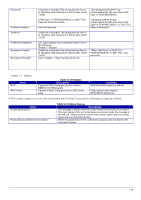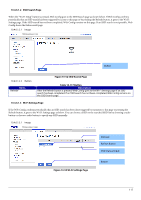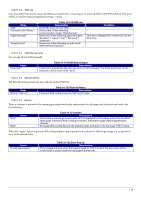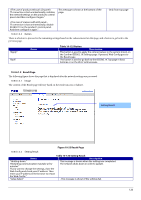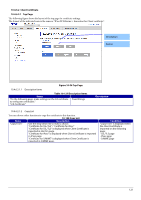Epson TM-m50II Web Config Reference Guide - Page 118
Table 10-118 SSID List, Table 10-119 SSID Manual Input, Table 10-120 Refresh Button, Table 10-121
 |
View all Epson TM-m50II manuals
Add to My Manuals
Save this manual to your list of manuals |
Page 118 highlights
10.4.6.1.3.2 SSID List Choose an SSID from the list of searched SSIDs as shown below. A list of up to 10 searched SSIDs (only WPA2/WPA3-Enterprise SSIDs) is sorted by signal strength level (strong -> weak). Items "SSID" "Communication Mode" "Signal Strength" "Security Level" Table 10-118 SSID List Description Shows the name of each SSID. Shows either of the following communication modes:"Infrastructure" Shows one of the following signal strengths: "Excellent" / "Good" / "Fair" / "No Good" / "Unknown" Shows one of the following security levels: "WPA2/WPA3-Enterprise" Condition - This item is displayed for models that use the Wi-Fi chip. - 10.4.6.1.3.3 SSID Manual Input You can specify any SSID manually. Items "Enter SSID" Table 10-119 SSID Manual Input Description A text box is provided so the user can enter an SSID manually. The string must have 1 to 32 characters. (ASCII codes: 0x20 - 0x7E) 10.4.6.1.3.4 Refresh Button The Refresh button provides the user with the updated SSID list. Items "Refresh SSID List" Table 10-120 Refresh Button Description If pressed, Web Config shows the SSID Search page. 10.4.6.1.3.5 Button There is a button to proceed to the remaining settings based on the values entered on this page, and a button to go back to the previous page. Items "Next" "Back" Table 10-121 Button Description This button is used to go forward with Wi-Fi Setup based on the values entered on the Wi-Fi Setup page. If pressed, Web Config goes to the Confirmation page without applying the changes. If pressed, Web Config discards the entered values and goes to the top page of Wi-Fi Setup. When the "Apply" button is pressed, Web Config displays a pop-up window that shows the following message if it recognizes an error in the entered value. Items "Invalid value below." Table 10-122 Error Pop-up Description This message is shown when the value entered for SSID is invalid. The item name of the invalid value is shown under the message in the left cell. 118