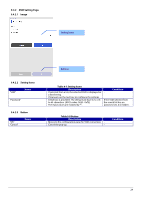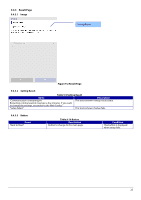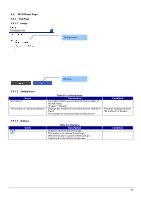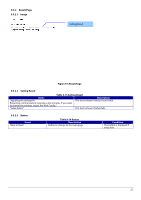Epson TM-m50II Web Config Reference Guide - Page 29
Items, Description
 |
View all Epson TM-m50II manuals
Add to My Manuals
Save this manual to your list of manuals |
Page 29 highlights
"Print Density" "Command execution during offline" "Power saving function for USB" "Buzzer" "Buzzer" "When an erro occurs" "When auto paper cut is operating" "When paper end occurs" "When battery level changed" "When specified pulse 1 (2 pin) occurs" "When specified pulse 2 (5 pin) occurs" Use the drop-down list to select from the following options: "70%" / "75%" / "80%" / "85%" / "90%" / "95%" / "100%" / "105%" / "110%" / "115%" / "120%" / "125%" / "130%" User can select "Enable" / "Disable" by radio button. User can select "Enable" / "Disable" by radio button. Title User can select "Optional Buzzer" / "Disable" by radio button. Use the drop-down list to select from the following options: "Off" / "Once" / "Continuous" * "Continuous" is displayed only for compatible models. User can select "Off" / "Continuous" by radio button. User can select "Off" / "Once" by radio button. User can select "Off" / "Once" by radio button. User can select "Off" / "Once" by radio button. User can select "Off" / "Once" by radio button. Displayed only on models that support Print Density Displayed only on models that support command execution during offline Displayed only on models that support the USB power saving function This item is displayed on devices with a buzzer. This item is displayed on devices with a buzzer. This item is displayed on devices with a buzzer when performing automatic paper cut. This item is displayed on devices with a buzzer when paper end occurs. This item is displayed on devices with a buzzer when the battery level changes. This item is displayed on devices with a buzzer when specified pulse 1 (2 pin) occurs. This item is displayed on devices with a buzzer when specified pulse 2 (5 pin) occurs. 9.6.1.3 Buttons The following table shows the button on the page. "Back" "OK" Items Table 9-16 Buttons Description Button to move to the main page. Button to start print settings. Press the button to display the reboot confirmation pop-up If the Web Config recognizes an error in the input value after the "OK" button is pressed, the following reboot confirmation pop-up is shown. Table 9-17 Reboot Confirmation Pop-up Items Description "Product will be restarted to apply the settings." Displayed when the "Set" button is pressed. Click the "OK" button in the pop-up to move the results page. 29