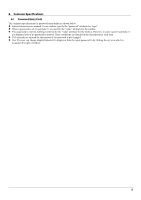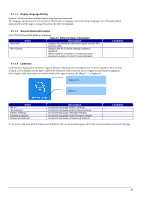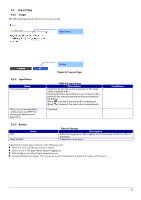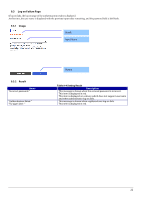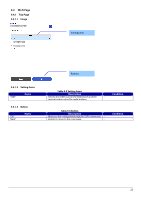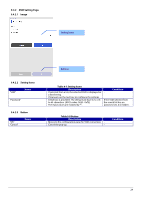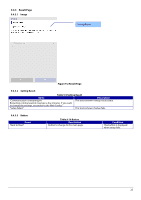Epson TM-m50II Web Config Reference Guide - Page 20
Items, Description, Condition
 |
View all Epson TM-m50II manuals
Add to My Manuals
Save this manual to your list of manuals |
Page 20 highlights
9.1.1.2 Display Language Setting Items are displayed when multiple display languages are supported. The language specification is in accordance with section 4, Language. After choosing a language, it is reflected enabled immediately and the page is changed based on the selected language. 9.1.1.3 Network Status Information Only TM-P20II and TM-P80II are displayed. Table 9-1 Network Status Information Items Description "Network" Displays the network connection status (wired LAN / - wireless LAN). "Wi-Fi Direct" Displays the Wi-Fi Direct settings (enabled / - disabled). When enabled, "(number of connected units / maximum number of units)" is also indicated. Condition 9.1.1.4 Link Items Link items are displayed in the form of square buttons. The layout for smartphones is 3 x N, the layout for PCs is 5 x N. A logon icon is displayed at the upper right of the button for link items that are not logged on and require logging on. If the length of the item name exceeds the width of the square button, the ellipsis "..." is displayed. Logon Icon ellipsis"..." Items "Wi-Fi" "Wi-Fi Direct" "Printer Settings" "Firmware Update" "Advanced Settings" Description Access the top page of Wi-Fi Settings Access the top page of Wi-Fi Direct Settings Access the top page of Printer Settings Access the top page of the Firmware Update Access the top page of Advanced Settings Condition - If you press a link item with the logon icon displayed, first access the logon page, and if log on is successful, access each top page. 20