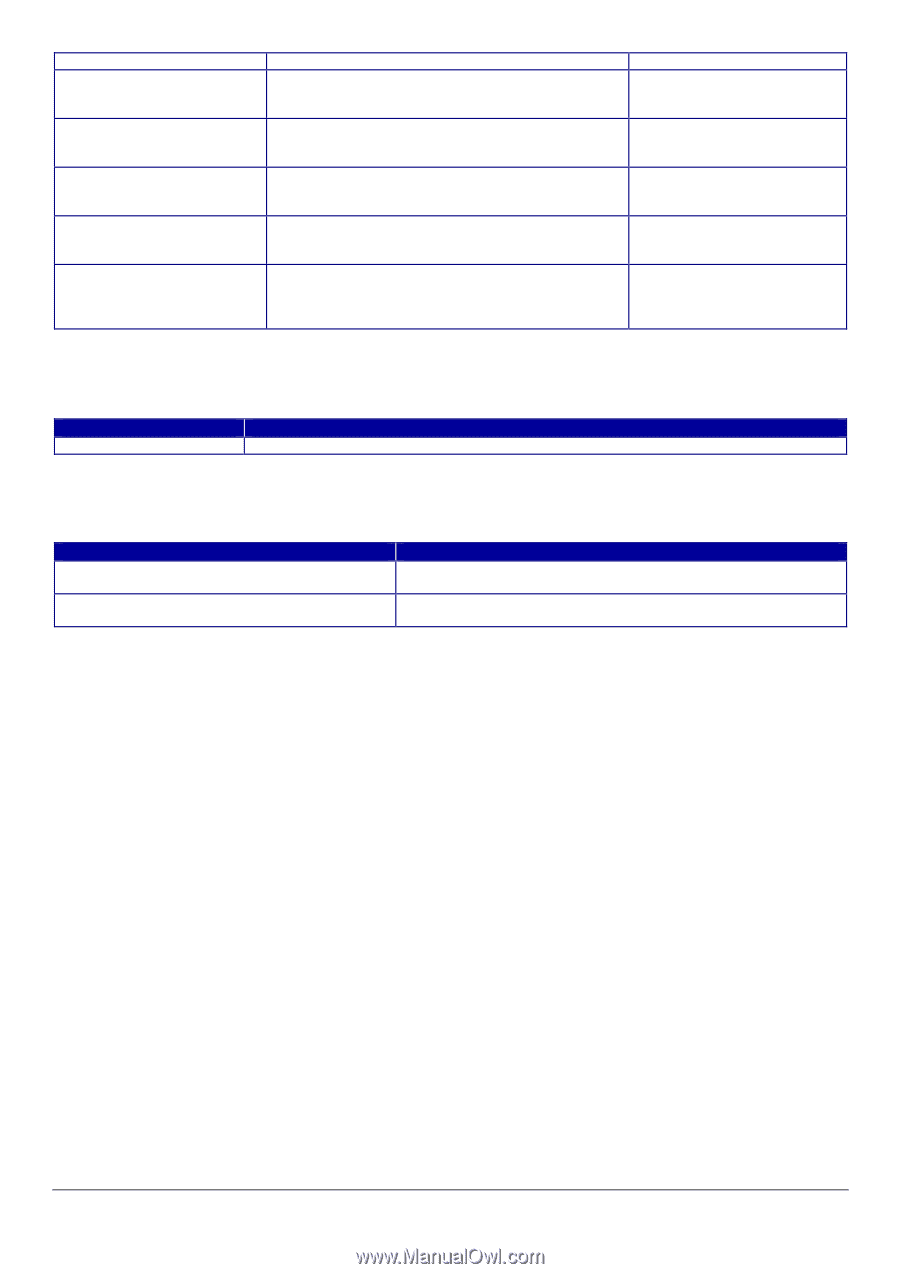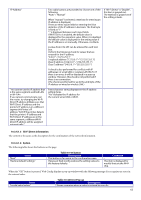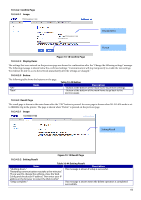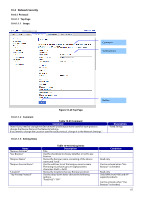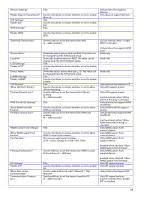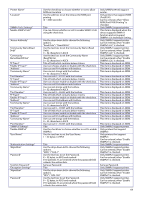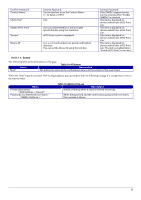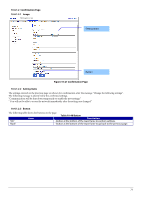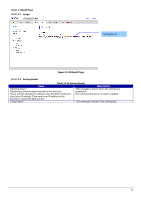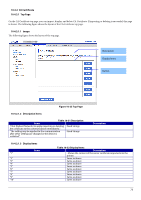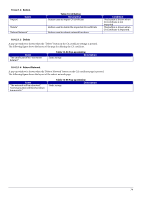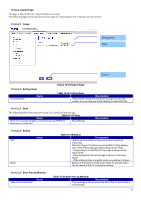Epson TM-m50II Web Config Reference Guide - Page 70
Button, Table 10-47 Button, Table 10-48 Error Pop-up
 |
View all Epson TM-m50II manuals
Add to My Manuals
Save this manual to your list of manuals |
Page 70 highlights
"Confirm Password" "Context Name" "ePOS-Print" "Enable ePOS-Print" "Version" "Device ID" Same as Password. Use the text box to set the Context Name. 0 ~ 32 bytes in UTF-8 Title User can select whether or not to enable SpectroProofer using the check box. ePOS-Print version is displayed. A-Z, a-z, 0-9 and underscore, period, and hyphen character. You can set the Device ID using the text box. Same as Password. Only SNMPv3 support printer. Can be entered, when "Enable SNMPv3" is checked. This item is displayed on devices which have ePOS-Print Lite. This item is displayed on devices which have ePOS-Print Lite. This item is displayed on devices which have ePOS-Print Lite. This item is displayed on devices which have ePOS-Print Lite. This item is enabled when "Enable ePOS-Print" is checked. 10.4.1.1.4 Button The following table shows the buttons on the page. Table 10-47 Button Items Description "Next" The button for going to the confirmation page is at the bottom of the main frame. When the "Next" button is pressed, Web Config displays a pop-up window with the following message if it recognizes an error in the entered value. Items "Invalid value below." "-WSD Settings > Timeout" "Passwords you entered do not match." "-SNMPv3 Settings > " Table 10-48 Error Pop-up Description Shows a warning when a value is entered incorrectly. When the password and the confirmation password do not match, this message is shown. 70