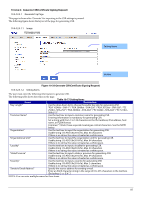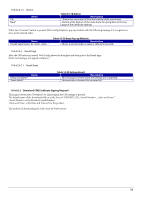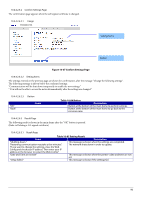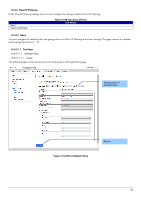Epson TM-m50II Web Config Reference Guide - Page 87
Generate CSRCertificate Signing Request, Generate CSRCertificate Signing
 |
View all Epson TM-m50II manuals
Add to My Manuals
Save this manual to your list of manuals |
Page 87 highlights
10.4.4.2.4 Generate CSR(Certificate Signing Request) 10.4.4.2.4.1 Generate Top Page This page is shown after 'Generate' for importing in the CSR settings is pressed. The following figure shows the layout of the page for generating CSR. 10.4.4.2.4.1.1 Image Setting Items Button Figure 10-35 Generate CSR(Certificate Signing Request) 10.4.4.2.4.1.2 Setting Items The user must enter the following information to generate CSR. The following table shows the items on the page. Table 10-77 Setting Items Items Description "Key Length" Use the drop-down list to choose the public key size for generating CSR. "RSA 1024bit - SHA-1" / "RSA 2048bit - SHA-256" / "RSA 3072bit - SHA-256" / "EC 256bit - SHA-256" / "RSA 4096bit - SHA-384" / "EC 384bit - SHA-384" / "EC 521bit - SHA-512" "Common Name" Use the text box to input a common name for generating CSR. Entering information is mandatory for generating CSR. Set a string with from 1 to 128 characters in the IPv4 address, IPv6 address, host name, or FQDN format. Commas (",")(0x2c) have a special meaning as control characters. See the NOTE below. "Organization" Use the text box to input the organization for generating CSR. Usable string: US-ASCII (0x20-0x7e), Max. 64 characters If there is no string, the value is treated as a white space. "Organizational Unit" Use the text box to input the organization unit for generating CSR. Usable string: US-ASCII (0x20-0x7e), Max. 64 characters If there is no string, the value is treated as a white space. "Locality" Use the text box to input a locality for generating CSR. Usable string: US-ASCII (0x20-0x7e), Max. 64 characters If there is no string, the value is treated as a white space. "State/Province" Use the text box to input a state or province for generating CSR. Usable string: US-ASCII (0x20-0x7e), Max. 64 characters If there is no string, the value is treated as a white space. "Country" Use the text box to input a country for generating CSR. Usable string: US-ASCII (0x20-0x7e), Max. 2 characters If there is no string, the value is treated as a white space. "Sender's Email Address" Specify the source address for sending e-mail. Enter an ASCII character string in the range of 0 to 255 characters in the text box. (Excluding NOTE: You can enter multiple names for these items. 87