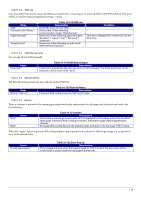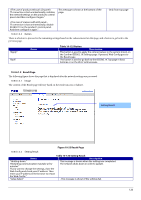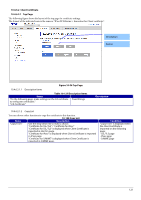Epson TM-m50II Web Config Reference Guide - Page 123
Importing for Client Certificate, Table 10-131 Setting Items, Table 10-132 Description
 |
View all Epson TM-m50II manuals
Add to My Manuals
Save this manual to your list of manuals |
Page 123 highlights
10.4.6.2.3 Importing for Client Certificate 10.4.6.2.3.1 Import Top Page This page is shown after the 'Import' button in the Client certificate settings is pressed. The format of the indicated page is the same as "IPsec/IP Filtering > Importing for Client certificate". 10.4.6.2.3.1.1 Setting Items On the Import Top Page, the following items can be controlled by the administrator. Items "Client Certificate" File Format "Private Key" "Password" "CA Certificate 1" "CA Certificate 2" Table 10-131 Setting Items Description Enter the file of the Client certificate to import it into the printer. You can also use the file button to select the file. Choose the file format of the server certificate to import it into the printer. "Certificate (PEM/DER)" / "Certificate with Private Key (PKCS#12)" Enter the private key file of the server certificate to import it into the printer. You can also use the file button to select the file. Enter the passphrase for encryption to create a private key. Usable string: ASCII code (0x20-0x7E) Max of 48 characters. Enter the file of the certificate signed by CA issuing the server certificate to import it into the printer. You can also use the file button to select the file. Max of 255 characters. Enter the file of the certificate signed by CA issuing the first CA certificate to import it into the printer. It also is able to select the file using file button. Condition - - Only when certificate (PEM/DER) is selected Only if certificate with private key (PKCS#12) is selected In certificate (PEM/DER) selected only. In certificate (PEM/DER) selected only. 10.4.6.2.3.1.2 Description Items Table 10-132 Description Items Items "Note: It is recommended to communicate via HTTPS for importing a certificate." Description Fixed Strings 10.4.6.2.3.1.3 Button The following table shows the button on the page. Items "OK" "Back" Table 10-133 Button Description Button at the bottom of the main frame to perform importing. After the "OK" button is pressed, Web Config performs the following operations depending on conditions. - If the entered value is invalid, Web Config displays a pop-up window with an error message. - If the entered value is NOT invalid and a Client Certificate was imported already, Web Config displays a pop-up window with a warning message. - If the entered value is NOT invalid and a Client Certificate was NOT imported already, Web Config displays a Result page. Button at the bottom of the main frame for going back to the top page of the certificate settings. 123