HTC Mogul Getting Started Guide - Page 101
Synchronizing video and audio files, On your PC, start Windows Media Player and then
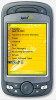 |
View all HTC Mogul manuals
Add to My Manuals
Save this manual to your list of manuals |
Page 101 highlights
Synchronizing video and audio files Use the latest version of Microsoft Windows Media Player on your PC to synchronize digital media files from your PC to your device. This ensures that protected files and album art are copied to your device correctly. To synchronize content to your device automatically: 1. On your PC, start Windows Media Player and then connect your device to your PC. 2. In the Device Setup Wizard, select Yes, search my computer now. 3. You will then see the name of your device (or "Storage Card" if you have inserted one on your device). Click Finish. 4. On the left panel of Windows Media Player, right-click the name of your device then click Set Up Sync. Note: To set up media synchronization on a storage card, right-click Storage Card in the left panel of Windows Media Player, then click Set Up Sync. 5. On the Device Setup dialog box, select Sync this device automatically. 6. Select the playlist(s) that you want to sync between your PC and device, then click Add. 7. Click Finish. The files begin synchronizing to your device. The next time you connect your device to your PC while Windows Media Player is running, synchronization will start automatically. Section 10: Experiencing Multimedia 95















