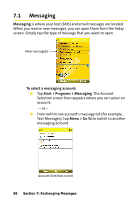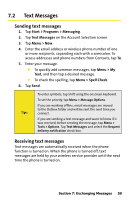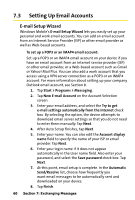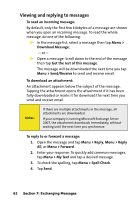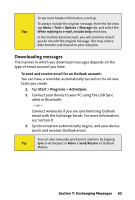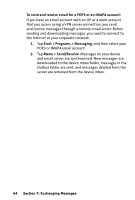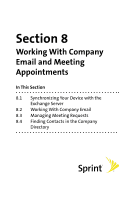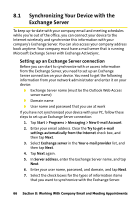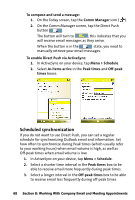HTC Mogul Getting Started Guide - Page 69
Downloading messages, To send and receive email for an Outlook account - activesync download
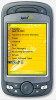 |
View all HTC Mogul manuals
Add to My Manuals
Save this manual to your list of manuals |
Page 69 highlights
Tips: To see more header information, scroll up. To always include the original message, from the list view, tap Menu > Tools > Options > Message tab, and select the When replying to e-mail, include body check box. In the Outlook Email account, you will send less data if you do not edit the original message. This may reduce data transfer costs based on your rate plan. Downloading messages The manner in which you download messages depends on the type of email account you have. To send and receive email for an Outlook account: You can have a reminder automatically turned on for all new tasks you create. 1. Tap Start > Programs > ActiveSync. 2. Connect your device to your PC using the USB Sync cable or Bluetooth. -or- Connect wirelessly if you are synchronizing Outlook email with the Exchange Server. For more information, see Section 8. 3. Synchronization automatically begins, and your device sends and receives Outlook email. You can also manually synchronize anytime by tapping Tip: Sync in ActiveSync or Menu > Send/Receive in Outlook Mobile. Section 7: Exchanging Messages 63