HTC Mogul Getting Started Guide - Page 85
To connect to a wireless network, The Internet, the key, and then tap
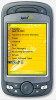 |
View all HTC Mogul manuals
Add to My Manuals
Save this manual to your list of manuals |
Page 85 highlights
To connect to a wireless network 1. After Wi-Fi has been turned on, your device then scans for available wireless networks in your area. The network names of the detected wireless networks will be displayed on a pop-up message window. Tap a wireless LAN, and then tap OK. 2. On the next pop-up message window, tap The Internet if the wireless LAN connects your device to the Internet. Otherwise, tap Work if the wireless LAN connects your device to a private network. 3. If the wireless LAN is secured by a network key, enter the key, and then tap Connect. The next time you use your device to detect wireless networks, you will not see the pop-up message windows, and you will not be prompted to enter the network key of the previously accessed wireless network (unless you perform a hard reset, which will erase custom settings on your device). Section 9: Getting Connected 79















