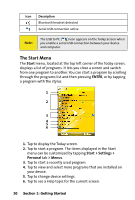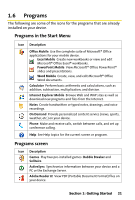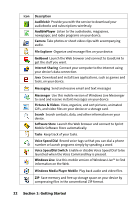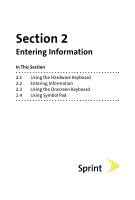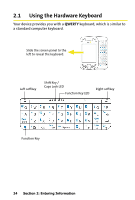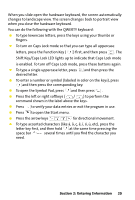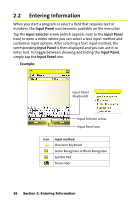HTC Mogul Getting Started Guide - Page 31
Shift Key/Caps Lock LED lights up to indicate that Caps Lock mode, to perform
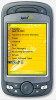 |
View all HTC Mogul manuals
Add to My Manuals
Save this manual to your list of manuals |
Page 31 highlights
When you slide open the hardware keyboard, the screen automatically changes to landscape view. The screen changes back to portrait view when you close the hardware keyboard. You can do the following with the QWERTY keyboard: To type lowercase letters, press the keys using your thumbs or fingers. To turn on Caps Lock mode so that you can type all uppercase letters, press the Function Key ( ) first, and then press . The Shift Key/Caps Lock LED lights up to indicate that Caps Lock mode is enabled. To turn off Caps Lock mode, press these buttons again. To type a single uppercase letter, press and then press the desired letter. To enter a number or symbol (labeled in color on the keys), press and then press the corresponding key. To open the Symbol Pad, press and then press . Press the left or right softkeys ( / ) to perform the command shown in the label above the keys. Press to verify your data entries or exit the program in use. Press to open the Start menu. Press the arrow keys for directional movement. To type accented characters (like etc), press the letter key first, and then hold at the same time pressing the space bar several times until you find the character you need. Section 2: Entering Information 25