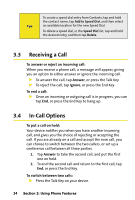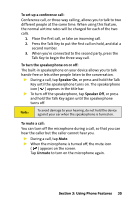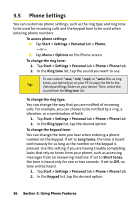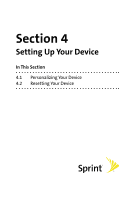HTC Mogul Getting Started Guide - Page 38
Making a Call, Making a Call From the Phone Screen, Making a Call From Contacts
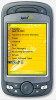 |
View all HTC Mogul manuals
Add to My Manuals
Save this manual to your list of manuals |
Page 38 highlights
3.2 Making a Call With your device, you can make a call from Phone, Contacts, Call History, and Speed Dial. Making a Call From the Phone Screen On the Phone screen, tap the desired phone number, and tap Talk at the lower right of the screen. If you tap a wrong number, tap the back arrow ( ) to erase individual numbers one at a time. To delete all the numbers, tap and hold the back arrow. Location Setting indicator Voice Privacy notification indicator Battery Power indicator Talk button Phone screen Note: The icons on the upper right of the Phone screen indicate the battery power level and optional phone services. Making a Call From Contacts Tap Contacts on the Today screen and then do one of the following: Tap the desired contact in the contacts list, and tap the phone number that you want to call. Tap the desired contact, and press the Talk Key twice (once to send the number to the Phone screen, and once to dial the number). Tap and hold the desired contact, and on the shortcut menu, tap Call Work, Call Home, or Call Mobile. 32 Section 3: Using Phone Features