HTC Mogul Getting Started Guide - Page 91
Mode Switching control, Metering Mode
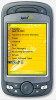 |
View all HTC Mogul manuals
Add to My Manuals
Save this manual to your list of manuals |
Page 91 highlights
1 Mode Switching control. Tapping the left/right arrow ( / ) on the screen allows you to switch the capture mode. 2 Resolution. The resolution icon indicates the current resolution. Tap to toggle between different resolutions. 3 Storage. Tap to toggle between saving captured photos or video clips to the device memory ( ) or to the memory card ( ). 4 Remaining information indicator. In Photo, Contacts Picture, Picture Theme, Panorama, Sports, and Burst modes, the indicator shows the remaining number of pictures that can be taken based on current settings. In Video mode, the indicator shows recording time remaining. While recording video, the indicator shows the length of video already recorded. 5 Zoom control. Tapping the up or down arrow ( / ) or tapping / on the screen allows you to zoom in or zoom out. 6 Camera Settings. Tap the Tool icon ( ) to open the Camera Settings screen. 7 Viewer. Tap the Viewer icon ( ) to open the Pictures & Videos screen. 8 Brightness. Tapping the minus or plus icon ( / ) decreases or increases the brightness level. 9 Metering Mode. Tap to toggle the metering mode between Center Area ( ) and Average ( ). 10 Flash Light. Tap to turn on or off the flash light that is located at the back of your device. Turn the flash light on when taking shots in dark environments. 11 White Balance. Tap to toggle between the different white balance settings: Auto ( ), Daylight ( ), Night ( ), Incandescent ( ), and Fluorescent ( ). Section 10: Experiencing Multimedia 85















