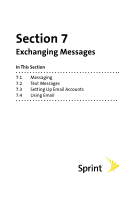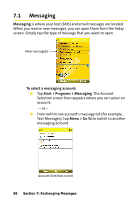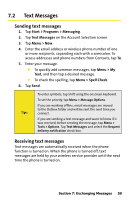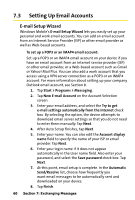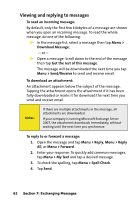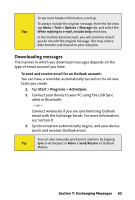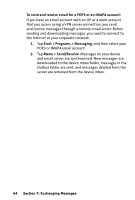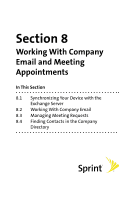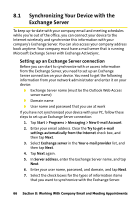HTC Mogul Getting Started Guide - Page 68
Viewing and replying to messages, Menu > My Text
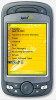 |
View all HTC Mogul manuals
Add to My Manuals
Save this manual to your list of manuals |
Page 68 highlights
Viewing and replying to messages To read an incoming message: By default, only the first few kilobytes of a message are shown when you open an incoming message. To read the whole message, do one of the following: In the message list, select a message then tap Menu > Download Message; -or- Open a message. Scroll down to the end of the message then tap Get the rest of this message. The message will be downloaded the next time you tap Menu > Send/Receive to send and receive email. To download an attachment: An attachment appears below the subject of the message. Tapping the attachment opens the attachment if it has been fully downloaded or marks it for download the next time you send and receive email. Notes: If there are multiple attachments in the message, all attachments are downloaded. If your company is running Microsoft Exchange Server 2007, the attachment downloads immediately, without waiting until the next time you synchronize. To reply to or forward a message: 1. Open the message and tap Menu > Reply, Menu > Reply All, or Menu > Forward. 2. Enter your response. To quickly add common messages, tap Menu > My Text and tap a desired message. 3. To check the spelling, tap Menu > Spell Check. 4. Tap Send. 62 Section 7: Exchanging Messages