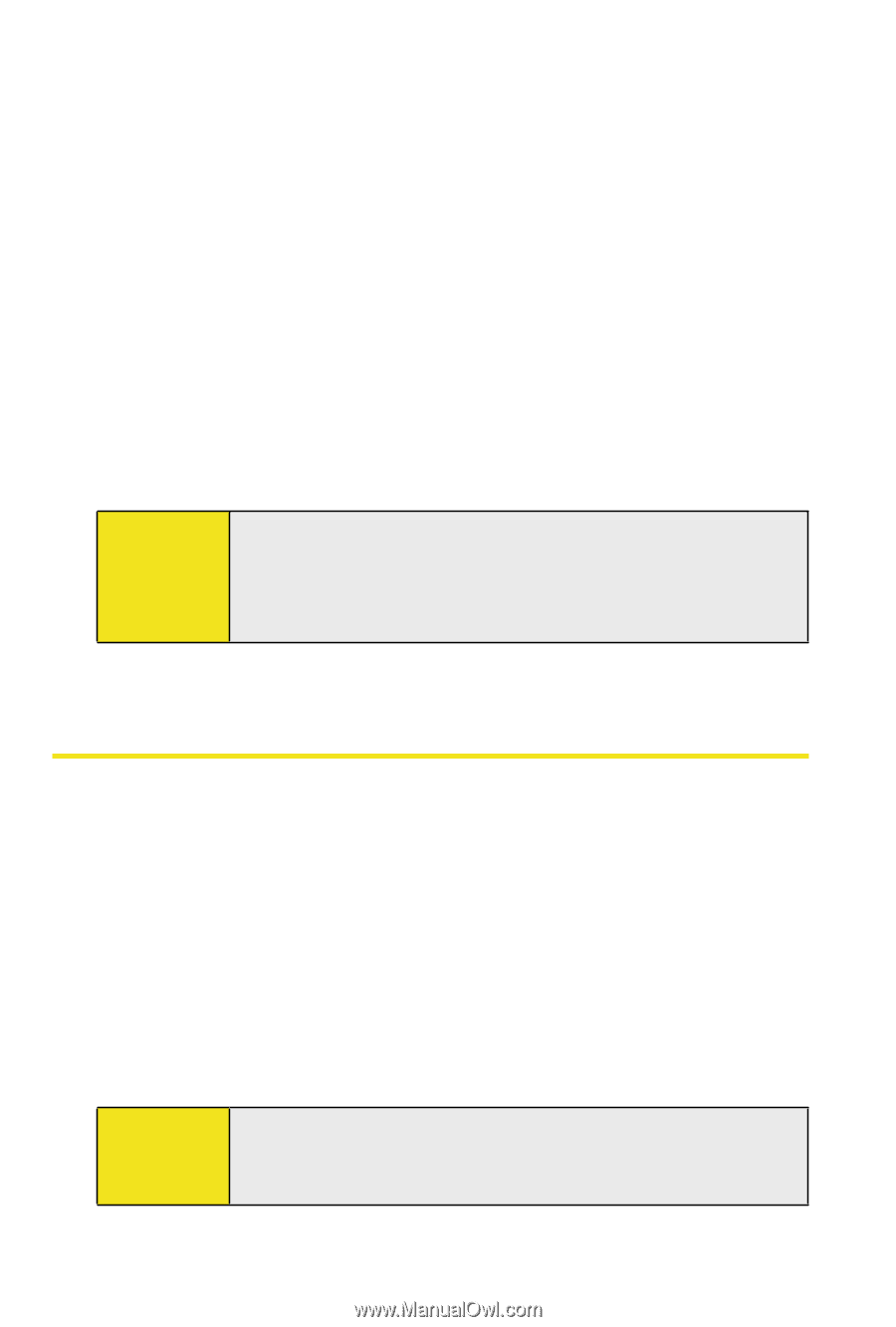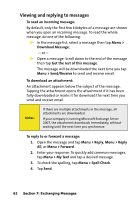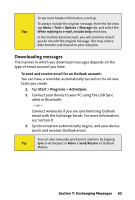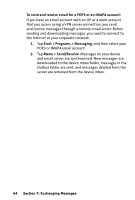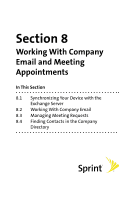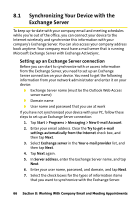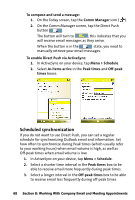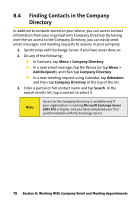HTC Mogul Getting Started Guide - Page 73
Working With Company Emails, Starting synchronization
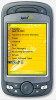 |
View all HTC Mogul manuals
Add to My Manuals
Save this manual to your list of manuals |
Page 73 highlights
8. To change synchronization settings for an information type, for example, E-mail, select the type of information and tap Settings. 9. Tap Finish. Starting synchronization Before you start synchronizing with the Exchange Server, make sure your device has been set up with a data connection to the Internet so that you can synchronize wirelessly. After you finish setting up an Exchange Server connection, your device automatically starts synchronization. You can manually start synchronization anytime by tapping Sync in ActiveSync. Note: If you connect your device to your office computer via a USB or Bluetooth connection, you can use this connection to the PC to "pass through" to the network and download Outlook emails and other information to your device. 8.2 Working With Company Email Automatic synchronization through Direct Push Direct Push technology (push email feature) enables you to receive new email on your device as soon as it arrives in your Inbox on the Exchange Server. With this feature, items such as contacts, calendar, and tasks are also immediately updated onto your device when these items have been changed or new entries have been added on the Exchange Server. To make Direct Push work, you need to have a data connection on your device. You need to perform a full synchronization between your device and the Exchange Server first before Direct Push can be enabled. Note: The Direct Push feature works for your device only if your company is using Microsoft Exchange Server 2003 Service Pack 2 (SP2) with Exchange ActiveSync or higher version. Section 8: Working With Company Email and Meeting Appointments 67